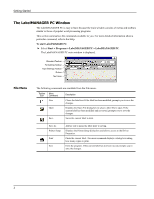Dymo 18949 User Guide - Page 11
Additional Formatting Features, Adding Borders, Adding Special Characters
 |
View all Dymo 18949 manuals
Add to My Manuals
Save this manual to your list of manuals |
Page 11 highlights
Designing a Label Now that you have created and saved your label, let's introduce additional features you can use to customize your labels. Additional Formatting Features To further customize your labels, you can add borders, symbols, graphics, and even date and time stamps. You can also choose to print the label vertically. Adding Borders You can choose to add one of several pre-defined borders to your label. When you add a border, it surrounds the text and may cause the text to decrease in size. To add a border 1 Place the cursor anywhere on the label. 2 Select a border style from the Borders pull-down menu. The selected border surrounds the text. If necessary, the font size of the text is decreased to fit the label. Adding Special Characters You can choose to add a special character or symbol to the label. To add a special character 1 Place the cursor at the point on the label where you want the character to appear. 2 Click on the Standard toolbar or select Symbol from the Insert menu. 7