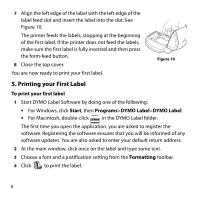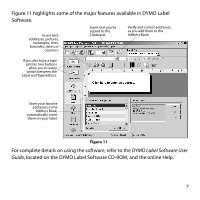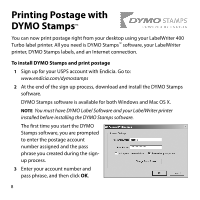Dymo 69100 Quick Start Guide - Page 11
Buy Postage, Account, LabelWriter 400, Turbo, Printer, Selection, Test Print, actua, direct - labelwriter 400 printer
 |
View all Dymo 69100 manuals
Add to My Manuals
Save this manual to your list of manuals |
Page 11 highlights
4 Select Buy Postage from the Account menu and purchase postage for your account. 5 Select DYMO LabelWriter 400 Turbo from the Printer dropdown list under Printer Selection. 6 Click Test Print to print a voided postage label. You are now ready to start printing actual postage whenever you need it. Refer to the DYMO Stamps online Help for more information about using the software. You can add postage, buy DYMO Stamps postage labels, and order supplies directly from within the DYMO Stamps software. 9

9
4
Se
l
ect
Buy Postage
f
r
om
t
h
e
Account
m
e
n
u
a
n
d
p
urc
h
a
s
e
pos
ta
g
e
fo
r
yo
ur
acc
o
u
n
t
.
5
Se
l
ect
DYMO
LabelWriter 400
Turbo
f
r
om
t
h
e
Printer
dr
op-
d
own l
i
s
t
u
n
der
Printer
Selection
.
6
Cl
ick
Test Print
t
o p
ri
n
t
a
vo
ided
pos
ta
g
e
l
a
b
e
l.
Yo
u
are
now
read
y
t
o s
tart
p
ri
n
ti
ng
actua
l pos
ta
g
e
wh
e
n
e
v
er
yo
u
n
eed
it
. R
e
f
er
t
o
t
h
e
DYMO
Sta
mps onl
i
n
e
H
e
lp fo
r
mo
re
i
nfo
r
m
ati
on
a
bo
ut
u
s
i
ng
t
h
e
sof
t
w
are
.
Yo
u
ca
n
add
pos
ta
g
e
, b
u
y DYMO
Sta
mps pos
ta
g
e
l
a
b
e
ls,
a
n
d
o
rder
s
u
ppl
ie
s
direct
ly f
r
om w
it
h
i
n
t
h
e
DYMO
Sta
mps sof
t
w
are
.