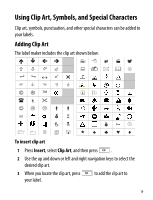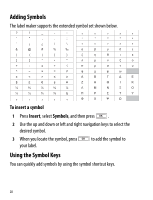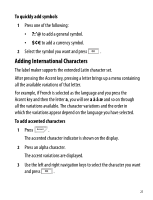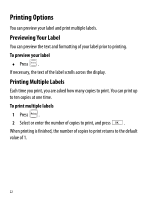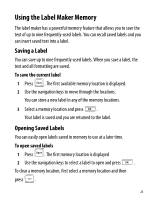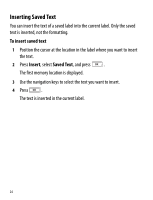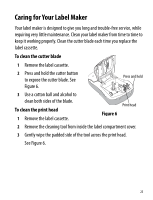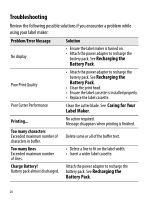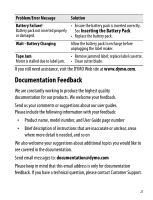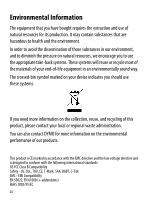Dymo LabelManager® 260P User Guide 1 - Page 24
Inserting Saved Text, Insert, Saved Text
 |
View all Dymo LabelManager® 260P manuals
Add to My Manuals
Save this manual to your list of manuals |
Page 24 highlights
Inserting Saved Text You can insert the text of a saved label into the current label. Only the saved text is inserted, not the formatting. To insert saved text 1 Position the cursor at the location in the label where you want to insert the text. 2 Press Insert, select Saved Text, and press . The first memory location is displayed. 3 Use the navigation keys to select the text you want to insert. 4 Press . The text is inserted in the current label. 24

24
Inserting Saved Text
You can insert the text of a saved label into the current label. Only the saved
text is inserted, not the formatting.
To insert saved text
1
Position the cursor at the location in the label where you want to insert
the text.
2
Press
Insert
, select
Saved Text
, and press
.
The first memory location is displayed.
3
Use the navigation keys to select the text you want to insert.
4
Press
.
The text is inserted in the current label.