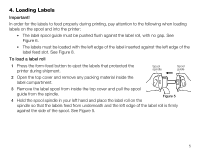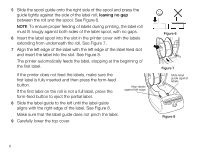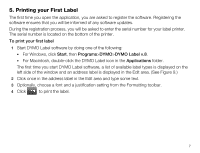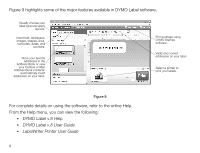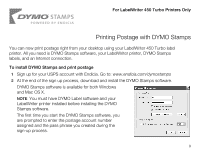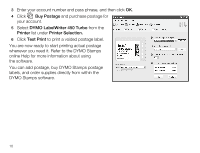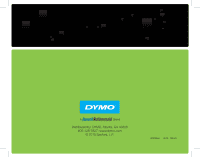Dymo LabelWriter® 450 Professional Label Printer for PC and Mac® Use - Page 11
Printing Postage with DYMO Stamps
 |
View all Dymo LabelWriter® 450 Professional Label Printer for PC and Mac® manuals
Add to My Manuals
Save this manual to your list of manuals |
Page 11 highlights
For LabelWriter 450 Turbo Printers Only Printing Postage with DYMO Stamps You can now print postage right from your desktop using your LabelWriter 450 Turbo label printer. All you need is DYMO Stamps software, your LabelWriter printer, DYMO Stamps labels, and an Internet connection. To install DYMO Stamps and print postage 1 Sign up for your USPS account with Endicia. Go to: www.endicia.com/dymostamps 2 At the end of the sign up process, download and install the DYMO Stamps software. DYMO Stamps software is available for both Windows and Mac OS X. NOTE You must have DYMO Label software and your LabelWriter printer installed before installing the DYMO Stamps software. The first time you start the DYMO Stamps software, you are prompted to enter the postage account number assigned and the pass phrase you created during the sign-up process. 9