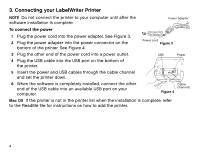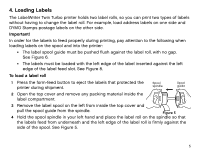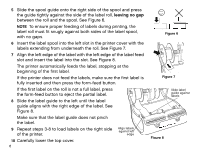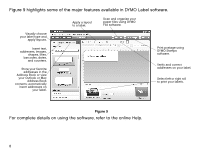Dymo LabelWriter® 450 Twin Turbo Dual Roll Label and Postage Printer for PC - Page 11
Insert the DYMO Productivity Software CD into your CD-ROM/DVD drive.
 |
View all Dymo LabelWriter® 450 Twin Turbo Dual Roll Label and Postage Printer for PC and Mac® manuals
Add to My Manuals
Save this manual to your list of manuals |
Page 11 highlights
For Windows Only Quick Start Guide With DYMO File software, you can scan and organize your paper files. For complete information about DYMO File, visit www.dymofile.com. You were prompted to install DYMO File as part of the DYMO Label software installation. If you chose not to install DYMO File, you can install it now. To install DYMO File software 1 Insert the DYMO Productivity Software CD into your CD-ROM/DVD drive. 2 Locate the DYMO File folder on the CD. 3 Double-click DYMOFILE203.exe and follow the instructions in the installer. The process to configure and start using your DYMO File software includes these steps: • Activating DYMO File software • Setting up your printer and scanner • Scanning your first document 9

9
With DYMO File software, you can scan and organize your paper files. For complete
information about DYMO File, visit
www.dymofile.com
.
You were prompted to install DYMO File as part of the DYMO Label software installation. If
you chose not to install DYMO File, you can install it now.
To install DYMO File software
1
Insert the DYMO Productivity Software CD into your CD-ROM/DVD drive.
2
Locate the
DYMO File
folder on the CD.
3
Double-click
DYMOFILE203.exe
and follow the instructions in the installer.
The process to configure and start using your DYMO File software includes these steps:
•
Activating DYMO File software
•
Setting up your printer and scanner
•
Scanning your first document
Quick Start Guide
For Windows Only