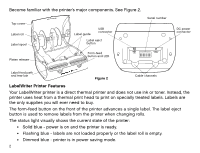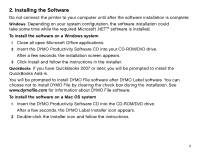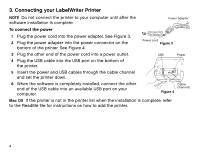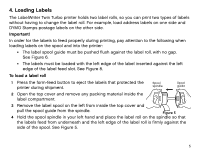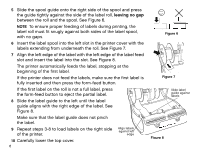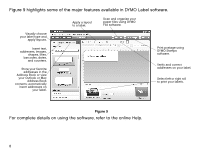Dymo LabelWriter® 450 Twin Turbo Dual Roll Label and Postage Printer for PC - Page 9
Printing your First Label
 |
View all Dymo LabelWriter® 450 Twin Turbo Dual Roll Label and Postage Printer for PC and Mac® manuals
Add to My Manuals
Save this manual to your list of manuals |
Page 9 highlights
5. Printing your First Label The first time you open the application, you are asked to register the software. Registering the software ensures that you will be informed of any software updates. During the registration process, you will be asked to enter the serial number for your label printer. The serial number is located on the bottom of the printer. To print your first label 1 Start DYMO Label software by doing one of the following: • For Windows, click Start, then Programs>DYMO Productivity Software>DYMO Label. • For Macintosh, double-click the DYMO Label icon in the Applications folder. The first time you start DYMO Label software, a list of available label types is displayed on the left side of the window and an address label is displayed in the Edit area. 2 Click once on the address label in the Edit area and type some text. 3 Optionally, choose a font and a justification setting from the Formatting toolbar. 4 If necessary, click and then click has address labels loaded. to choose the side of the printer that 5 Click to print the label. 7