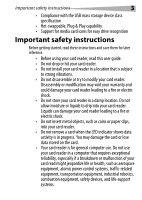Dynex DX-CR501 User Guide - Page 8
Install driver for Windows - card reader driver
 |
UPC - 600603114380
View all Dynex DX-CR501 manuals
Add to My Manuals
Save this manual to your list of manuals |
Page 8 highlights
8 Using your card reader 3 Click Install driver for Windows. 4 Click Next, then follow the on-screen instructions to install the driver. 5 After the driver installation is complete, restart your computer. Windows displays new drive icons for each of the slots instead of the standard Windows drive icons. 6 When Windows detects a card in a slot, the corresponding drive icon turns from grey to a color, indicating that the card is recognized.

8
Using your card reader
3
Click
Install driver for Windows
.
4
Click
Next
, then follow the on-screen instructions to install
the driver.
5
After the driver installation is complete, restart your
computer. Windows displays new drive icons for each of the
slots instead of the standard Windows drive icons.
6
When Windows detects a card in a slot, the corresponding
drive icon turns from grey to a color, indicating that the
card is recognized.