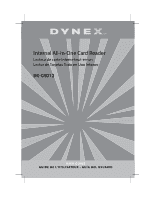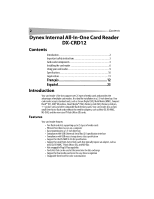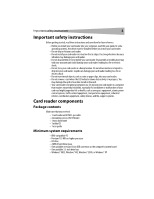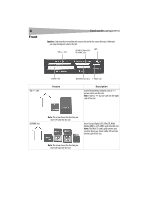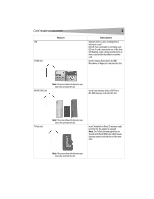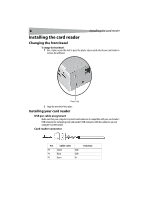Dynex DX-CRD12 User Guide - Page 6
Installing the card reader
 |
UPC - 600603109041
View all Dynex DX-CRD12 manuals
Add to My Manuals
Save this manual to your list of manuals |
Page 6 highlights
6 Installing the card reader Installing the card reader Changing the front bezel To change the front bezel: 1 Use a stylus or pen-like tool to press the plastic clip on each side of your card reader to remove the old bezel. Plastic clip 2 Snap the new bezel into place. Installing your card reader USB pin cable assignment Make sure that your computer's system board connector is compatible with your card reader's USB connector by comparing your card reader's USB connector with the connector on your computer's system board. Card reader connector P5 P1 Pin Cable color P5 Shield GND P4 Black GND P3 Green D+ Function

6
Installing the card reader
Installing the card reader
Changing the front bezel
To change the front bezel:
1
Use a stylus or pen-like tool to press the plastic clip on each side of your card reader to
remove the old bezel.
2
Snap the new bezel into place.
Installing your card reader
USB pin cable assignment
Make sure that your computer’s system board connector is compatible with your card reader’s
USB connector by comparing your card reader’s USB connector with the connector on your
computer’s system board.
Card reader connector
Pin
Cable color
Function
P5
Shield
GND
P4
Black
GND
P3
Green
D+
Plastic clip
P5
P1