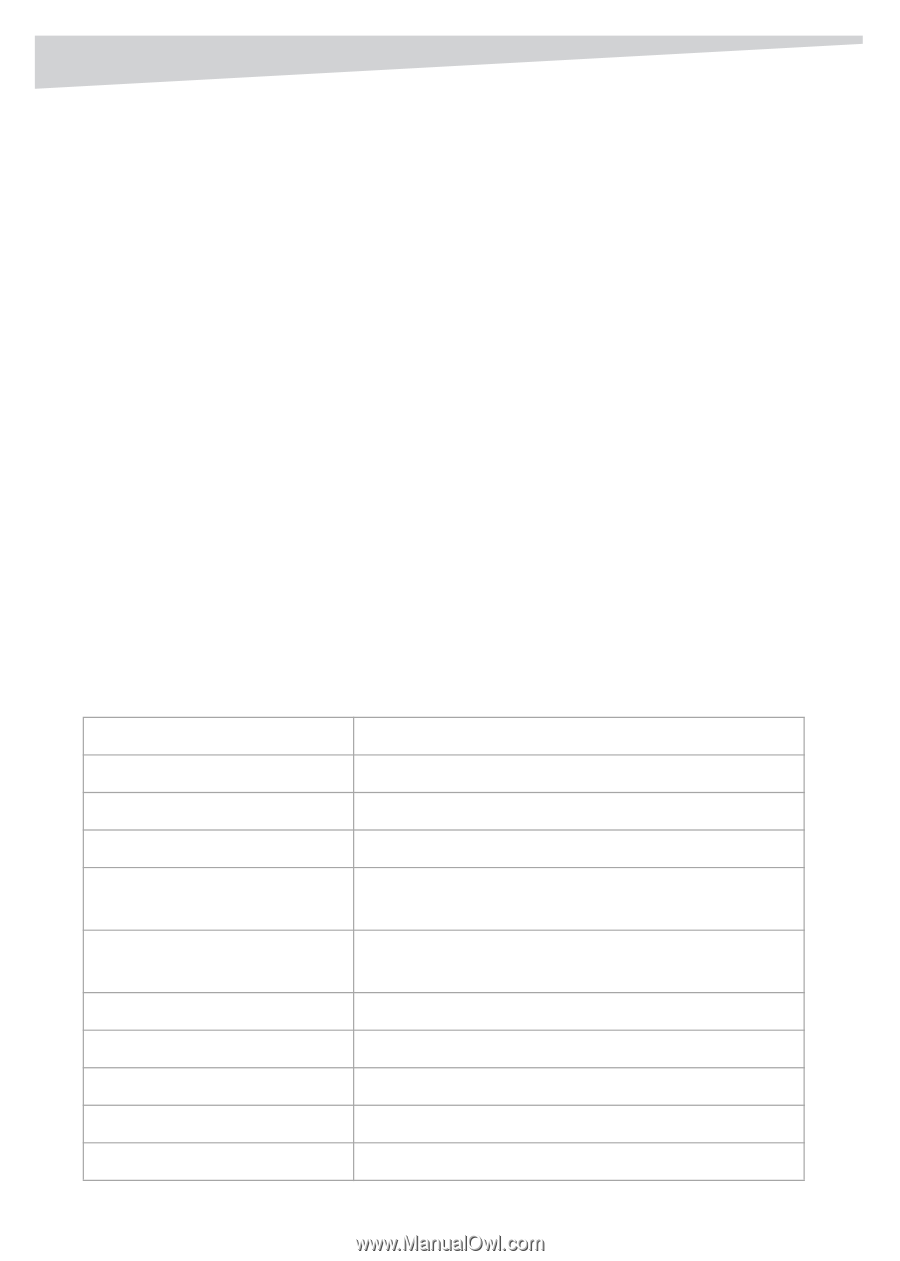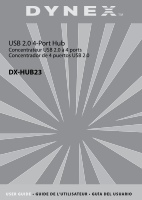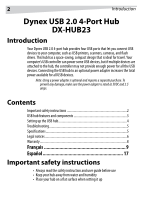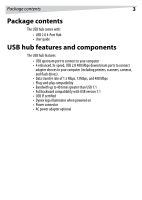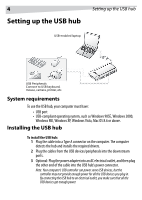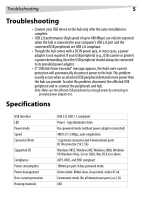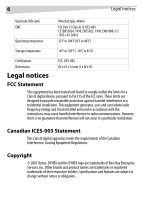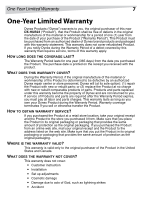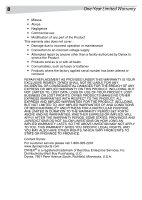Dynex DX-HUB23 User Guide - Page 5
Troubleshooting, Specifications - usb
 |
UPC - 600603114564
View all Dynex DX-HUB23 manuals
Add to My Manuals
Save this manual to your list of manuals |
Page 5 highlights
Troubleshooting 5 Troubleshooting • Connect your USB device to the hub only after the auto-installation is complete. • USB 2.0 performance (high speed of up to 480 Mbps) can only be expected when the hub is connected to your computer's USB 2.0 port and the connected USB peripherals are USB 2.0 compliant. • Though the hub comes with a DC IN power jack, in most cases, a power adapter is not required. If your USB peripheral (e.g., USB scanner or printer) is power demanding, then the USB peripheral should always be connected to its provided power adapter. • If "USB Hub Power Exceeded" message appears, the hub's over-current protection will automatically disconnect power to the hub. This problem usually occurs when an attached USB peripheral demands more power than the hub can provide. To solve this problem, disconnect the affected USB peripheral and re-connect the peripherals and hub. Note: Make sure the affected USB peripheral has enough power by connecting its provided power adapter to it. Specifications USB Interface LED Power mode Speed Connector/Ports Supported OS Compliance Power consumption Power management Over-current protection Housing materials USB 2.0, USB 1.1 compliant Power - logo illuminates blue Bus-powered mode (without power adapter connected) 480/12/1.5 Mbps, auto-negotiation 1 upstream connector and 4 downstream ports DC IN connector (5V 2.5A) Windows 98SE, Windows ME, Windows 2000, Windows XP, Windows Vista, Server 2003, Mac OS 8.6 or above. ACPI, OHCI, and EHCI compliant 100mA per port in bus-powered mode Active mode: 80mA (max, sleep mode: under 45 uA Community mode (for all downstream ports) at 2.5A ABS