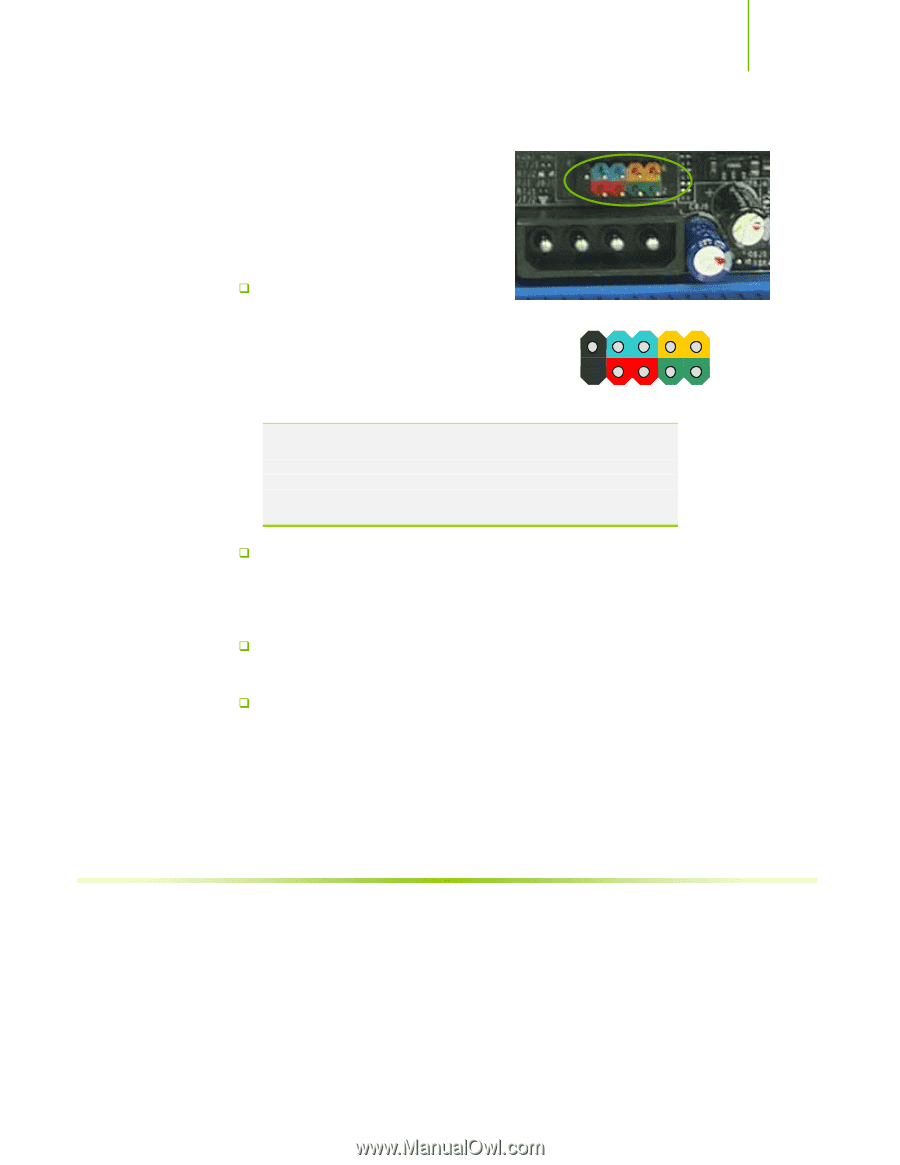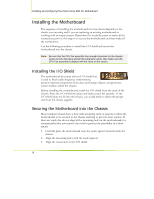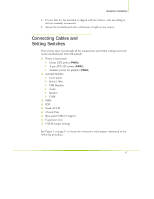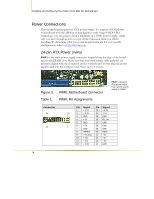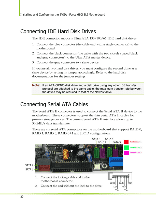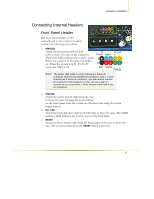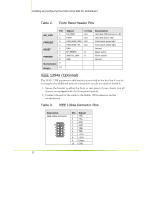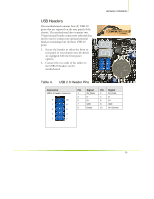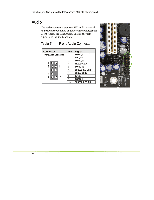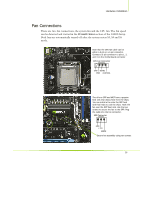EVGA 122-CK-NF68-A1 User Manual - Page 72
Connecting Internal Headers
 |
UPC - 843368000820
View all EVGA 122-CK-NF68-A1 manuals
Add to My Manuals
Save this manual to your list of manuals |
Page 72 highlights
Hardware Installation Connecting Internal Headers Front Panel Header The front panel header on this motherboard is one connector used to connect the following four cables: ‰ PWRLED Attach the front panel power LED cable to these two pins of the connector. No HD_LED Connect RESET + - The Power LED indicates the system's status. 9 1 When the system is in S0 status, the LED is on. When the system is in S1, S3, S4, S5 10 2 1 status, the LED is off. Blank PWRSW + - PWRLED Note: The power LED cable in some chassis is a three pin connector with the pins installed in positions 1 and 3. If your chassis has a three pin connector, you will need to remove pin 3 and put it into position 2 or you can use a pair of scissors to cut out position 2. Most chassis come with a two pin connector. ‰ PWRSW Attach the power button cable from the case to these two pins. Pressing the power button on the front panel turns the system on off rather than using the power supply button. ‰ HD_LED Attach the hard disk drive indicator LED cable to these two pins. The HDD indicator LED indicates the activity status of the hard disks. ‰ RESET Attach the Reset switch cable from the front panel of the case to these two pins. The system restarts when the RESET switch is pressed. 21