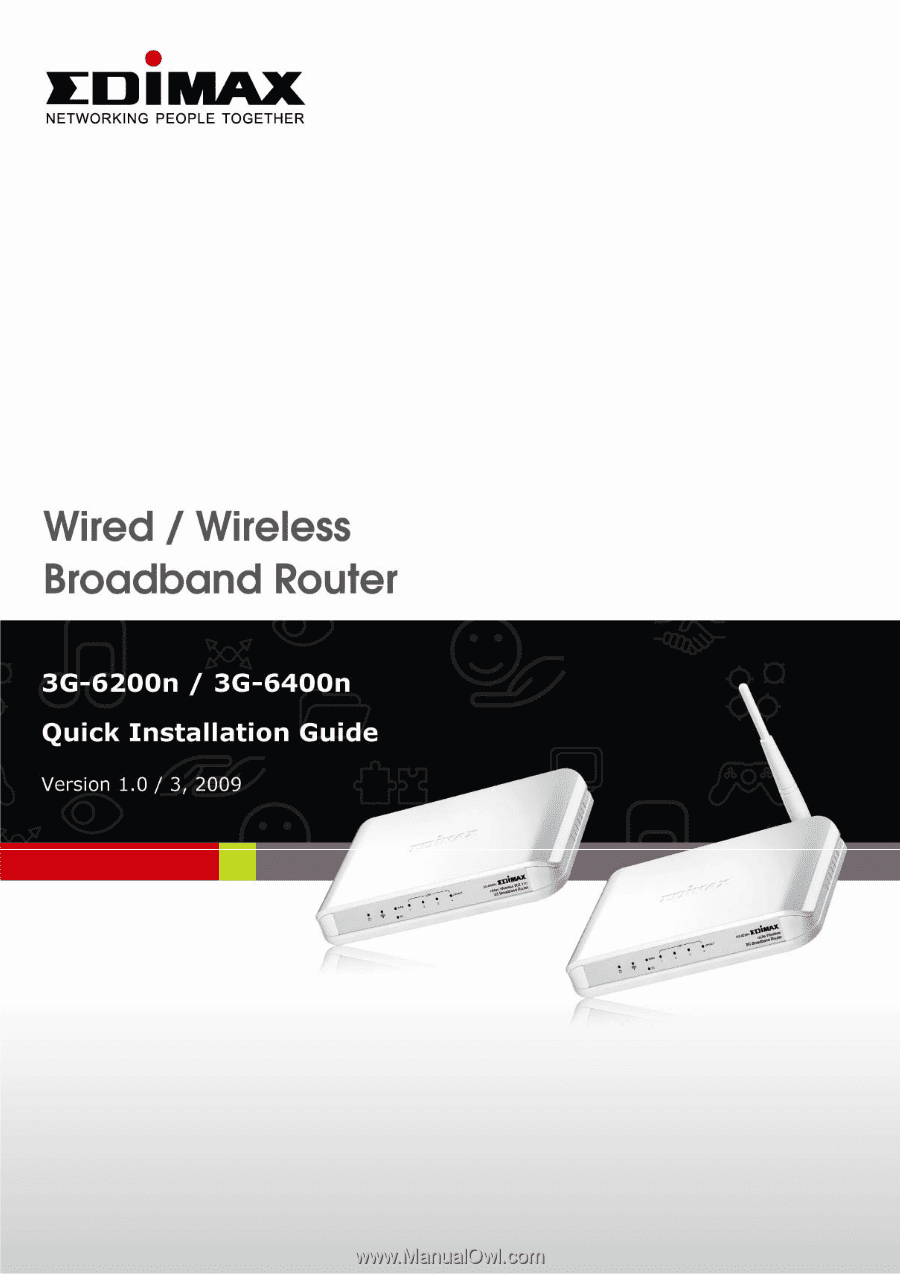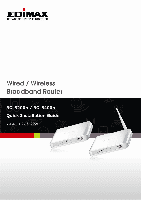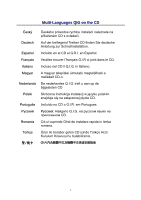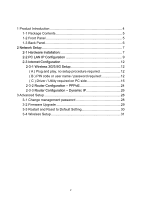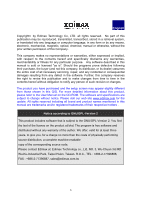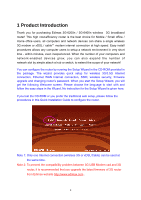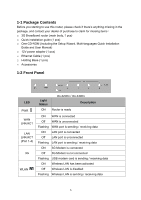Edimax 3G-6200n Quick Install Guide
Edimax 3G-6200n Manual
 |
View all Edimax 3G-6200n manuals
Add to My Manuals
Save this manual to your list of manuals |
Edimax 3G-6200n manual content summary:
- Edimax 3G-6200n | Quick Install Guide - Page 1
- Edimax 3G-6200n | Quick Install Guide - Page 2
telepítési útmutató megtalálható a mellékelt CD-n. De nederlandse Q.I.G. treft u aan op de bijgesloten CD Skrócona instrukcja instalacji w języku polskim znajduje się na załączonej płycie CD. Incluído no CD o G.I.R. em Portugues. Q.I.G. на pусскo CD. Cd-ul cuprinde Ghid de instalare rapida in - Edimax 3G-6200n | Quick Install Guide - Page 3
/ password required 12 ( C ) Driver / Utility required on PC side 15 2-3-2 Router Configuration - PPPoE 24 2-3-3 Router Configuration - Dynamic IP 26 3 Advanced Setup 28 3-1 Change management password 28 3-2 Firmware Upgrade 29 3-3 Restart and Reset to Default Setting 30 3-4 Wireless Setup - Edimax 3G-6200n | Quick Install Guide - Page 4
and the setup screen may appear slightly different from those shown in this QIG. For more detailed information about this product, please refer to the User Manual on the CD-ROM. The software and specifications are subject to change without notice. Please visit our web site www.edimax.com for - Edimax 3G-6200n | Quick Install Guide - Page 5
the easy steps in the Wizard. No instruction for the Setup Wizard is given here. If you lost the CD-ROM or you prefer the traditional web setup, please follow the procedures in this Quick Installation Guide to configure the router. Note 1: Only one Internet connection (wireless 3G or xDSL/Cable) can - Edimax 3G-6200n | Quick Install Guide - Page 6
the Setup Wizard, Multi-languages Quick Installation Guide and User Manual) □ 12V power adapter (1 pcs) □ Ethernet Cable (1 pcs) □ Holding Base (1 pcs) □ Accessories 1-2 Front Panel LED PWR WAN LNK/ACT LAN LNK/ACT (Port 1-4) 3G WLAN Light Status ON 3G-6200n / 3G-6400n Description Router is - Edimax 3G-6200n | Quick Install Guide - Page 7
Panel 3G-6400n 3G-6200n Item Name Power Reset / WPS 1 - 4 WAN USB ON/OFF Description Power connector, connects to power adapter Reset the router to factory default settings (clear all settings) or start WPS function. (a) Press this button and hold for 20 seconds to clear all settings. (b) Press - Edimax 3G-6200n | Quick Install Guide - Page 8
Modem and the Router.) (A) 3G/3.5G Modem card installation: If you have 3G/3.5G modem card and SIM card, please follow the following instructions to establish connection 1. Connect power adapter to 3G-6200n / 3G-6400n 2. Connect another Ethernet cable from the any LAN ports (1~4) on router to the - Edimax 3G-6200n | Quick Install Guide - Page 9
installation: If you do not have 3G USB modem. You can also access Internet by xDSL/Cable modem, please follow the following instructions: 1. Connect the Ethernet cable from the router's WAN port to the LAN port of the modem. 2. Connect another Ethernet cable from the any LAN ports (1~4) on router - Edimax 3G-6200n | Quick Install Guide - Page 10
2-2 PC LAN IP Configuration Configure the PC LAN setting to automatically obtain an IP address from the router by following the below steps. z Click "Start" in the task bar then select the "Control Panel" . z Click "Switch to Classic View" on the left top to see more setting icons. 9 - Edimax 3G-6200n | Quick Install Guide - Page 11
icon "Network Connection" then Double-Click to open the network connection setting. z You will see an icon "Local Area Connection", select the icon then Right-Click the mouse to open the sub-menu and select the "Properties" . z Select the "Internet Protocol (TCP/IP)" then click the "Properties" 10 - Edimax 3G-6200n | Quick Install Guide - Page 12
z Ensure the parameter marked in blue are checked in "Obtain an IP address automatically" and "Obtain DNS server address automatically" then press "OK" to close. 11 - Edimax 3G-6200n | Quick Install Guide - Page 13
can be used at the same time. Related instructions will be given as follow. 2-3-1 Wireless 3G/3.5G Setup 3G-6200n / 3G-6400n supports most of 3G/3.5G modem cards, just connect the modem card to the USB port of 3G-6200n / 3G-6400n and 3G-6200n / 3G-6400n will recognize it automatically, no additional - Edimax 3G-6200n | Quick Install Guide - Page 14
name / password required: If you still can't access Internet, please enter the router's default IP address: "192.168 Password" and click "OK" to login. The default User name is "admin" and Password is "1234", If following window does not appear, please make sure you finished 'PC LAN IP Configuration - Edimax 3G-6200n | Quick Install Guide - Page 15
information. If telecomm provider provides you with username / password, please check /User Name / Password box and input the user name / password provided by telecomm service provider, then click ' OK ' button. Wait for 1 minute (for 3G-6200n / 3G-6400n to reboot), then you can access Internet. 14 - Edimax 3G-6200n | Quick Install Guide - Page 16
in "Network Settings" unless your ISP ask you input them in both. Note: Please choose "CDMA", if your ISP use 3G CDMA system. ( C ) Driver / Utility required on PC side Some 3G/3.5G modem card does not work with instructions (A) or (B) listed above (ex. BandLuxe C100S). You need to install 3G/3.5G - Edimax 3G-6200n | Quick Install Guide - Page 17
every PC which needs to access Internet first. After driver / utility installation is complete, every PC will be able to access Internet via 3G/6200n / 3G-6400n. 1. Plug in the BandLuxe C100S modem card to the USB port of your computer. 2. The system will detect the hardware of C100S USB adapter and - Edimax 3G-6200n | Quick Install Guide - Page 18
4. Please go to "My computer", you will see the BandLuxe C100S. Double click the device. 5. The program inside the adapter will prepare to install the driver and utility of the adapter. 17 - Edimax 3G-6200n | Quick Install Guide - Page 19
6. Click "Next". 7. Select "I accept the terms in the license agreement" and click "Next". 18 - Edimax 3G-6200n | Quick Install Guide - Page 20
8. If you want to change the destination folder, please click "Change". Click "Next" to continue. 9. Click "install". 19 - Edimax 3G-6200n | Quick Install Guide - Page 21
10. The system is installing the driver and utility of the adapter. 11. Install successfully, click "Finish" to close the install wizard. 20 - Edimax 3G-6200n | Quick Install Guide - Page 22
12. The utility of C100S will start up automaticity. Please select the "MENU" 13. Click "Setting". 14. Select the "Auto connect on startup". 21 - Edimax 3G-6200n | Quick Install Guide - Page 23
15. Plug in the C100S into the USB port of the 3G router. 16. The USB adapter will get the IP address from ISP automatically. You can check the Status of the 3G-6200n / 3G-6400n on the Web site (ex: 192.168.2.1). 17. Now you are able to connect to Internet successfully. 22 - Edimax 3G-6200n | Quick Install Guide - Page 24
Note : If your SIM card requires entering the PIN code, please enter into the web management of the 3G router. In WAN setting web page, select 3G/3.5G. Enter the PIN code of the adapter. 23 - Edimax 3G-6200n | Quick Install Guide - Page 25
2-3-2 Router Configuration - PPPoE Note: Please do not run the PPPoE software; otherwise the Internet connection for the router may fail. The following instruction will help you to get connected if you have xDSL / cable Internet connection Please enter the router's default IP address: "192.168.2.1" - Edimax 3G-6200n | Quick Install Guide - Page 26
Select "PPPoE xDSL", the system will move into next step 2. Enter the "User Name" and "Password" that ISP provided and leave the others. (The "Service Name" can be blank) and click "OK" to save the setting then reboot the router 3. After reboot, your router is now ready for Internet connection. 25 - Edimax 3G-6200n | Quick Install Guide - Page 27
2-3-3 Router Configuration - DHCP( Dynamic IP or Cable Modem) Please enter the router's default IP address: "192.168.2.1" into your PC's web browser and press "enter" The login screen below will appear. Enter the "User Name" and "Password" and click "OK" to login. The default User name is "admin" - Edimax 3G-6200n | Quick Install Guide - Page 28
if you're using the computer's MAC Address. Confirm with your ISP about MAC Address used, Click "OK" button to save the settings then reboot the router. 3. After reboot, your router is now ready for Internet connection. Note: Check the manual on the CD for more Internet connection type and other - Edimax 3G-6200n | Quick Install Guide - Page 29
Change management password Default password of this router is 1234, and it's displayed on the login prompt when accessed from web browser. There's a security risk if you don't change the default password, since everyone can see it. To change password, please follow the following instructions: Please - Edimax 3G-6200n | Quick Install Guide - Page 30
your computer will be equipped with new function. You can also use this firmware upgrade function to add new functions to your router, even fix the bugs of this router. To upgrade firmware, please follow the following instructions: Please click 'System Tool' located at the upper-right corner of web - Edimax 3G-6200n | Quick Install Guide - Page 31
upgrade procedure). 3-3 Restart and Reset to Default Setting If you found the router behaves strangely, you can perform a reset, sometimes it will solve the problem. You can either reset your router without losing your current settings or restore to factory defaults. If you wish to reset the router - Edimax 3G-6200n | Quick Install Guide - Page 32
will cause serious security problem. To secure your wireless network, please click "Interface Setup", then click "Wireless", and follow the following instructions to configure the wireless security settings: It's recommended to use WPA to protect your wireless router from hackers. Select Enabled - Edimax 3G-6200n | Quick Install Guide - Page 33
installation. This equipment generates, uses, and can radiate radio frequency energy and, if not installed and used in accordance with the instructions exposure set forth for the laptop computer(s) configurations with PCMCIA slot on for use with the specific antenna tested in the edimax.com N2037 32 - Edimax 3G-6200n | Quick Install Guide - Page 34