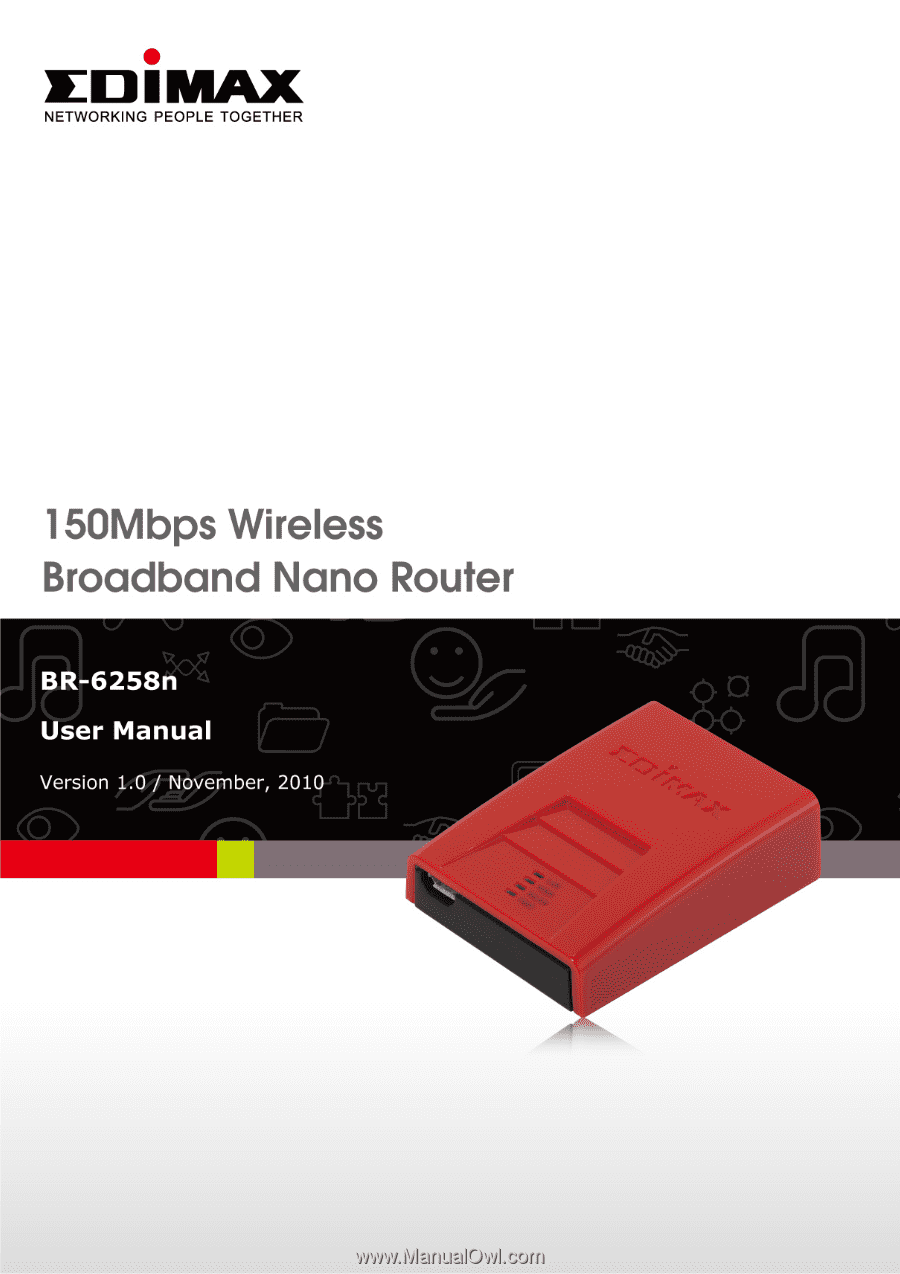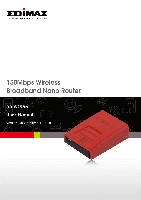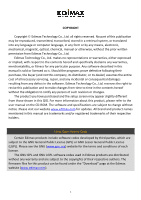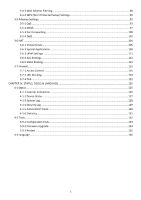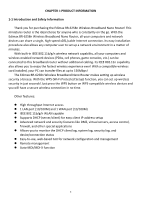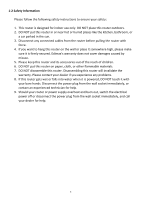Edimax BR-6258n User Manual
Edimax BR-6258n Manual
 |
View all Edimax BR-6258n manuals
Add to My Manuals
Save this manual to your list of manuals |
Edimax BR-6258n manual content summary:
- Edimax BR-6258n | User Manual - Page 1
- Edimax BR-6258n | User Manual - Page 2
and the setup screen may appear slightly different from those shown in this QIG. For more information about this product, please refer to the user manual on the CD‐ROM. The software and specifications are subject to change without notice. Please visit our website www.edimax.com for updates. All - Edimax BR-6258n | User Manual - Page 3
1‐3 System Requirements ...6 1‐4 Package Contents ...7 1‐5 Getting familiar with your new wireless broadband router 8 CHAPTER II: SYSTEM AND NETWORK SETUP 10 2‐1 Establishing a network connection...10 2‐2 Setting client computers to obtain IP addresses automatically 12 2‐2‐1 Windows 95/98/Me IP - Edimax BR-6258n | User Manual - Page 4
Filtering ...88 3‐4‐4 WPS (Wi‐Fi Protected Setup) Settings 90 3‐5 Advance Settings...92 3‐5‐1 QoS 3‐6‐5 Static Routing...113 3‐7 Firewall...115 3‐7‐1 Access Control ...115 3‐7‐2 URL Blocking ...120 Client...130 4‐1‐6 Statistics...131 4‐2 Tools...132 3‐9‐1 Configuration Tools ...133 3‐9‐2 Firmware - Edimax BR-6258n | User Manual - Page 5
.11n capability also allows you to enjoy the fastest wireless experience ever! With a compatible wireless card installed, your PC can transfer files at up to 150Mbps! The Edimax BR‐6258n Wireless Broadband Nano Router makes setting up wireless security a breeze. With the WPS (Wi‐Fi Protected Setup - Edimax BR-6258n | User Manual - Page 6
instructions to ensure your safety: 1. This router is designed for indoor use only. DO NOT place this router outdoors. 2. DO NOT put this router this router. Disassembling this router will invalidate the warranty. Please contact your dealer if you experience any problems. 8. If this router gets - Edimax BR-6258n | User Manual - Page 7
Requirements z Internet connection via an xDSL or cable modem with an RJ‐45 Ethernet port z Computer or network devices with a wired or wireless network interface card z Web browser (Microsoft Internet Explorer, Mozilla Firefox, Opera, or Safari) z An available AC power socket (100‐240V, 50/60Hz - Edimax BR-6258n | User Manual - Page 8
using this router, please check if there is anything missing in the package, and contact your dealer to claim the missing item(s): z BR‐6258n broadband router (1 pcs) z Quick installation guide (1 pcs) z CDROM with multi‐language setup wizard, multi‐language quick installation guide, and user manual - Edimax BR-6258n | User Manual - Page 9
your new wireless broadband router Top Panel LED Name Light Status Description PWR On Router switched on and correctly powered WLAN WAN LAN Off On Off Flashing On Off Flashing On Off Flashing Router not powered (or not correctly powered) Wireless connectivity activated Wireless connectivity - Edimax BR-6258n | User Manual - Page 10
Port WAN Port Side Panel Description Connects to computer or other web devices Connects to cable/xDSL modems Item Name Reset/WPS Button Description Resets the router to factory default settings or starts WPS function (press this button and hold for 10 seconds to clear all settings or press this - Edimax BR-6258n | User Manual - Page 11
CHAPTER II: SYSTEM AND NETWORK SETUP 2‐1 Establishing a network connection Please follow the following instructions to build a network connection between your new broadband router, computers, and other network devices: 1. Connect your xDSL or cable modem to the "WAN" port with an Ethernet cable. 2. - Edimax BR-6258n | User Manual - Page 12
to a computer. Use the USB power adapter to power the router through a wall socket. 4. Please check all the LEDs on the top panel. The "PWR" and "WAN" LEDs should be on. The "LAN" LED should be on if the computer is connected and correctly powered. If you encounter any problems - Edimax BR-6258n | User Manual - Page 13
must be able to get an IP address automatically (set to use dynamic IP addresses). If your computer is set to use a static IP address, or if you are unsure, please follow the following instructions to configure your computer to use dynamic IP addresses: z Windows 95/98/Me z Windows 2000 z Windows - Edimax BR-6258n | User Manual - Page 14
2‐2‐1 Windows 95/98/Me IP address setup 1. Click the "Start" button (it should be located at the lower‐left corner of your screen), then click "Control Panel". Double‐click the "Network" icon, and the "Network" window will appear. Select "TCP/IP", and then click "Properties". 13 - Edimax BR-6258n | User Manual - Page 15
2. Select "Obtain an IP address from a DHCP server", then click "OK". 14 - Edimax BR-6258n | User Manual - Page 16
2‐2‐2 Windows 2000 IP address setup 1. Click the "Start" button (it should be located at the lower‐left corner of your screen), then click "Control Panel". Double‐click the "Network and - Edimax BR-6258n | User Manual - Page 17
2. Select "Obtain an IP address automatically" and "Obtain DNS server address automatically", then click "OK". 16 - Edimax BR-6258n | User Manual - Page 18
2‐2‐3 Windows XP IP address setup 1. Click the "Start" button (it should be located at the lower‐left corner of your screen), then click "Control Panel". Double‐click the "Network and - Edimax BR-6258n | User Manual - Page 19
2. Select "Obtain an IP address automatically" and "Obtain DNS server address automatically", then click "OK". 18 - Edimax BR-6258n | User Manual - Page 20
2‐2‐4 Windows Vista IP address setup 1. Click the "Start" button (it should be located at the lower‐left corner of your screen), then click "Control Panel". Click "View Network Status and - Edimax BR-6258n | User Manual - Page 21
2. Select "Obtain an IP address automatically" and "Obtain DNS server address automatically", then click "OK". 20 - Edimax BR-6258n | User Manual - Page 22
input "192.168.2.1" in the web browser's address bar and press "Enter". 2. You should see the following authentication window. NOTE: If you cannot access the broadband router's web‐based configuration interface, the IP address you have inputted may be incorrect. If you have previously changed the - Edimax BR-6258n | User Manual - Page 23
Displays this broadband router's hardware version (useful when you need technical service) Boot Code Displays this broadband router's boot code version (useful Version when you need technical service) Runtime Code Displays this broadband router's runtime code version (useful Version when - Edimax BR-6258n | User Manual - Page 24
's default gateway Displays the physical address of the WAN port Displays the IP address of the first DNS server Displays the IP address of the second (backup) DNS server Wireless Configuration Mode ESSID Channel Number Security Displays the operation mode of the wireless access point Displays - Edimax BR-6258n | User Manual - Page 25
The SSID, the up time, the IP address of the LAN connection, and the runtime code is always displayed on the top of the webpage. 24 - Edimax BR-6258n | User Manual - Page 26
If this router's DHCP server function is enabled, please follow the following instructions to find this router's IP address: 1. Click the "Start" button, then click "Run". 2. Input "cmd", and then click "OK". 25 - Edimax BR-6258n | User Manual - Page 27
address following "IP Address" begins with "169", please try the following procedures: z Recheck the cable connection between the computer and the router. z Go to the beginning of this chapter and recheck every step of the setup procedure. z If both of the above fails, reset the broadband router. 26 - Edimax BR-6258n | User Manual - Page 28
Using "Quick Setup" This broadband router's "Quick Setup" allows you to set up basic parameters in a few simple steps. The following instructions illustrate how to use the "Quick Setup" menu: 1. Click "Quick Setup This router supports NTP (Network Time Protocol) for automatic time and date setup. - Edimax BR-6258n | User Manual - Page 29
3. Choose your Internet connection type. Refer to the following list for further instructions: z Dynamic IP z Static IP z PPPoE z PPTP z L2TP (See section 2‐4‐1) (See section 2‐4‐2) (See section 2‐4‐3) (See section 2‐4‐4) (See section 2‐4‐5) NOTE: If you are not sure which your - Edimax BR-6258n | User Manual - Page 30
Using "Dynamic IP" as broadband connection type 1. If your Internet service computers with certain MAC addresses to access the Internet, input your computer's MAC setup. 3. When the following message appears, click "Apply" to save the changes and restart the broadband router. The router - Edimax BR-6258n | User Manual - Page 31
may call this "Default Route". NOTE: You must use the addresses provided by your ISP. Inputting incorrect values will cause malfunction. 2. Click "OK" to complete setup. 3. When the following message appears, click "Apply" to save the changes and restart the broadband router. The router will take - Edimax BR-6258n | User Manual - Page 32
Using "PPPoE" as broadband connection type 1. If your ISP is providing you Internet access via PPPoE (Point‐to‐Point Protocol over Ethernet), select "PPPoE". Item Name User Name Password Service Name MTU Connection Type Description Input the user name assigned by your ISP here. Input the password - Edimax BR-6258n | User Manual - Page 33
3. When the following message appears, click "Apply" to save the changes and restart the broadband router. The router will take about 30 seconds to restart. 32 - Edimax BR-6258n | User Manual - Page 34
2‐4‐4 Using "PPTP" as broadband connection type 1. Select "PPTP" if your ISP is providing you Internet access via PPTP (Point‐to‐Point Tunneling Protocol). 2. If your ISP is providing you dynamic IP addresses, select "Obtain an IP address automatically" (refer to 2‐4‐1 for setup details). If your - Edimax BR-6258n | User Manual - Page 35
password assigned by your ISP here. Input the PPTP gateway assigned by your ISP here. Give this connection a name (optional). Input the MTU value of your network connection here. If you do not know, use the default value. Check the "Enable" box if you are in Israel and using BEZEQ network services - Edimax BR-6258n | User Manual - Page 36
2‐4‐5 Using "L2TP" as broadband connection type 1. Select "L2TP" if your ISP is providing you Internet access via L2TP (Layer‐2 Tunneling Protocol). 2. If your ISP is providing you dynamic IP addresses, select "Obtain an IP address automatically" (refer to 2‐4‐1 for setup details). If your ISP is - Edimax BR-6258n | User Manual - Page 37
password assigned by your ISP here. Input the L2TP gateway assigned by your ISP here. Input the MTU value of your network connection here. If you do not know, use the default setup. 5. When the following message appears, click "Apply" to save the changes and restart the broadband router. The router - Edimax BR-6258n | User Manual - Page 38
You can perform advanced configuration of this broadband router in "General Setup". The following are instructions on how to use "General Setup": 1. Click "General Setup" after logging in. 2. All available setup items will appear as a list under 'General Setup' tab: 3. Refer to the following list - Edimax BR-6258n | User Manual - Page 39
3‐1 System You can setup basic system settings of this broadband router in 'System' menu: Please select the setting item you wish to set, then click 'Apply' button to proceed. You can also click 'Previous' button to back to 'System' menu. 38 - Edimax BR-6258n | User Manual - Page 40
settings of this broadband router. It's important to have correct date and time setting if you need to read system log and use build‐in ‐balance router supports NTP (Network Time Protocol). NTP server will provide correct time for this router to setup the date and time of the router automatically. - Edimax BR-6258n | User Manual - Page 41
Settings You can change the web login password of this broadband router. If you keep using the default password '1234', other people may access the configuration interface without your permission. Please change the password as soon as possible. The descriptions of every setting item are listed - Edimax BR-6258n | User Manual - Page 42
host you wish to initiate a management access. You can define the port number this router should expect an incoming connection request. If you're providing a web service (default port number is 80), you should try to use other port number. You can use the default port setting '8080', or something - Edimax BR-6258n | User Manual - Page 43
and restart the broadband router, this requires about 30 seconds and the broadband router will stop responding (this is normal and is not malfunction). You can reconnect to this broadband router and continue on other settings later. To setup other items now and restart broadband router later, click - Edimax BR-6258n | User Manual - Page 44
Internet) connections of this broadband router in 'WAN' menu: Please select the WAN connection type you wish to use to setup Internet connection, and click 'Apply' to save changes you made. If you're not sure which connection type you should use, please contact your ISP's service hotline and ask for - Edimax BR-6258n | User Manual - Page 45
Protocol). Dynamic IP is often used by cable modem Internet connection. Here are descriptions of every setup items: Item Name Host Name here, if your service provider only permits computer with certain MAC address to access internet. If you're using the computer which used to connect to Internet - Edimax BR-6258n | User Manual - Page 46
click 'Back'; or you can click 'OK' to finish with quick setup. You'll see the following messages: Please click 'Apply' to save changes you made and restart the broadband router, this requires about 30 seconds and the broadband router will stop responding (this is normal and is not malfunction). You - Edimax BR-6258n | User Manual - Page 47
ISP is assigning a fixed IP address to you by DHCP or PPPoE, do not select this connection type. Please contact your ISP's service hotline to make sure you really need to use static IP as connection type. Here are descriptions of every setup items: Item Name IP address assigned by your by your - Edimax BR-6258n | User Manual - Page 48
click 'Back'; or you can click 'OK' to finish with quick setup. You'll see the following messages: Please click 'Apply' to save changes you made and restart the broadband router, this requires about 30 seconds and the broadband router will stop responding (this is normal and is not malfunction). You - Edimax BR-6258n | User Manual - Page 49
you to establish Internet connection by PPPoE (Point‐to‐Point Protocol over Ethernet), you can use this connection type to establish Internet connection. Here are descriptions of every setup items: Item Name User Name Password Service Name MTU Connection Type Description Please input user - Edimax BR-6258n | User Manual - Page 50
click 'Back'; or you can click 'OK' to finish with quick setup. You'll see the following messages: Please click 'Apply' to save changes you made and restart the broadband router, this requires about 30 seconds and the broadband router will stop responding (this is normal and is not malfunction). You - Edimax BR-6258n | User Manual - Page 51
ISP requires you to use PPTP (Point‐to‐Point Tunneling Protocol) to establish connection, you can select this connection type to establish Internet connection. PPTP requires two kinds of setting: WAN interface setting (setup IP address) and PPTP setting (PPTP user name and password). Here we start - Edimax BR-6258n | User Manual - Page 52
) assigned by your Internet service provider here. Please input the password assigned by your Internet service provider here. Please input can use default value. Check 'Enable' box if you're using BEZEQ network service in Israel. Do not check this box if you're using other Internet service provider - Edimax BR-6258n | User Manual - Page 53
click 'Back'; or you can click 'OK' to finish with quick setup. You'll see the following messages: Please click 'Apply' to save changes you made and restart the broadband router, this requires about 30 seconds and the broadband router will stop responding (this is normal and is not malfunction). You - Edimax BR-6258n | User Manual - Page 54
use you obtain IP address from your service provider here. You can choose 'Obtain an IP address refer to 'Dynamic IP' section above), or 'Use the following IP address' (equal to static IP address settings are correct. Please contact your Internet service provider if you don't know what you should - Edimax BR-6258n | User Manual - Page 55
here. Please input the password assigned by your Internet service provider here. Please input the IP address of PPTP gateway assigned by your Internet service provider here. Please input the MTU value of your network connection here. If you don't know, you can use default value. Please select the - Edimax BR-6258n | User Manual - Page 56
click 'Back'; or you can click 'OK' to finish with quick setup. You'll see the following messages: Please click 'Apply' to save changes you made and restart the broadband router, this requires about 30 seconds and the broadband router will stop responding (this is normal and is not malfunction). You - Edimax BR-6258n | User Manual - Page 57
3‐2‐6 WISP WISP (Wireless ISP) is a connection method which establishes Internet connection by wireless network. In this mode, BR‐6258n broadband router will act as a wireless client and connect to another wireless access point to establish Internet connection. Here are descriptions of every setup - Edimax BR-6258n | User Manual - Page 58
is required to connect to wireless access point with security setting. Please ask your wireless ISP for correct WEP key / WPA passphrase. If you wish to select another connection type as broadband connection type, click 'Back'; or you can click 'OK' to finish with quick setup. You'll see the - Edimax BR-6258n | User Manual - Page 59
setup instructions. 3‐3‐1 Before you start: Suggestions for deciding an IP address Before all computers using wired Ethernet connection (i.e. those computers connect to this router's LAN port 1 to 4 by Ethernet cable) or wireless connection can communicate with each other and access internet - Edimax BR-6258n | User Manual - Page 60
clients (this also meets router's capability of working with up to 253 clients). 3. For all servers and network devices which will provide services to other people (like Internet service, print service, and file service), they should use provide specific service to others, they should use dynamic IP - Edimax BR-6258n | User Manual - Page 61
select the time period from the dropdown list, and the DHCP client will be forced to obtain a new IP address from this broadband router after this period of time. You can select 'Forever' if you're using this broadband router with only few computers (less than 30 computers) Recommended Value - Edimax BR-6258n | User Manual - Page 62
Server You can use this setting to decide the range of IP address leases. Here are descriptions of every setup items: Item field) of 'End IP' must be greater than 'Start IP', and can not the same with router's IP address. 2. The former three fields of IP address of 'Start IP', 'End IP', and ' - Edimax BR-6258n | User Manual - Page 63
a fixed IP address to certain computers / devices by DHCP, you can use this function to establish a MAC‐to‐IP address table here, so you computer / network device by its MAC address. Here are descriptions of every setup items: Item Name Enable Static DHCP Leases MAC Address IP address Add Clear - Edimax BR-6258n | User Manual - Page 64
All MAC‐to‐IP address entries will be listed in this page, and this broadband router supports up 16 static DHCP leases: To delete one or more entries listed here, please check the box of the mapping entry (under 'Select'), and click ' - Edimax BR-6258n | User Manual - Page 65
3‐4 Wireless You can setup Wireless LAN connection parameters of this broadband router in 'Wireless' menu: Please select one setting in this menu, then click 'Apply' to proceed. If you wish to go back to previous page, click 'Previous'. 64 - Edimax BR-6258n | User Manual - Page 66
router from 'Mode' dropdown list first: a. AP: Standard wireless AP (access point). b. Station‐Infrastructure: This broadband router acts as both wireless communication client and server ‐ connects to another wireless access point as client, and serves other wireless clients as server. c. AP Bridge - Edimax BR-6258n | User Manual - Page 67
3‐4‐1‐1 AP Mode In AP mode, the following settings will appear: Here are descriptions of every setup items: Item Name Band Description Please select the radio band from one of following options: 2.4 GHz (B): 2.4GHz band, only allows 802.11b wireless network client to connect this router (maximum - Edimax BR-6258n | User Manual - Page 68
can choose any channel number you want to use, and almost all wireless clients can locate the channel you're using automatically without any problem. However, it's still useful to remember the channel number you use, some wireless client supports manual channel number select, and this would help in - Edimax BR-6258n | User Manual - Page 69
changes. After you click 'Apply' button, you'll see the following messages: Please click 'Apply' to save changes you made and restart the broadband router, this requires about 30 seconds and the broadband router will stop responding (this is normal and is not malfunction). You can reconnect to this - Edimax BR-6258n | User Manual - Page 70
Station‐Infrastructure In Station‐Infrastructure mode, you can select a wireless access point to become its wireless client, and also acts as wireless access point to serve other wireless clients. If you have the access privilege of other wireless access point nearby, and you wish to use that access - Edimax BR-6258n | User Manual - Page 71
'Refresh' to rescan. If you still can't find the wireless access point you wish to connect, please move the broadband router to the place nearer to the access point you wish to connect. Some wireless access points will only allow clients with certain MAC address to establish connection. In this case - Edimax BR-6258n | User Manual - Page 72
changes. After you click 'Apply' button, you'll see the following messages: Please click 'Apply' to save changes you made and restart the broadband router, this requires about 30 seconds and the broadband router will stop responding (this is normal and is not malfunction). You can reconnect to this - Edimax BR-6258n | User Manual - Page 73
3‐4‐1‐3 AP Bridge: Point to Point In this mode, you can use this broadband router as a wireless network bridge and let all computers connected to the LAN ports of both wireless access points to communicate with each other. This mode supports only one wireless access point peer. Please note that when - Edimax BR-6258n | User Manual - Page 74
this router (maximum transfer rate 11Mbps). Channel Number MAC address 1 Set Security 2.4 GHz (B+G+N): 2.4GHz Band, Allows 802.11b, 802.11g, and 802.11N wireless clients. It's recommends to select this band to maximize compatibility. Select the channel number you wish to use; both access points - Edimax BR-6258n | User Manual - Page 75
3‐4‐1‐4 AP Bridge: Point to Multi‐Point In this mode, you can use this broadband router as a wireless network bridge and let all computers connected to the LAN ports of all wireless access points to communicate with each other. This mode supports up to four wireless access point peers. Please note - Edimax BR-6258n | User Manual - Page 76
router (maximum transfer rate 11Mbps). Channel Number MAC address 1 to 4 Set Security 2.4 GHz (B+G+N): 2.4GHz Band, Allows 802.11b, 802.11g, and 802.11N wireless clients. It's recommends to select this band to maximize compatibility. Select the channel number you wish to use; all access points - Edimax BR-6258n | User Manual - Page 77
AP Bridge: WDS In this mode, this broadband router acts as both wireless communication bridge and wireless access point. This broadband router can establish communication with up to four WDS‐compatible wireless access points, and let all computers connected to the LAN ports of every wireless access - Edimax BR-6258n | User Manual - Page 78
broadband routers in the same area. Default SSID is 'default', it's recommended to change default ESSID value to the one which is meaningful to you, like myhome, office_room1, etc. Select the channel number you wish to use; all access points must use the same channel. Click 'Show Active Clients - Edimax BR-6258n | User Manual - Page 79
changes. After you click 'Apply' button, you'll see the following messages: Please click 'Apply' to save changes you made and restart the broadband router, this requires about 30 seconds and the broadband router will stop responding (this is normal and is not malfunction). You can reconnect to this - Edimax BR-6258n | User Manual - Page 80
Universal Repeater In this mode, this broadband router acts as a wireless repeater. It will repeat the signal of the wireless access point you specified, to extend its wireless coverage. The broadband router will still accept wireless clients when in this mode. Here are descriptions of every setup - Edimax BR-6258n | User Manual - Page 81
broadband routers in the same area. Default SSID is 'default', it's recommended to change default ESSID value to the one which is meaningful to you, like myhome, office_room1, etc. Select the channel number you wish to use; all access points must use the same channel. Click 'Show Active Clients - Edimax BR-6258n | User Manual - Page 82
changes. After you click 'Apply' button, you'll see the following messages: Please click 'Apply' to save changes you made and restart the broadband router, this requires about 30 seconds and the broadband router will stop responding (this is normal and is not malfunction). You can reconnect to this - Edimax BR-6258n | User Manual - Page 83
3‐4‐2 Security Settings In certain AP working modes, you can enable encryption to improve security level. When you click 'Set Security' Encryption is disabled. It's not recommended to disable encryption because other people may use certain wireless scanner to copy the data transferred over air. 82 - Edimax BR-6258n | User Manual - Page 84
WEP (Wired Equivalent Privacy) encryption: Here are descriptions of every setup items: Item Name Key Length Key Format Default Tx Key Encryption Key Enable 802.1x Authentication Description There are two types of WEP key length: 64‐bit and 128‐bit. Using '128‐bit' is safer than '64‐bit', but will - Edimax BR-6258n | User Manual - Page 85
Input Radius authentication server's IP address here. Input Radius authentication server's service port here. Generally it's 1812. Input the password of Radius server here. Please click 'Apply' to save changes, or click 'Reset' to clear the texts in all fields. If you click 'Apply', the following - Edimax BR-6258n | User Manual - Page 86
are descriptions of every setup items: Item Name Description WPA Unicast Cipher Please select a type of WPA cipher suite. Suite Available options are: WPA (TKIP), WPA2 (AES), and WPA2 Mixed. You can select one of them, but you have to make sure your wireless client support the cipher you - Edimax BR-6258n | User Manual - Page 87
server's user database. Only authenticated clients can establish wireless connection with this broadband router. Here are descriptions of every setup items: Item Name WPA Unicast Cipher Suite RADIUS Server IP address RADIUS Server Port RADIUS Server Password Description Please select a type of - Edimax BR-6258n | User Manual - Page 88
click 'Apply' to save changes, or click 'Reset' to clear the texts in all fields. If you click 'Apply', the following messages will appear: You can click 'Continue' to back to previous page and continue setting, or click 'Apply' to restart the broadband router so the changes will take effect. 87 - Edimax BR-6258n | User Manual - Page 89
This function will help you to prevent unauthorized users from connecting to your wireless router; only those wireless devices who have the MAC address you assigned here can gain access to your wireless router. You can use this function with other security measures described in previous section, to - Edimax BR-6258n | User Manual - Page 90
changes. After you click 'Apply' button, you'll see the following messages: Please click 'Apply' to save changes you made and restart the broadband router, this requires about 30 seconds and the broadband router will stop responding (this is normal and is not malfunction). You can reconnect to this - Edimax BR-6258n | User Manual - Page 91
clients. Any WPS‐compatible wireless clients can establish secure connection with this broadband router with simple push‐button type configuration or PinCode type configuration. Here are descriptions of every setup items: Item Name Enable WPS WPS Status Self PIN code SSID Authentication Mode - Edimax BR-6258n | User Manual - Page 92
. You can also push the 'WPS / Reset' button located at the back of this broadband router to start PBC without using web configuration interface. Please input the PinCode displayed at the configuration software of WPS‐enabled wireless client, and click 'Start PIN' to establish connection - Edimax BR-6258n | User Manual - Page 93
3‐5 Advance Settings This router provides various network functionalities like QoS and DDNS, and you can configure these functions in 'Advanced Settings' menu. 92 - Edimax BR-6258n | User Manual - Page 94
provides an efficient way for computers on the network to share the internet bandwidth with a promised quality of internet service. Without QoS, all computers and devices on the network will compete with each other to get internet bandwidth, and some applications which require guaranteed bandwidth - Edimax BR-6258n | User Manual - Page 95
Here are descriptions of every setup items: Item Name Enable QoS Total Download Bandwidth Total Upload Bandwidth Rule Name Description Check this box to enable QoS function, uncheck it to disable - Edimax BR-6258n | User Manual - Page 96
to add a new QoS rule (detailed instructions will be given below). If you want to erase all values you just entered. Click 'Reset' If you want to modify the content and restart the broadband router, this requires about 30 seconds and the broadband router will stop responding (this is normal 95 - Edimax BR-6258n | User Manual - Page 97
and is not malfunction). You can reconnect to this broadband router and continue on other settings later. 96 - Edimax BR-6258n | User Manual - Page 98
. It will be a problem when such user wants to provide services to other users on Internet, because their IP address will vary every time when connected to Internet, and other user will not be able to know the IP address they're using at a certain time. This router supports DDNS service of following - Edimax BR-6258n | User Manual - Page 99
provider. Input account or email of DDNS registration. Input DDNS service password or key. If your DDNS provider is 'DHIS', the settings will be different: Here are descriptions of every setup items: Item Name HostID ISAddr Authentication Type HostPass Description Please input the HostID you - Edimax BR-6258n | User Manual - Page 100
changes. After you click 'Apply' button, you'll see the following messages: Please click 'Apply' to save changes you made and restart the broadband router, this requires about 30 seconds and the broadband router will stop responding (this is normal and is not malfunction). You can reconnect to this - Edimax BR-6258n | User Manual - Page 101
different, please use 'Virtual Server' function. The port forwarding setting page looks like this: Here are descriptions of every setup items: the computer on local network which provides internet service. All computer names found by this broadband router on local network will be listed here. You - Edimax BR-6258n | User Manual - Page 102
here, please click 'Delete All' button or you can also click 'Reset' button to unselect all port forwarding entries. When you finished with the to save changes you made and restart the broadband router, this requires about 30 seconds and the broadband router will stop responding (this is normal and - Edimax BR-6258n | User Manual - Page 103
, so other people on Internet can fully access those computers in DMZ. The DMZ setting page looks like this: Here are descriptions of every setup items: Item Name Enable DMZ Public IP address Client PC IP address Type Port Range Comment Add Reset Description Check this box to enable DMZ function - Edimax BR-6258n | User Manual - Page 104
be mapped to a single Client PC IP address only. All please click 'Delete All' button or you can also click 'Reset' button to unselect all DMZ entries. When you finished with you made and restart the broadband router, this requires about 30 seconds and the broadband router will stop responding (this - Edimax BR-6258n | User Manual - Page 105
every user. Therefore it's necessary to use NAT technology to share a single Internet IP address to multiple computers on local network, so everyone can get connected to Internet. This broadband router supports four types of NAT functions, and the instructions of these functions will be given below - Edimax BR-6258n | User Manual - Page 106
you to redirect a port on Internet IP address (on WAN port) to a specified port of an IP address on local network, so you can setup an Internet service on the computer on local network, without exposing it on Internet directly. You can also build many sets of port redirection, to provide many - Edimax BR-6258n | User Manual - Page 107
which provides Internet service. All computer names found by this broadband router on local network will be listed here. You can select the computer name and click ' - Edimax BR-6258n | User Manual - Page 108
changes. After you click 'Apply' button, you'll see the following messages: Please click 'Apply' to save changes you made and restart the broadband router, this requires about 30 seconds and the broadband router will stop responding (this is normal and is not malfunction). You can reconnect to this - Edimax BR-6258n | User Manual - Page 109
for special applications, and uncheck this box to disable this support. Input the IP address of the computer which is going to use the special application. All computer names found by this broadband router on local network will be listed here. You can select the computer name and click ' - Edimax BR-6258n | User Manual - Page 110
comma ( , ). If the application does not use UDP port, leave it blank. You can input any of this item. This is optional. This router comes with a numerous port mapping settings of network listed here, you can select it from dropdown menu. Add Reset After a game is selected, click 'Add' (the one - Edimax BR-6258n | User Manual - Page 111
changes. After you click 'Apply' button, you'll see the following messages: Please click 'Apply' to save changes you made and restart the broadband router, this requires about 30 seconds and the broadband router will stop responding (this is normal and is not malfunction). You can reconnect to this - Edimax BR-6258n | User Manual - Page 112
3‐6‐3 UPnP Settings BR‐6258n broadband router supports UPnP (universal plug‐and‐play), which allows other network devices to communicate with this broadband router to exchange information about network capability for intercommunication. After you made your choice, please click 'Apply' button: Please - Edimax BR-6258n | User Manual - Page 113
not be able to communicate with their server when working with BR‐6258n broadband router. All applications that require ALG support and compatible with this broadband router is listed here. You can check all applications you will use on local computer. After you made your choice, please click 'Apply - Edimax BR-6258n | User Manual - Page 114
access Internet. Here are descriptions of every setup items: Item Name Enable Static Routing Destination LAN IP Subnet Mask Default Gateway Hop Count Interface Add Reset count (the distance between destination network and this broadband router) here. Input the interface which leads to destination - Edimax BR-6258n | User Manual - Page 115
here, please click 'Delete All' button or you can also click 'Reset' button to unselect all static route entries. When you finished with the save changes you made and restart the broadband router, this requires about 30 seconds and the broadband router will stop responding (this is normal and - Edimax BR-6258n | User Manual - Page 116
This broadband router supports several firewall functions which will help you to protect your network and computer. In this chapter, instructions for using these functions will be given, so you can utilize these functions to protect your network from hackers and malicious intruders. 3‐7‐1 Access - Edimax BR-6258n | User Manual - Page 117
Reset Please note that this list may not be able to list all computers on your local network. If you think some computer doesn't appear in the list, select 'Refresh' and this broadband router can leave it blank, however, it's recommended to use this field to write a comment for every MAC addresses - Edimax BR-6258n | User Manual - Page 118
access of IP addresses in the list). You have to click 'Add PC' button to add a new IP address to the list: Here are descriptions of every setup items: Item Name Client PC Description Client to select the type of Internet services that will be applied to this access control rule from the list: 117 - Edimax BR-6258n | User Manual - Page 119
IP address(es), please select both 'TCP' and 'UDP'. If the service you wish to deny or allow is not listed, you can use 'User Define Service' table to add a new service of your own: Here are descriptions of every setup items: Item Name Protocol Port Range Description Please select the protocol - Edimax BR-6258n | User Manual - Page 120
changes. After you click 'Apply' button, you'll see the following messages: Please click 'Apply' to save changes you made and restart the broadband router, this requires about 30 seconds and the broadband router will stop responding (this is normal and is not malfunction). You can reconnect to this - Edimax BR-6258n | User Manual - Page 121
this function to stop computers in local network from accessing the site you defined here. This function is useful for parents and company managers. Here are descriptions of every setup items: Item Name Enable URL Blocking URL/Keyword Add Reset Description Check this box to enforce URL Blocking - Edimax BR-6258n | User Manual - Page 122
changes. After you click 'Apply' button, you'll see the following messages: Please click 'Apply' to save changes you made and restart the broadband router, this requires about 30 seconds and the broadband router will stop responding (this is normal and is not malfunction). You can reconnect to this - Edimax BR-6258n | User Manual - Page 123
DoS attacks, please select the type of DoS attack you wish this broadband router to protect, and you can select multiple types of attacks. The you will not be able to ping your own router from internet, too. Some malicious intruder will try to use a 'port scanner' to know how many ports of - Edimax BR-6258n | User Manual - Page 124
scan your Internet IP address. This is another kind of attack, which uses a lot of fake connection request to consume the memory of your server, and try to make your server become unusable. Check this box and the router will filter this kind of traffic out. If you need to specify the - Edimax BR-6258n | User Manual - Page 125
changes. After you click 'Apply' button, you'll see the following messages: Please click 'Apply' to save changes you made and restart the broadband router, this requires about 30 seconds and the broadband router will stop responding (this is normal and is not malfunction). You can reconnect to this - Edimax BR-6258n | User Manual - Page 126
CHAPTER IV: STATUS, TOOLS & LANGUAGE 4‐1 Status In this menu, you can check the operation status of this broadband router. To view the status, follow the following instructions: 1. Click 'Status' tab from main menu: 2. The basic system information will be shown: You can check basic system - Edimax BR-6258n | User Manual - Page 127
4‐1‐1 Internet Connection This page shows the current status of Internet connection. 126 - Edimax BR-6258n | User Manual - Page 128
4‐1‐2 Device Status This page shows current wireless LAN and wired LAN configuration. 127 - Edimax BR-6258n | User Manual - Page 129
4‐1‐3 System Log This page shows all logged system information. You can use scroll bar to view the logs, or click 'Save' to download the log file to your computer. You can also click 'Clear' to remove all logs, or click 'Refresh' to reload logs. 128 - Edimax BR-6258n | User Manual - Page 130
4‐1‐4 Security Log This page shows all logged security‐related information. You can use scroll bar to view the logs, or click 'Save' to download the log file to your computer. You can also click 'Clear' to remove all logs, or click 'Refresh' to reload logs. 129 - Edimax BR-6258n | User Manual - Page 131
4‐1‐5 Active DHCP Client This page shows all current DHCP clients. You can click 'Refresh' to reload the list. 130 - Edimax BR-6258n | User Manual - Page 132
4‐1‐6 Statistics This page shows the statistical information of network interfaces of this broadband router, and the total system uptime. 131 - Edimax BR-6258n | User Manual - Page 133
comes with several tools that will help you to manage the configuration of broadband router, upgrade the firmware, and restart the broadband router. To use these tools, follow the following instructions: 1. Click 'Tools' tab. 2. The list of tools will appear: Please select the tool you wish to - Edimax BR-6258n | User Manual - Page 134
'Upload' to upload the configuration file to broadband router, and the configuration of broadband router will be replaced by the content of uploaded configuration file. Click 'Reset' button to restore the settings of the broadband router to factory default value. A pop‐up message window will appear - Edimax BR-6258n | User Manual - Page 135
connection to upload the firmware file, please refrain from using wireless connection to upload the firmware file. Also, please do not switch the broadband router or computer you used to upload the firmware file off during firmware upgrade. This will cause broadband router become malfunction and - Edimax BR-6258n | User Manual - Page 136
3‐9‐3 Restart If you found that the broadband router is not functioning correctly, or responding slowly then usual, you can use this function to restart the broadband router, and this may correct the problem. Click 'Apply' button to restart the broadband router. You'll be prompted to confirm the - Edimax BR-6258n | User Manual - Page 137
This broadband router's web‐based user interface supports several languages. You can change the display language by click 'Language' button in main menu. To change the display language, select 'Language' dropdown menu from upper‐right corner of main menu, and select the language you wish to use. 136 - Edimax BR-6258n | User Manual - Page 138
137