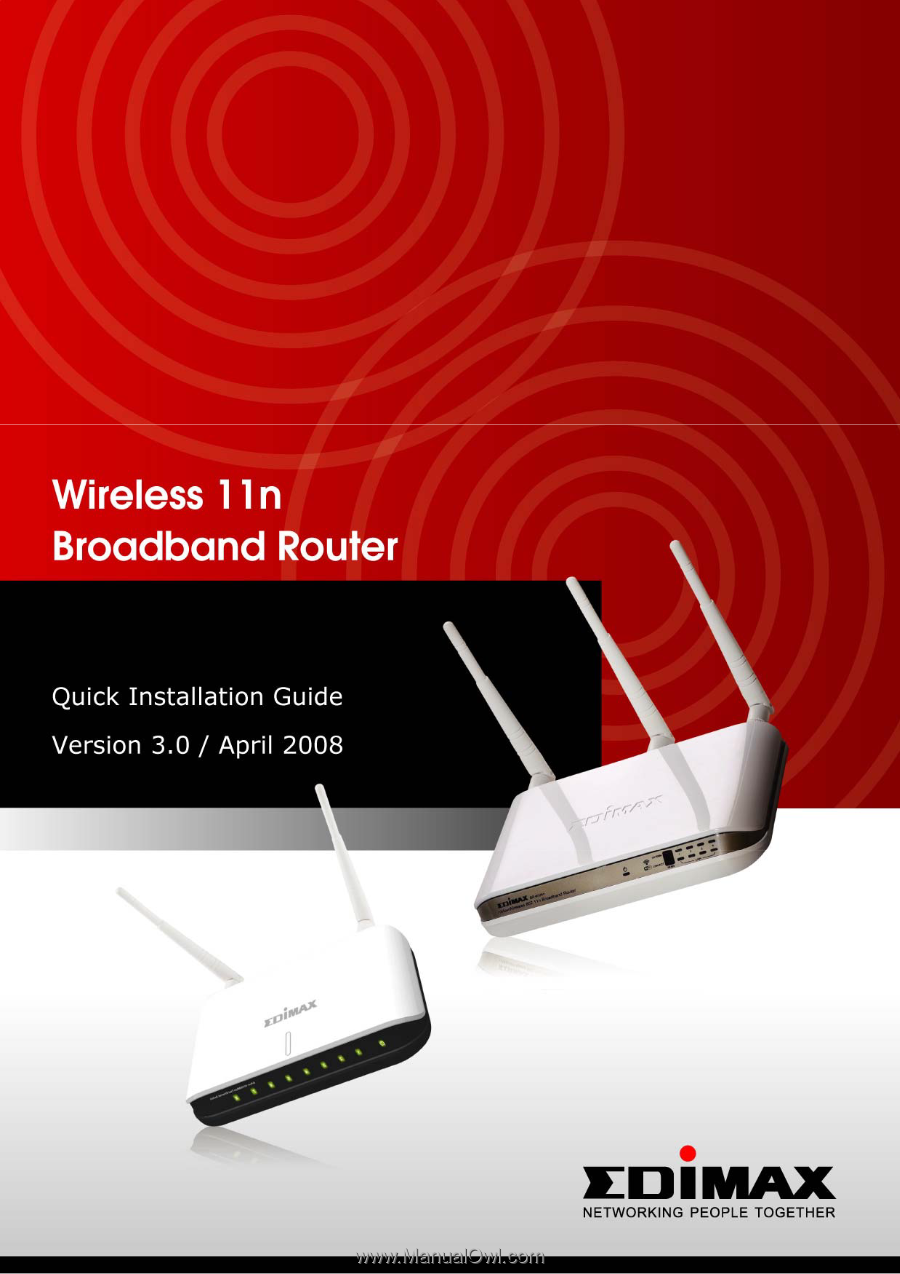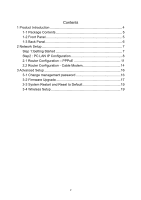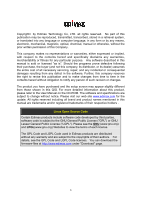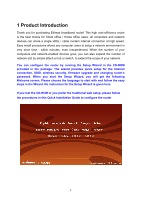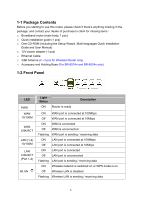Edimax BR-6524n Quick Install Guide
Edimax BR-6524n Manual
 |
View all Edimax BR-6524n manuals
Add to My Manuals
Save this manual to your list of manuals |
Edimax BR-6524n manual content summary:
- Edimax BR-6524n | Quick Install Guide - Page 1
- Edimax BR-6524n | Quick Install Guide - Page 2
Multi-Languages QIG on the CD eský: Českého průvodce rychlou instalací naleznete na přiloženém CD s ovladači Deutsch: Finden Sie bitte das deutsche S.A.L. beiliegend in der Treiber CD Español: Incluido en el CD el G.R.I. en Español. Français: Veuillez trouver l'français G.I.R ci-joint dans le CD - Edimax BR-6524n | Quick Install Guide - Page 3
Setup 7 Step 1:Getting Started 7 Step2 : PC LAN IP Configuration 8 2.1 Router Configuration - PPPoE 11 2.2 Router Configuration - Cable Modem 14 3 Advanced Setup 16 3-1 Change management password 16 3-2 Firmware Upgrade 17 3-3 System Restart and Reset to Default 19 3-4 Wireless Setup - Edimax BR-6524n | Quick Install Guide - Page 4
the setup screen may appear slightly different from those shown in this QIG. For more detailed information about this product, please refer to the User Manual on the CD-ROM. The software and specifications are subject to change without notice. Please visit our web site www.edimax.com for the update - Edimax BR-6524n | Quick Install Guide - Page 5
of your network. You can configure the router by running the Setup Wizard in the CD-ROM provided in the package. The wizard provides quick setup for the Internet connection, SSID, wireless security, firmware upgrade and changing router's password. When you start the Setup Wizard, you will get the - Edimax BR-6524n | Quick Install Guide - Page 6
(1 pcs) □ One CD-ROM (Including the Setup Wizard, Multi-languages Quick Installation Guide and User Manual) □ 12V power adapter (1 pcs) □ Ethernet Cable □ 3dBi Antenna (2 ~3 pcs for Wireless Router only) □ Accessary and Holding Base (For BR-6574n and BR-6524n only) 1-2 Front Panel LED PWR WAN 10 - Edimax BR-6524n | Quick Install Guide - Page 7
1-3 Back Panel (BR-6574n) Item Name Power Reset / WPS 1 - 4 WAN Description Power connector, connects to 12V power adapter Reset the router to factory default settings (clear all settings) or start WPS function. (a) Press this button and hold for 20 seconds to clear all settings. (b) Press this - Edimax BR-6524n | Quick Install Guide - Page 8
2 Network Setup Step 1:Getting Started Instructions for using the router to share the Internet with multiple PCs. (Power on the Modem and the Router.) Cabling installation: 1. Connect the Ethernet cable from the router's WAN port to the LAN port of the modem. 2. Connect another Ethernet cable from - Edimax BR-6524n | Quick Install Guide - Page 9
Step2 : PC LAN IP Configuration 1. Configure the PC LAN setting to automatically obtain an IP address from the router by following the below steps. z Click "Start" in the task bar then select the "Control Panel" . z Click "Switch to Classic View" on the left top to see more setting icons. 8 - Edimax BR-6524n | Quick Install Guide - Page 10
z Find an icon "Network Connection" then Double-Click to open the network connection setting. z You will see an icon "Local Area Connection", select the icon then Right-Click the mouse to open the sub-menu and select the "Properties" . 9 - Edimax BR-6524n | Quick Install Guide - Page 11
z Select the "Internet Protocol (TCP/IP)" then click the "Properties" z Ensure the parameter marked in blue are checked in "Obtain an IP address automatically" and "Obtain DNS server address automatically" then press "OK" to close. 10 - Edimax BR-6524n | Quick Install Guide - Page 12
2.1 Router Configuration - PPPoE Note: Please do not run the PPPoE software; otherwise the Internet connection for the router may fail. 1. Enter the router's default IP address: "192.168.2.1" into your PC's web browser and press "enter". 2. The login screen below will appear. Enter the "User Name" - Edimax BR-6524n | Quick Install Guide - Page 13
3. The main page will appear, click "Quick Setup" to setup the Internet connection. Following example is for "PPPoE" WAN setting. 4. Select '(GMT) Greenwich Mean Time: (your country or city) then Click "Apply" button. 5. Select "PPPoE xDSL", the system will move into next step 12 - Edimax BR-6524n | Quick Install Guide - Page 14
6. Enter the "User Name" and "Password" that ISP provided and leave the others. (The "Service Name" can be blank) and click "OK" to save the setting then reboot the router 7. After reboot, your router is now ready for Internet connection. Note: Check the manual on the CD for more Internet connection - Edimax BR-6524n | Quick Install Guide - Page 15
2.2 Router Configuration - Cable Modem 1. The following example is for U.K. Click on "Quick Setup". 2. Select '(GMT) Greenwich Mean Time : "London". Click "Next" button. 14 - Edimax BR-6524n | Quick Install Guide - Page 16
be blank) The MAC Address is provided by ISP (e.g. NTL) or click "Clone Mac Address" button if you're using the computer's MAC Address. Confirm with your ISP about MAC Address used, Click "OK" button to save the settings then reboot the router. 5. After reboot, your router is now ready for Internet - Edimax BR-6524n | Quick Install Guide - Page 17
Default password of this router is 1234, and it's displayed on the login prompt when accessed from web browser. There's a security risk if you don't change the default password, since everyone can see it. To change password, please follow the following instructions: Please click 'General Setup - Edimax BR-6524n | Quick Install Guide - Page 18
here again. When you finish, click 'Apply'; If you want to keep original password unchanged, click 'Cancel'. 3-2 Firmware Upgrade The system software used by this router is called as 'firmware', just like any applications on your computer, when you replace the old application with a new one - Edimax BR-6524n | Quick Install Guide - Page 19
connection to upload the firmware file, please refrain from using wireless connection to upload the firmware file. Also, please do not switch the broadband router or computer you used to upload the firmware file off during firmware upgrade. This will cause broadband router become malfunction and - Edimax BR-6524n | Quick Install Guide - Page 20
the factory default settings, select "Factory Default Settings" then click "Restart". Alternatively, you can use the Reset button at the Real Panel of the router. Please click 'Apply' to reset your router, and it will be available again after few minutes, please be patient. 3-4 Wireless Setup Please - Edimax BR-6524n | Quick Install Guide - Page 21
is 'default'. It's very important to set wireless security settings properly! If you don't, hackers and malicious users can reach your network and valuable data without your consent and this will cause serious security problem. It's recommended to use WPA to protect your wireless router from hackers - Edimax BR-6524n | Quick Install Guide - Page 22
Note: Please refer to the User Manual in the CD-ROM for more details information on Internet connection type and to configure all others setting. 21 - Edimax BR-6524n | Quick Install Guide - Page 23
in accordance with the instructions, may cause harmful interference the equipment off and on, the user is encouraged to try to correct the established in the laptop computer(s) configurations with PCMCIA slot on the side is restricted for use with the specific antenna tested in the application for - Edimax BR-6524n | Quick Install Guide - Page 24