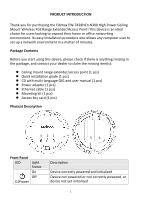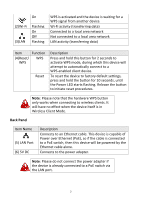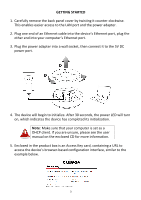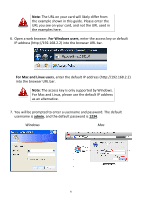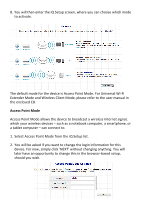Edimax EW-7428HCn Quick Install Guide - Page 6
The default mode for the device is Access Point Mode. For Universal Wi-Fi - setup
 |
View all Edimax EW-7428HCn manuals
Add to My Manuals
Save this manual to your list of manuals |
Page 6 highlights
8. You will then enter the iQ Setup screen, where you can choose which mode to activate. The default mode for the device is Access Point Mode. For Universal Wi-Fi Extender Mode and Wireless Client Mode, please refer to the user manual in the enclosed CD. Access Point Mode Access Point Mode allows the device to broadcast a wireless Internet signal, which your wireless devices - such as a notebook computer, a smartphone, or a tablet computer - can connect to. 1. Select Access Point Mode from the iQ Setup list. 2. You will be asked if you want to change the login information for this device. For now, simply click 'NEXT' without changing anything. You will later have an opportunity to change this in the browser-based setup, should you wish. 5

5
8.
You will then enter the iQ Setup screen, where you can choose which mode
to activate.
The default mode for the device is Access Point Mode. For Universal Wi-Fi
Extender Mode and Wireless Client Mode, please refer to the user manual in
the enclosed CD.
Access Point Mode
Access Point Mode allows the device to broadcast a wireless Internet signal,
which your wireless devices
–
such as a notebook computer, a smartphone, or
a tablet computer
–
can connect to.
1.
Select Access Point Mode from the iQ Setup list.
2.
You will be asked if you want to change the login information for this
device. For now, simply click
‘
NEXT
’
without changing anything. You will
later have an opportunity to change this in the browser-based setup,
should you wish.