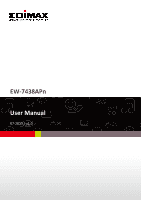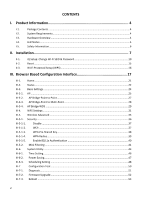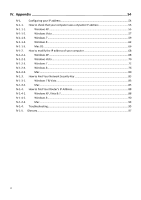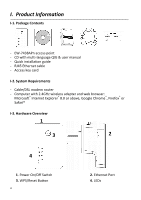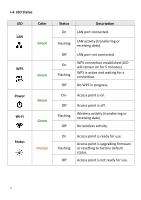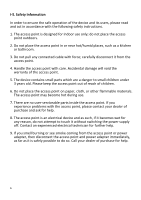Edimax EW-7438APn Manual
Edimax EW-7438APn Manual
 |
View all Edimax EW-7438APn manuals
Add to My Manuals
Save this manual to your list of manuals |
Edimax EW-7438APn manual content summary:
- Edimax EW-7438APn | Manual - Page 1
EW-7438APn User Manual 07-2013 / v1.0 - Edimax EW-7438APn | Manual - Page 2
Installation 7 II-1. iQ Setup: Change Wi-Fi SSID & Password 10 II-2. Reset ...15 II-3. Wi-Fi Protected Setup AP Bridge-WDS ...29 III-4. WPS Settings ...31 III-5. Wireless Advanced ...33 III-5-1. Security ...36 III-5-1-1. Disable ...37 III -7-2. Firmware Upgrade ...52 III-7-3. Reboot ...53 2 - Edimax EW-7438APn | Manual - Page 3
IV-1-2-5. Mac ...80 IV-1-3. How to Find Your Network Security Key 83 IV-1-3-1. Windows 7 & Vista...83 IV-1-3-2. Mac ...85 IV-1-4. How to Find Your Router's IP Address 88 IV-1-4-1. Windows XP, Vista & 7 88 IV-1-4-2. Windows 8 ...90 IV-1-4-3. Mac ...93 IV-1-4. Troubleshooting...95 IV - Edimax EW-7438APn | Manual - Page 4
I. Product Information I-1. Package Contents - EW-7438APn access point - CD with multi-language QIG & user manual - Quick installation guide - RJ45 Ethernet cable - Access key card I-2. System Requirements - Cable/DSL modem router - Computer with 2.4GHz wireless adapter and web browser: Microsoft® - Edimax EW-7438APn | Manual - Page 5
On- Access point is on. Off Flashing Off Access point is off. Wireless activity (transferring or receiving data). No wireless activity. On Flashing Off Access point is ready for use. Access point is upgrading firmware or resetting to factory default status. Access point is not ready for use. 5 - Edimax EW-7438APn | Manual - Page 6
safe operation of the device and its users, please read and act in accordance with the following safety instructions. 1. The access point is designed hot during use. 7. There are no user-serviceable parts inside the access point. If you experience problems with the access point, please contact your - Edimax EW-7438APn | Manual - Page 7
II. Installation 1. Plug the access point into a power socket. 2. Connect the access point to your existing router via Ethernet cable and ensure your router is turned on. 3. - Edimax EW-7438APn | Manual - Page 8
on the label of the access point, and also on the access key card (Wi-Fi Security Key) included in the package contents. 6. Repeat steps 4 & 5 for any additional wireless devices you wish to connect to the Internet. The access point is now ready for use. Open a web browser and you should be - Edimax EW-7438APn | Manual - Page 9
iQ Setup (see II-1. iQ Setup: Changing Wi-Fi SSID & Password). For more advanced configurations, you can use the browser based configuration interface (refer III. Browser Based Configuration Interface). 9 - Edimax EW-7438APn | Manual - Page 10
II-1. iQ Setup: Change Wi-Fi SSID & Password Please check the access key card included in the package contents for your access point's unique SSID and URL. 1. Ensure - Edimax EW-7438APn | Manual - Page 11
a dynamic IP address for first time access to http://EdimaxAP**. Static IP users can use the access point's default IP address http://192.168.2.2 instead. please refer to Appendix V-1. Configuring your IP Address . 3. Select "iQ Setup" to continue. You can change the language using the drop down menu - Edimax EW-7438APn | Manual - Page 12
Network Name" (SSID) or "Wi-Fi Network/Guest Wi-Fi Password" according to your preference." Click "Next" when you are ready to continue. iQ Setup allows you to quickly configure an additional guest Wi-Fi network. To enable this feature check "Yes" for "Enable Guest Network". Additional SSIDs (up to - Edimax EW-7438APn | Manual - Page 13
13 - Edimax EW-7438APn | Manual - Page 14
6.Please wait while the access point restarts. 7. You will see the following "Congratulations" screen to indicate that iQ Setup is complete, along with a summary of the access point's new settings. If you changed the access point's SSID, you will need to reconnect to the new SSID. 14 - Edimax EW-7438APn | Manual - Page 15
II-2. Reset If you experience problems with your access point, you can reset the device back to its factory settings. This resets all settings back to default. 1. Press and hold the WPS/Reset button on the front of the access point for at least 10 seconds. Release the button when the orange status - Edimax EW-7438APn | Manual - Page 16
II-3. Wi-Fi Protected Setup (WPS) After you have set up the access point as explained in II. Installation you can use the WPS button to establish a connection between the access point and a WPS-compatible wireless device/client. 1. Press and hold the WPS/Reset button on the front of the access point - Edimax EW-7438APn | Manual - Page 17
III. Browser Based Configuration Interface After you have setup the access point as detailed in II. Installation, you can use the browser-based configuration interface to configure advanced settings. Mac users can also use the "Bonjour" function of Safari to access the browser based configuration - Edimax EW-7438APn | Manual - Page 18
Your computer must be set to use a dynamic IP address for first time access to http://EdimaxAP**. Static IP users can use the access point's default IP address http://192.168.2.2 instead. For more information please refer to Appendix V-1. Configuring your IP Address . 3. Select "Advanced" - Edimax EW-7438APn | Manual - Page 19
5.After you make any changes to the access point's settings, please click "APPLY". Then, select "CONTINUE" to save changes but not apply them yet or select "APPLY" to restart the access point and bring the changes into effect. The access point needs to restart in order to apply and bring any changes - Edimax EW-7438APn | Manual - Page 20
Mac: Bonjour Open Safari web browser and open the "Bookmarks" menu across the top of the screen, and select "Show All Bookmarks". Or you can click on the bookmarks icon under the URL bar. Then, select "Bonjour" from the menu in the left panel. Finally, click on "edimaxAP**" in the lower panel on the - Edimax EW-7438APn | Manual - Page 21
III-1. Home From the "Home" page you can choose to run iQ Setup again to quickly configure the access point's basic settings (see II-1. iQ Setup), or select "Advanced" go to the browser based configuration interface to configure the access point's advanced settings. Screenshots displayed are - Edimax EW-7438APn | Manual - Page 22
the device was turned on. Displays the hardware version. Displays the firmware version. Displays the operating mode. Displays the access point's ESSID, name used to identify a wireless network. Displays the current wireless channel number. Displays the current wireless security setting. Displays the - Edimax EW-7438APn | Manual - Page 23
MAC address Displays the number of clients connected to the access point. Click "Show Active Clients" to display a new window showing information about wireless clients. Displays the IP address of this device. Displays the subnet mask of the IP address. Displays the IP address of the default - Edimax EW-7438APn | Manual - Page 24
and configure the settings for each mode. AP AP Bridge-Point to Point AP Bridge-Point to Multi-Point 24 The device acts as a wireless "access point" to a wired Ethernet network. Wireless clients can connect to this device and exchange data with devices connected to the wired network. Establishes - Edimax EW-7438APn | Manual - Page 25
11b, 802.11g, 802.11n or selected combinations of each. Only wireless clients of the same band(s) as you select will be able to this access point. Please see the following page for more details. When "Enabled", wireless clients will be able to access the Internet, but will not be able to communicate - Edimax EW-7438APn | Manual - Page 26
or disable an ESSID. Enter the SSID (the name used to identify this wireless access point) here. You can input up to 32 alphanumerical characters. Please ESSID. To hide the ESSID of your access point select "Disable" (only users who know the ESSID of your access point will be able to connect). WMM - Edimax EW-7438APn | Manual - Page 27
point will not accept regular clients. Band AP Isolation Channel Number 27 Select the wireless band you wish to use for the access point: 802.11b, 802.11g, or bands as you select will be able to connect. When "Enabled", wireless clients will be able to access the Internet, but will not be able - Edimax EW-7438APn | Manual - Page 28
III-3-3. AP Bridge-Point to Multi-Point In AP bridge-point to multi-point mode the access point can connect to up to four other wireless access points also using the same mode, and all connected Ethernet clients of all access points will be connected together. This allows several physically isolated - Edimax EW-7438APn | Manual - Page 29
options will appear. See III-5-1. Security. III-3-4. AP Bridge-WDS In this mode, the access point can connect to up to four other wireless access points also using the same mode, and all connected Ethernet clients of all access points will be connected together. This allows several physically - Edimax EW-7438APn | Manual - Page 30
window and assign up to four ESSIDs to this access point. Please see the following page for more details. When this is set to "Enabled", wireless clients connected to this device will be able to access the Internet, but will not be able to communicate with each other. This applies to - Edimax EW-7438APn | Manual - Page 31
III-4. WPS Settings Wi-Fi Protected Setup is a simple way to establish connections between WPS compatible devices. WPS can be activated on compatible devices by pushing a WPS button on the device or from within the device's firmware/configuration interface. When WPS is activated in the correct - Edimax EW-7438APn | Manual - Page 32
whether WPS Settings for the access point have been configured or not, either manually or using the WPS button. Displays the WPS PIN code of the Key Config Mode Configure via Push Button Input Client PIN Code The wireless security authentication mode of the access point will be shown here. If - Edimax EW-7438APn | Manual - Page 33
are sure of the effect these changes will have on your access point; advanced settings are for experienced users only. Changing these settings can adversely affect the performance of your access point. Fragment Threshold Set the Fragment threshold of the wireless radio. The default value is 2346. 33 - Edimax EW-7438APn | Manual - Page 34
point) - the recommended value is Auto 20/40MHz . Set the wireless radio preamble type. The default value is "Short Preamble". Set if the access point will broadcast its own ESSID. To hide the ESSID of your access point select "Disable" - only users who know the ESSID of your access point will be - Edimax EW-7438APn | Manual - Page 35
not be able to access your signal. 35 - Edimax EW-7438APn | Manual - Page 36
III-5-1. Security The access point provides a variety of wireless security options (wireless data encryption). When data is encrypted, information transmitted wirelessly cannot be read by anyone who does not know the encryption key. Changing these settings can adversely affect the performance of - Edimax EW-7438APn | Manual - Page 37
Check this box to enable 802.1x user authentication. See III-5-1-5. Enable 802.1x Authentication. III-5-1-2. WEP WEP (Wired Equivalent Privacy) is a basic encryption type. For a higher level of security consider using WPA encryption. Most wireless devices support WPA encryption, though some legacy - Edimax EW-7438APn | Manual - Page 38
, each should be unique. Check this box to enable 802.1x user authentication. See III-5-1-5. Enable 802.1x Authentication. III-5-1-3. WPA Pre- key is the recommended and most secure encryption type. WPA (TKIP) only supports data rates up to 54Mbps. WPA Unicast Cipher Suite 38 Select from WPA ( - Edimax EW-7438APn | Manual - Page 39
against a user database. WPA Unicast Cipher Suite Use internal MD5/PEAP RADIUS Server RADIUS Server IP Address RADIUS Server Port Select from WPA (TKIP), WPA2 (AES) or WPA2 Mixed. AES is safer than TKIP, but not supported by all wireless clients. Please make sure your wireless client supports your - Edimax EW-7438APn | Manual - Page 40
" or "WEP" as your encryption type, you can check the "Enable 802.1x Authentication" box to enable 802.1x authentication based on a RADIUS user authentication server. Enable 802.1x Authentication RADIUS Server IP Address RADIUS Server Port RADIUS Server Password Enable or disable the use of 802.1x - Edimax EW-7438APn | Manual - Page 41
which are not on the list of permitted MAC addresses cannot connect to the access point. SSID choice Select Delete Selected Delete All Reset Enable Wireless Access Control 41 Select which SSID to configure MAC address filtering. Check this box to select MAC address(es). Click this button to - Edimax EW-7438APn | Manual - Page 42
MAC address Comment Add Clear Enter a MAC address permitted to connect to the access point. Only enter characters 0 to 9 or a to f. Enter an optional comment associated with the specified MAC address for reference/identification, consisting of up to 16 alphanumerical characters. Add the MAC address - Edimax EW-7438APn | Manual - Page 43
III-6. System Utility In "System Utility" you can configure basic system and administrative parameters. 43 - Edimax EW-7438APn | Manual - Page 44
reset the access point. Current Password New Password Re-Enter Password Enter your current password. The default password is 1234. Enter your desired new password here. You can use any combination of letters, numbers and symbols up to 20 characters. Confirm your new password. Please refer to IV - Edimax EW-7438APn | Manual - Page 45
every IP address assigned by the access point. 45 - Edimax EW-7438APn | Manual - Page 46
point here. The date and time of the device can be configured manually or can be synchronized with a time server. Time Zone Time Server Address is the same as yours. This access point supports NTP (Network Time Protocol) for automatic time and date setup. Choose a time server from the drop down - Edimax EW-7438APn | Manual - Page 47
III-6-2. Power Saving You can configure the access point's LEDs in order the conserve power. LED ON/OFF Select "ON" or "OFF" to switch the LEDs on or off accordingly. 47 - Edimax EW-7438APn | Manual - Page 48
III-6-3. Scheduling Setting The access point includes a scheduling function, where power saving functions and an automatic reboot can be automated for specific times. By default, scheduling setting is disabled. Please select "Enable" if you wish to continue. Ensure you have configured the time - Edimax EW-7438APn | Manual - Page 49
Service Schedule Description Start Time End Time Select Select the event to be scheduled from the drop down menu. "Wireless off" will disable the wireless capability of the access point, "Led off" will switch off the LEDs and "Auto reboot" will restart the device. Assign the event a name or - Edimax EW-7438APn | Manual - Page 50
III-7 Configuration Tool The access point's configuration tool enables you to back up the settings, upgrade the firmware and reset the device. Select "Configuration tool" from the sidebar. Backup Settings Restore Settings Restore to Factory Defaults Click "Save" to save the current settings on - Edimax EW-7438APn | Manual - Page 51
III-7-1. Diagnosis Using the diagnosis tool, you can ping a specific IP address and automatically reboot the device if there is no response. Watchdog and reboot device Ping Address Time interval Select "Enable" or "Disable" for the automatic reboot function. Specify the IP address to ping. - Edimax EW-7438APn | Manual - Page 52
from the "Configuration Tool" menu allows you to update the system firmware to a more recent version. You can download the latest firmware from the Edimax website. Do not switch off or disconnect the access point during a firmware upgrade, as this could damage the device. Browse Open a new window - Edimax EW-7438APn | Manual - Page 53
III-7-3. Reboot If the access point malfunctions or is not responding, then it is recommended that you reboot the device. You can reboot the access point remotely using this feature if the location of the access point is not convenient. You can also export the access point's system log. Rebooting - Edimax EW-7438APn | Manual - Page 54
please follow the guide appropriate for your operating system in IV-1-2. How to modify the IP address of your computer. Static IP users please make a System Utility). Then static IP users can also use the URL http://EdimaxAP** for future access to iQ Setup or the browser based configuration - Edimax EW-7438APn | Manual - Page 55
How to check that your computer uses a dynamic IP address Please follow the instructions appropriate for your operating system. IV-1-1-1. Windows XP 1. Click the "Start" button (it should be located in the lower-left corner of your computer), then click "Control Panel". Double-click the " - Edimax EW-7438APn | Manual - Page 56
56 - Edimax EW-7438APn | Manual - Page 57
IV-1-1-2. Windows Vista 1. Click the "Start" button (it should be located in the lower-left corner of your computer), then click "Control Panel". Click "View Network - Edimax EW-7438APn | Manual - Page 58
58 - Edimax EW-7438APn | Manual - Page 59
IV-1-1-3. Windows 7 1. Click the "Start" button (it should be located in the lower-left corner of your computer), then click "Control Panel". 2. Under "Network and Internet" click "View network status and tasks". 3. Click "Local Area Connection". 59 - Edimax EW-7438APn | Manual - Page 60
4. Click "Properties". 5. Select "Internet Protocol Version 4 (TCP/IPv4) and then click "Properties". 60 - Edimax EW-7438APn | Manual - Page 61
6. Select "Obtain an IP address automatically" and "Obtain DNS server address automatically" should be selected. 61 - Edimax EW-7438APn | Manual - Page 62
IV-1-1-4. Windows 8 1. From the Windows 8 Start screen, you need to switch to desktop mode. Move your curser to the bottom left of the screen and click. 2. - Edimax EW-7438APn | Manual - Page 63
4. In the window that opens, select "Change adapter settings" from the left side. 5. Choose your connection and right click, then select "Properties". 63 - Edimax EW-7438APn | Manual - Page 64
6. Select "Internet Protocol Version 4 (TCP/IPv4) and then click "Properties". 7. Select "Obtain an IP address automatically" and "Obtain DNS server address automatically" should be selected. 64 - Edimax EW-7438APn | Manual - Page 65
65 - Edimax EW-7438APn | Manual - Page 66
IV-1-1-5. Mac OS 1. Have your Macintosh computer operate as usual, and click on "System Preferences". 2. In System Preferences, click on "Network". 3. Click on "Wi-Fi" in - Edimax EW-7438APn | Manual - Page 67
67 - Edimax EW-7438APn | Manual - Page 68
IV-1-2. How to modify the IP address of your computer Please follow the instructions appropriate for your operating system. In the following examples we use the IP address 192.168.2.10 though you can use any IP address in the range 192.168.2.x (x = 3 - 254) in order to access iQ Setup/browser based - Edimax EW-7438APn | Manual - Page 69
address, subnet mask, default gateway and DNS server addresses. IP address: 192.168.2.10 Subnet Mask: 255.255.255.0 Click 'OK' when finished. 69 - Edimax EW-7438APn | Manual - Page 70
IV-1-2-2. Windows Vista 1. Click the "Start" button (it should be located in the lower-left corner of your computer), then click "Control Panel". Click "View Network - Edimax EW-7438APn | Manual - Page 71
71 - Edimax EW-7438APn | Manual - Page 72
IV-1-2-3. Windows 7 1. Click the "Start" button (it should be located in the lower-left corner of your computer), then click "Control Panel". 2. Under "Network and Internet" click "View network status and tasks". 3.Click "Local Area Connection". 72 - Edimax EW-7438APn | Manual - Page 73
4. Click "Properties". 73 - Edimax EW-7438APn | Manual - Page 74
5.Select "Internet Protocol Version 4 (TCP/IPv4) and then click "Properties". 6. Select "Use the following IP address", then input the following values: Your existing static IP address will be displayed in the "IP address" field before you replace it. Please make a note of this IP address, subnet - Edimax EW-7438APn | Manual - Page 75
75 - Edimax EW-7438APn | Manual - Page 76
IV-1-2-4. Windows 8 1. From the Windows 8 Start screen, you need to switch to desktop mode. Move your curser to the bottom left of the screen and click. 2. In desktop mode, click the File Explorer icon in the bottom left of the screen, as shown below. 76 - Edimax EW-7438APn | Manual - Page 77
3. Right click "Network" and then select "Properties". 4. In the window that opens, select "Change adapter settings" from the left 77 - Edimax EW-7438APn | Manual - Page 78
side. 5. Choose your connection and right click, then select "Properties". 78 - Edimax EW-7438APn | Manual - Page 79
6. Select "Internet Protocol Version 4 (TCP/IPv4) and then click "Properties". 7. Select "Use the following IP address", then input the following values: Your existing static IP address will be displayed in the "IP address" field before you replace it. Please make a note of this IP address, subnet - Edimax EW-7438APn | Manual - Page 80
IV-1-2-5. Mac 1. Have your Macintosh computer operate as usual, and click on "System Preferences" 2. In System Preferences, click on "Network". 3. Click on "Wi-Fi" in the left panel and then click "Advanced" in the lower right corner. 4. Select "TCP/IP" from the top menu and select "Manually" from - Edimax EW-7438APn | Manual - Page 81
Your existing static IP address will be displayed in the "IP address" field before you replace it. Please make a note of this IP address, subnet mask, default gateway and DNS server addresses. 5. In the "IPv4 Address" and "Subnet Mask" field enter IP address 192.168.2.10 and subnet mask 255.255.255 - Edimax EW-7438APn | Manual - Page 82
6. Click "Apply" to save the changes. 82 - Edimax EW-7438APn | Manual - Page 83
To find your network security key, please follow the instructions appropriate for your operating system. If you are using Windows XP or earlier, please contact your ISP or router manufacturer to find your network security key. IV-1-3-1. Windows 7 & Vista 1. Open "Control Panel" and click on "Network - Edimax EW-7438APn | Manual - Page 84
4. You should see the profile of your Wi-Fi network in the list. Right click on your Wi-Fi network and then click on "Properties". 5.Click on the "Security" tab, and then check the box labeled "Show characters". This will show your network security key. Click the "Cancel" button to close the window. - Edimax EW-7438APn | Manual - Page 85
IV-1-3-2. Mac 1. Open a new Finder window, and select "Applications" from the menu on the left side. Open the folder labeled "Utilities" and then open the application " - Edimax EW-7438APn | Manual - Page 86
3. Double click the SSID of your network and you will see the following window. 4. Check the box labeled "Show password" and you will be asked to enter your administrative password, which you use to log into your Mac. Enter your password and click "Allow". 86 - Edimax EW-7438APn | Manual - Page 87
Your network security password will now be displayed in the field next to the box labeled "Show password". In the example below, the network security password is "edimax1234". Please make a note of your network security password. 87 - Edimax EW-7438APn | Manual - Page 88
-1-4. How to Find Your Router's IP Address To find your router's IP address, please follow the instructions appropriate for your operating system. IV-1-4-1. Windows XP, Vista & 7 1. Go to "Start", select "Run" and type "cmd", then press Enter or click "OK". 2. A new window will open, type "ipconfig - Edimax EW-7438APn | Manual - Page 89
3. Your router's IP address will be displayed next to "Default Gateway". 89 - Edimax EW-7438APn | Manual - Page 90
IV-1-4-2. Windows 8 1. From the Windows 8 Start screen, move your curser to the top right corner of the screen to display the Charms bar. 2. Click "Search" and enter "cmd" into the search bar. Click the "Command Prompt" app which be displayed on the left side. 90 - Edimax EW-7438APn | Manual - Page 91
3. A new window will open, type "ipconfig" and press Enter. 91 - Edimax EW-7438APn | Manual - Page 92
4.Your router's IP address will be displayed next to "Default Gateway". 92 - Edimax EW-7438APn | Manual - Page 93
IV-1-4-3. Mac 1. Launch "System Preferences" and click on "Network". 2. If you are using an Ethernet cable to connect to your network, your router's IP address will - Edimax EW-7438APn | Manual - Page 94
4. Click the "TCP/IP" tab and your router's IP address will be displayed next to "Router". 94 - Edimax EW-7438APn | Manual - Page 95
IV-1-4. Troubleshooting If you are experiencing problems with your access point, please refer to the troubleshooting guide below before contacting your dealer of purchase for help. Scenario My Internet isn't working, or when I go to htto://EdimaxAP** I see an error screen: Solution 1. - Edimax EW-7438APn | Manual - Page 96
your dealer of purchase for help. 1. You can modify the IP address of the access point using the browser based configuration interface. Please refer to IV-1. Configuring your IP address for more information, and III-6. System Utility to modify the access point's IP address. 96 - Edimax EW-7438APn | Manual - Page 97
IV-1-5. Glossary Default Gateway (Access point): Every non-access point IP device needs that when a domain name is requested (as in typing "Broadbandaccess point.com" into your Internet browser), the user is sent to the proper IP address. The DNS server IP address used by the computers on your home - Edimax EW-7438APn | Manual - Page 98
(see ISP for definition). The ISP Gateway Address is an IP address for the Internet access point located at the ISP's office. ISP: Internet Service Provider. An ISP is a business that provides connectivity to the Internet for individuals and other businesses or organizations. LAN: Local Area Network - Edimax EW-7438APn | Manual - Page 99
, cities, countries). The Internet is a wide area network. Web-based management Graphical User Interface (GUI): Many devices support a graphical user interface that is based on the web browser. This means the user can use the familiar Netscape or Microsoft Internet Explorer to Control/configure or - Edimax EW-7438APn | Manual - Page 100
100 - Edimax EW-7438APn | Manual - Page 101
you have purchased and the setup screen may appear slightly different from those shown in this QIG. The software and specifications are subject to change without notice. Please visit our website www.edimax.com for updates. All brand and product names mentioned in this manual are trademarks and/or - Edimax EW-7438APn | Manual - Page 102
installation. This equipment generates, uses, and can radiate radio frequency energy and, if not installed and used in accordance with the instructions . This transmitter is restricted for use with the specific antenna tested in the application for certification. The antenna(s) used for this - Edimax EW-7438APn | Manual - Page 103
/125/EY, 2006/95/EY, 2011/65/EY oleelliset vaatimukset ja muut asiaankuuluvat määräykset. WEEE Directive & Product Disposal At the end of its serviceable life, this product should not be treated as household or general waste. It should be handed over to the applicable collection point for the - Edimax EW-7438APn | Manual - Page 104
We, Edimax Technology Co., Ltd., declare under our sole responsibility, that the equipment described below complies with the requirements of the European R&TTE directive 1999/5/EC, and 2009/125/EC, 2006/95/EC, 2011/65/EC . Equipment: N300 Wall-plug Access Point Model No.: EW-7438APn The following - Edimax EW-7438APn | Manual - Page 105
software is free for all its users. This General Public License applies to are referring to freedom, not price. Our General Public Licenses are designed to software (and charge for this service if you wish), that you not the original, so that any problems introduced by others will not reflect on - Edimax EW-7438APn | Manual - Page 106
warranty) and that users may redistribute the program under these conditions, and telling the user how to view of this License, whose permissions for other licensees extend to the entire whole, and thus to each and scripts used to control compilation and installation of the executable. However, as - Edimax EW-7438APn | Manual - Page 107
, but may differ in detail to address new problems or concerns. Each version is given a distinguishing version exceptions for this. Our decision will be guided by the two goals of preserving the free DEFECTIVE, YOU ASSUME THE COST OF ALL NECESSARY SERVICING, REPAIR OR CORRECTION. 12. IN NO EVENT - Edimax EW-7438APn | Manual - Page 108
108
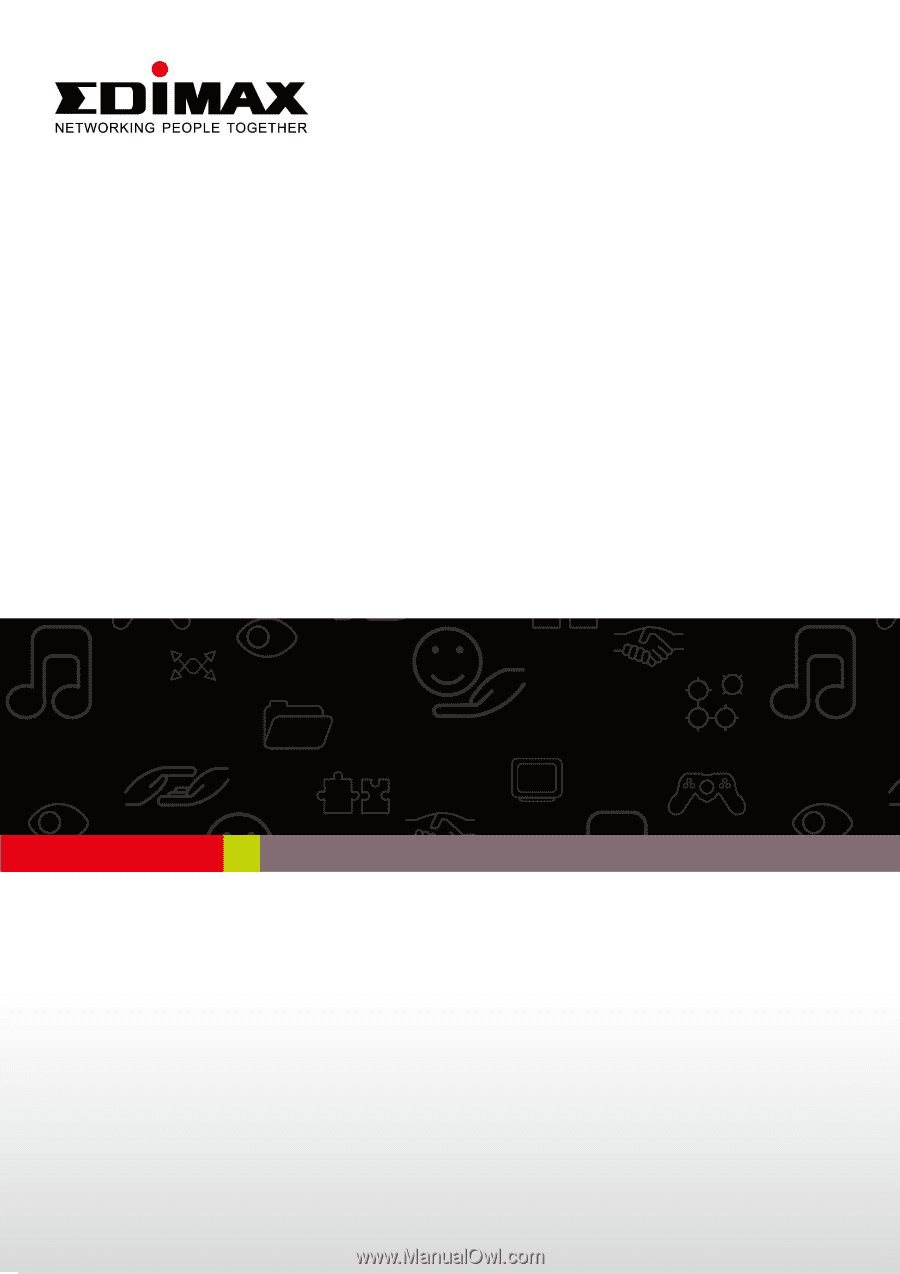
EW-7438APn
User Manual
07-2013 / v1.0