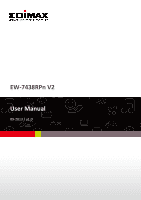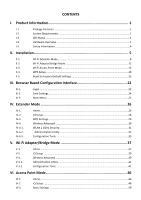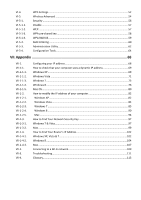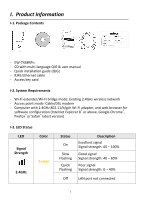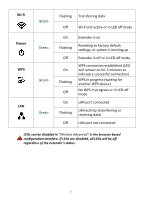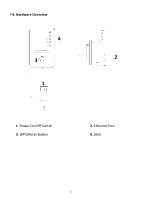Edimax EW-7438RPn Manual
Edimax EW-7438RPn Manual
 |
View all Edimax EW-7438RPn manuals
Add to My Manuals
Save this manual to your list of manuals |
Edimax EW-7438RPn manual content summary:
- Edimax EW-7438RPn | Manual - Page 1
EW-7438RPn V2 User Manual 09-2013 / v1.0 - Edimax EW-7438RPn | Manual - Page 2
Status ...1 I-4. Hardware Overview...3 I-5. Safety Information...4 II. Installation 5 II-1. Wi-Fi Extender Mode...8 II-2. Wi-Fi Adapter/Bridge Mode 12 II-3. Wi-Fi Access Point Mode 15 II-4. WPS Setup...19 II-5. Reset to Factory Default Settings 21 III. Browser Based Configuration - Edimax EW-7438RPn | Manual - Page 3
-5-2. VI-5-3. VI-5-4. WPS Settings ...52 Wireless Advanced ...54 Security ...56 Disable ...57 Network Security Key 97 Windows 7 & Vista...97 Mac ...99 How to Find Your Router's IP Address 102 Windows XP, Vista & 7 102 Windows 8 ...104 Mac ...107 Connecting to a Wi-Fi network 109 Troubleshooting - Edimax EW-7438RPn | Manual - Page 4
EW-7438RPn - CD with multi-language QIG & user manual - Quick installation guide (QIG) - RJ45 Ethernet cable - Access key card I-2. System Requirements - Wi-Fi extender/Wi-Fi bridge mode: Existing 2.4GHz wireless network - Access point mode: Cable/DSL modem - Computer with 2.4GHz 802.11/b/g/n Wi-Fi - Edimax EW-7438RPn | Manual - Page 5
Green Green Flashing Transferring data Off Wi-Fi not active or in LED off mode On Flashing Off On Flashing Off On Flashing Off Extender is on Resetting to factory default settings, or system is booting up Extender is off or in LED off mode WPS connection established (LED will remain on for - Edimax EW-7438RPn | Manual - Page 6
I-4. Hardware Overview 4 3 2 1 1. Power On/Off Switch 3. WPS/Reset Button 2. Ethernet Port 4. LEDs 3 - Edimax EW-7438RPn | Manual - Page 7
technician for further help. 9. If you smell burning or see smoke coming from the EW-7438RPn then unplug the device immediately, as far as it is safely possible to do so. Call your dealer of purchase for help. 10. This product should work for a long time, and provide round-the-clock Wi-Fi service. 4 - Edimax EW-7438RPn | Manual - Page 8
Installation The EW-7438RPn has three different operating modes which you can choose depending on your network requirements. Each mode is described below: Wi-Fi Extender Wi-Fi Adapter/ Wi-Fi Bridge Wi-Fi Access Point The device connects wirelessly to your existing network and repeats the wireless - Edimax EW-7438RPn | Manual - Page 9
a Wi-Fi device (e.g. computer, tablet, smartphone) to search for a Wi-Fi network with the SSID "Edimax.Setup" and connect to SSID (Edimax.Setup**) will be unique numbers according to your device e.g."Edimax.Setup c1". Your unique SSID is displayed on the product label along with the included access - Edimax EW-7438RPn | Manual - Page 10
process. If you cannot access http://edimax.setup, please make sure your computer is set to use a dynamic IP address. For more information please refer to VII-1. Configuring your IP address. 5. Select an operating mode for your EW-7438RPn and follow the on-screen instructions for your selected mode - Edimax EW-7438RPn | Manual - Page 11
also enter a new Wi-Fi network name (SSID) if you wish. Click "Next" to continue. By default, the Wi-Fi extender's new wireless network name ( SSID) is your existing router/access point's SSID + _2EX. For example if your router's SSID is "Your SSID" then the EW-7438RPn 's SSID will be "Your SSID_2EX - Edimax EW-7438RPn | Manual - Page 12
"Connect to a hidden network" unless you wish to connect to a hidden SSID instead. 3.Please wait while the EW-7438RPn tests the connection. If your Wi-Fi extender cannot obtain an IP address (below) from your existing router/access point then click the "Static IP" button to assign an IP address to - Edimax EW-7438RPn | Manual - Page 13
5. Please wait a moment until the extender is ready. 6.A final congratulations screen will indicate that setup is complete. The EW-7438RPn is working and ready for use - the amber signal strength LED should display on or flash depending on your signal strength. 10 - Edimax EW-7438RPn | Manual - Page 14
browser window. You can now connect to the extender's new SSID on a wireless device within range such as a computer, smartphone or tablet. Do not connect to your router's SSID instead! The password for your Wi-Fi extender's SSID is the same as for your router's SSID. For more advanced configurations - Edimax EW-7438RPn | Manual - Page 15
your Wi-Fi network from the list and enter the security key/password. If the Wi-Fi network you wish to connect to does not appear, try clicking "Refresh". Do not check "Connect to a hidden network" unless you wish to connect to a hidden SSID instead. 2. Please wait while the EW-7438RPn tests the - Edimax EW-7438RPn | Manual - Page 16
If your Wi-Fi extender cannot obtain an IP address (below) from your existing router/access point then click the "Static IP" button to assign an IP address to the extender. For more guidance please refer to VII-1. Configuring your IP address. 3.When the connection test is complete, click "Apply" to - Edimax EW-7438RPn | Manual - Page 17
screen will indicate that setup is complete. Please close the browser window. 6. The EW-7438RPn is working and ready for use as a wireless bridge. Use an Ethernet cable to connect the EW-7438RPn to the Ethernet port on your network device. (example) 7.Ensure the EW-7438RPn is switched on, and - Edimax EW-7438RPn | Manual - Page 18
II-3. Wi-Fi Access Point Mode 1. Connect the LAN port of your EW-7438RPn to the LAN port of your existing router using an Ethernet cable, and then click "Next". 2. Click "Next" to continue. 3. Select "Obtain an IP address automatically" or "Use the following IP address" for your EW-7438RPn. If you - Edimax EW-7438RPn | Manual - Page 19
4. Enter a name and password for your wireless network, then click "Next" to continue. 16 - Edimax EW-7438RPn | Manual - Page 20
5. A summary of your configuration will be displayed, as shown below. Check that all of the details are correct and then click "Apply" to restart the EW-7438RPn. 6. Please wait a moment until the EW-7438RPn is ready. 17 - Edimax EW-7438RPn | Manual - Page 21
7. A final congratulations screen will indicate that setup is complete. Please close the browser window. The EW-7438RPn is working and ready for use. You can now connect to the device's new SSID. 18 - Edimax EW-7438RPn | Manual - Page 22
a secure connection between your EW-7438RPn and wireless router/access point. If your wireless device supports WPS (Wi-Fi Protected Setup) then you can use this method to setup the EW-7438RPn in extender or adapter/bridge mode, instead of the setup wizard described in II. Installation. Please do - Edimax EW-7438RPn | Manual - Page 23
Within two minutes, press the WPS button on the EW-7438RPn for 2 - 5 seconds to activate WPS. The green WPS LED will flash to indicate that WPS is active. Press for two seconds 3. The devices will establish a connection. The green WPS LED on the EW-7438RPn will display on for 5 minutes to indicate - Edimax EW-7438RPn | Manual - Page 24
II-5. Reset to Factory Default Settings If you experience problems with your extender or if you want to change the extender to a different operating mode, you can reset the device back to its factory settings. This resets all settings back to default. 1. Press and hold the WPS/Reset button for at - Edimax EW-7438RPn | Manual - Page 25
IP address for more information. III-1. Login 1. To access the browser based configuration interface enter http://edimax.setup into the URL bar of a browser on a network device connected to the same Wi-Fi network as the EW-7438RPn. 2. You will be prompted for a username and password. The default - Edimax EW-7438RPn | Manual - Page 26
3. You will arrive at the "Status and Information" screen. Use the menu down the left side to navigate. 23 - Edimax EW-7438RPn | Manual - Page 27
, please click "APPLY". 2. Then, select "CONTINUE" to save changes but not apply them yet, or select "APPLY" to restart the EW-7438RPn and bring the changes into effect. The EW-7438RPn needs to restart in order to apply and bring any changes into effect. Use the "CONTINUE" button to make several - Edimax EW-7438RPn | Manual - Page 28
III-3. Main Menu The main menu displays different options depending on your device's operating mode. Please refer to the following chapters for guidance on each mode. Wi-Fi Extender Wi-Fi Adapter/Bridge Access Point 25 - Edimax EW-7438RPn | Manual - Page 29
about the device, arranged into three categories: system, wireless configuration & LAN configuration. Screenshots displayed are examples.The information shown on your screen will vary depending on your configuration. Uptime Hardware Version Firmware Version Displays the total time since the device - Edimax EW-7438RPn | Manual - Page 30
information about wireless clients. Displays the current connection status of the EW-7438RPn. Displays the signal strength for the specified Wi-Fi network. Displays the IP address of this device. Displays the subnet mask of the IP address. Displays the IP address of the default gateway. Displays - Edimax EW-7438RPn | Manual - Page 31
IV-2. iQ Setup You can run the setup wizard again to reconfigure the basic settings of the device. Please refer to II-1. Wi-Fi Extender Mode Step 2 onwards for guidance. If you wish to change the operating mode, please reset the EW-7438RPn back to factory default settings. 28 - Edimax EW-7438RPn | Manual - Page 32
devices, they will automatically connect. PIN code WPS includes the use of a PIN code between the two devices for verification. The WPS Settings page displays settings for WPS between your extender and a wireless client. For WPS Setup between your extender and router/access point, please use the WPS - Edimax EW-7438RPn | Manual - Page 33
Wireless Advanced In "Wireless Advanced" you adjust the power output and LED operation of the EW-7438RPn. The submenu also allows you to configure security, as well as various administrative and management functions. This product should work for a long time, and provide round-the-clock Wi-Fi service - Edimax EW-7438RPn | Manual - Page 34
, also sometimes referred to as "SSID". The SSID can consist of any combination of up to 32 alphanumerical characters. The security/encryption type of your EW-7438RPn's wireless network is displayed here. The security/encryption type is the same as your existing router/access point. 31 - Edimax EW-7438RPn | Manual - Page 35
You can also configure the EW-7438RPn's IP address. Please make a note of the new password. In the event that you forget the password and are unable to login to the browser based configuration interface, see II-5. Reset to factory default settings for how to reset the device. Current Password Enter - Edimax EW-7438RPn | Manual - Page 36
EW-7438RPn's settings, restore the settings to a previous version or restore the EW-7438RPn back to its factory default state. You can also upgrade the firmware "Upload" to replace your current settings. Click "Reset" to restore settings to the factory default. A pop-up window will appear and ask you - Edimax EW-7438RPn | Manual - Page 37
You can upgrade the system firmware to a more recent version. You can download the latest firmware from the Edimax website. After the upgrade, the system will restart. Do not switch off or disconnect the device during a firmware upgrade, as this could damage the device. It is recommended that - Edimax EW-7438RPn | Manual - Page 38
Reboot In the event that the router malfunctions or is not responding, then it is recommended that you restart the device. Rebooting the EW-7438RPn will not affect the current configuration/settings of the device. Apply Click "Apply" to reboot the device. A status bar will indicate the progress - Edimax EW-7438RPn | Manual - Page 39
System Log You can export the system log to a separate file if you require. Export system log Click to open a new window and select a location to save the log file. 36 - Edimax EW-7438RPn | Manual - Page 40
V. Wi-Fi Adapter/Bridge Mode V-1. Home The "Status" page displays basic system information about the device, arranged into three categories: system, wireless configuration & LAN configuration. Screenshots displayed are examples.The information shown on your screen will vary depending on your - Edimax EW-7438RPn | Manual - Page 41
(MAC) State Signal Strength IP Address Subnet Mask Default Gateway MAC address Displays the operating mode. Displays your router/access point's ESSID, sometimes also known as SSID. The ESSID/SSID is the name used to identify a wireless network. Displays the current wireless channel number. Displays - Edimax EW-7438RPn | Manual - Page 42
V-2. iQ Setup You can run the setup wizard again to reconfigure the basic settings of the device. Please refer to II-2. Wi-Fi Adapter/Bridge Mode for guidance. If you wish to change the operating mode, please reset the EW-7438RPn back to factory default settings. 39 - Edimax EW-7438RPn | Manual - Page 43
Mode You can adjust the level of wireless output power as a percentage. Depending on the size of your location and required coverage, you may not require 100% output power. Reducing the output power can enhance security since your Wi-Fi signal will not extend to potential malicious/unknown users in - Edimax EW-7438RPn | Manual - Page 44
You can also configure the EW-7438RPn's IP address. Please make a note of the new password. In the event that you forget the password and are unable to login to the browser based configuration interface, see II-5. Reset to factory default settings for how to reset the device. Current Password Enter - Edimax EW-7438RPn | Manual - Page 45
EW-7438RPn's settings, restore the settings to a previous version or restore the EW-7438RPn back to its factory default state. You can also upgrade the firmware "Upload" to replace your current settings. Click "Reset" to restore settings to the factory default. A pop-up window will appear and ask you - Edimax EW-7438RPn | Manual - Page 46
You can upgrade the system firmware to a more recent version. You can download the latest firmware from the Edimax website. After the upgrade, the system will restart. Do not switch off or disconnect the device during a firmware upgrade, as this could damage the device. It is recommended that - Edimax EW-7438RPn | Manual - Page 47
Reboot In the event that the router malfunctions or is not responding, then it is recommended that you restart the device. Rebooting the EW-7438RPn will not affect the current configuration/settings of the device. Apply Click "Apply" to reboot the device. A status bar will indicate the progress - Edimax EW-7438RPn | Manual - Page 48
System Log You can export the system log to a separate file if you require. Export system log Click to open a new window and select a location to save the log file. 45 - Edimax EW-7438RPn | Manual - Page 49
VI. Access Point Mode VI-1. Home The "Status" page displays basic system information about the device, arranged into three categories: system, wireless configuration & LAN configuration. Screenshots displayed are examples.The information shown on your screen will vary depending on your configuration - Edimax EW-7438RPn | Manual - Page 50
access point. Click "Show Active Clients" to display a new window showing information about wireless clients. Displays the current connection state of the EW-7438RPn. Displays the IP address of this device. Displays the subnet mask of the IP address. Displays the IP address of the default gateway - Edimax EW-7438RPn | Manual - Page 51
VI-2. iQ Setup You can run the setup wizard again to reconfigure the basic settings of the device. Please refer to II-3. Wi-Fi Access Point Mode Step 3 onwards for guidance. If you wish to change the operating mode, please reset the EW-7438RPn back to factory default settings. 48 - Edimax EW-7438RPn | Manual - Page 52
connect to the EW-7438RPn. This is the name of your Wi-Fi network for identification, also sometimes referred to as "SSID". The ESSID can consist of any combination of up to 32 alphanumerical characters. Click "Multiple ESSID" to open a new window and assign up to four ESSIDs to this access point - Edimax EW-7438RPn | Manual - Page 53
ESSID. Enter the SSID (the name used to identify this wireless access point) here. You can input up to 32 alphanumerical characters. Please note that the ESSID is case sensitive. Enable or disable ESSID broadcast. When enabled, the ESSID will be visible to clients as an available Wi-Fi network. When - Edimax EW-7438RPn | Manual - Page 54
AP Isolation or selected combinations of each. Only wireless clients of the same band(s) as you select will be able to connect. When "Enabled", wireless clients will be able to access the Internet, but will not be able to communicate with each other. 51 - Edimax EW-7438RPn | Manual - Page 55
will automatically connect. PIN code WPS includes the use of a PIN code between the two devices for verification. The WPS Settings page displays settings for WPS between your extender and a wireless client. Do not use the physical WPS button (described in II-4. WPS Setup) in access point mode. Use - Edimax EW-7438RPn | Manual - Page 56
displayed here. "Registrar" means the device acts as an access point for a wireless client to connect to and the wireless client(s) will follow the device's wireless settings. Click "Start PBC" (Push-Button Configuration) to activate WPS on the EW-7438RPn. WPS will be active for 2 minutes. Enter the - Edimax EW-7438RPn | Manual - Page 57
these settings can adversely affect the performance of your access point. Fragment Threshold RTS Threshold Beacon Interval Set the Fragment threshold of the wireless radio. The default value is 2346. Set the RTS threshold of the wireless radio. The default value is 2347. Set the beacon interval of - Edimax EW-7438RPn | Manual - Page 58
as an available Wi-Fi network to clients - clients must manually enter the ESSID in order to connect. A hidden (disabled) ESSID is typically more secure than a visible (enabled) SSID. WPS (Wi-Fi Protected Setup) is also disabled when SSID broadcast is disabled. WMM (Wi-Fi Multimedia) technology can - Edimax EW-7438RPn | Manual - Page 59
The access point provides a variety of wireless security options (wireless data encryption). When data is encrypted, information transmitted wirelessly cannot be read by anyone who does not know the encryption key. The "Security" screen displays security settings for your EW-7438RPn. SSID choice - Edimax EW-7438RPn | Manual - Page 60
VI-5-1-1. Disable Encryption is disabled and no password/key is required to connect to the EW-7438RPn. Disabling wireless encryption is not recommended. When disabled, anybody within range can connect to your device's SSID. Enable 802.1x Authentication Check the box to enable the 802.1x - Edimax EW-7438RPn | Manual - Page 61
AES) or WPA2 Mixed. WPA2 (AES) is safer than WPA (TKIP). Please make sure your wireless client supports your selection. WPA2 (AES) is recommended followed by WPA2 Mixed if your client does not support WPA2 (AES). Choose from "Passphrase" (8 - 63 alphanumeric characters) or "Hex" (up to 64 characters - Edimax EW-7438RPn | Manual - Page 62
Mixed. WPA2 (AES) is safer than WPA (TKIP). Please make sure your wireless client supports your selection. WPA2 (AES) is recommended followed by WPA2 Mixed if your client does not support WPA2 (AES). Input the IP address of the RADIUS authentication server here. RADIUS Server Port Input the port - Edimax EW-7438RPn | Manual - Page 63
allows you to define a list of wireless devices permitted to connect to this access point, identified by their unique MAC address. When this feature is enabled, devices which are not on the list of permitted MAC addresses cannot connect to the access point. MAC address entries will be listed in the - Edimax EW-7438RPn | Manual - Page 64
Clear MAC address filtering table. Clear all fields. 61 - Edimax EW-7438RPn | Manual - Page 65
You can also configure the EW-7438RPn's IP address. Please make a note of the new password. In the event that you forget the password and are unable to login to the browser based configuration interface, see II-5. Reset to factory default settings for how to reset the device. Current Password Enter - Edimax EW-7438RPn | Manual - Page 66
Gateway Address Specify an IP address here. This IP address will be assigned to yourEW-7438RPn. Input the subnet mask of the new IP address. Input the network's gateway IP address. Please refer to VII-1. Configuring your IP address for more information about changing the access point's IP address - Edimax EW-7438RPn | Manual - Page 67
EW-7438RPn's settings, restore the settings to a previous version or restore the EW-7438RPn back to its factory default state. You can also upgrade the firmware "Upload" to replace your current settings. Click "Reset" to restore settings to the factory default. A pop-up window will appear and ask you - Edimax EW-7438RPn | Manual - Page 68
download the latest firmware from the Edimax website. After the upgrade, the system will restart. Do not switch off or disconnect the device during a firmware upgrade, as this could damage the device. It is recommended that you use a wired Ethernet connection for a firmware upgrade. Browse Open - Edimax EW-7438RPn | Manual - Page 69
Reboot In the event that the router malfunctions or is not responding, then it is recommended that you restart the device. Rebooting the EW-7438RPn will not affect the current configuration/settings of the device. Apply Click "Apply" to reboot the device. A status bar will indicate the progress - Edimax EW-7438RPn | Manual - Page 70
System Log You can export the system log to a separate file if you require. Export system log Click to open a new window and select a location to save the log file. 67 - Edimax EW-7438RPn | Manual - Page 71
IP address to be in the same IP address subnet e.g. 192.168.9.x (x = 3 - 254) as the EW-7438RPn in order to access http://Edimax.Setup. The EW-7438RPn's default IP address is 192.168.9.2. The procedure for modifying your IP address varies across different operating systems; please follow the guide - Edimax EW-7438RPn | Manual - Page 72
IP address Please follow the instructions appropriate for your operating system. VII-1-1-1. Windows XP 1. Click the "Start" button (it should be located in the lower-left corner of your computer), then click "Control Panel". Double-click the "Network and Internet Connections" icon, click "Network - Edimax EW-7438RPn | Manual - Page 73
70 - Edimax EW-7438RPn | Manual - Page 74
", then click "Manage Network Connections". Right-click "Local Area Network", then select "Properties". The "Local Area Connection Properties" window will then appear, select "Internet Protocol Version 4 (TCP / IPv4)", and then click "Properties". 2. Select "Obtain an IP address automatically" and - Edimax EW-7438RPn | Manual - Page 75
72 - Edimax EW-7438RPn | Manual - Page 76
VII-1-1-3. Windows 7 1. Click the "Start" button (it should be located in the lower-left corner of your computer), then click "Control Panel". 2. Under "Network and Internet" click "View network status and tasks". 3. Click "Local Area Connection". 73 - Edimax EW-7438RPn | Manual - Page 77
4. Click "Properties". 5. Select "Internet Protocol Version 4 (TCP/IPv4) and then click "Properties". 74 - Edimax EW-7438RPn | Manual - Page 78
6. Select "Obtain an IP address automatically" and "Obtain DNS server address automatically" should be selected. 75 - Edimax EW-7438RPn | Manual - Page 79
of the screen and click. 2. In desktop mode, click the File Explorer icon in the bottom left of the screen, as shown below. 3. Right click "Network" and then select "Properties". 76 - Edimax EW-7438RPn | Manual - Page 80
4. In the window that opens, select "Change adapter settings" from the left side. 5. Choose your connection and right click, then select "Properties". 77 - Edimax EW-7438RPn | Manual - Page 81
6. Select "Internet Protocol Version 4 (TCP/IPv4) and then click "Properties". 7. Select "Obtain an IP address automatically" and "Obtain DNS server address automatically" should be selected. 78 - Edimax EW-7438RPn | Manual - Page 82
79 - Edimax EW-7438RPn | Manual - Page 83
computer operate as usual, and click on "System Preferences". 2. In System Preferences, click on "Network". 3. Click on "Wi-Fi" in the left panel and then click "Advanced" in the lower right corner. 4. Select "TCP/IP" from the top menu and "Using DHCP" in the drop down menu labeled "Configure IPv4 - Edimax EW-7438RPn | Manual - Page 84
81 - Edimax EW-7438RPn | Manual - Page 85
of your computer Please follow the instructions appropriate for your operating system. In the following examples we use the IP address 192.168.9.20 though you can use any IP address in the range 192.168.9.x (x = 3 - 254) in order to access iQ Setup/browser based configuration interface. Please make - Edimax EW-7438RPn | Manual - Page 86
address, subnet mask, default gateway and DNS server addresses. IP address: 192.168.9.20 Subnet Mask: 255.255.255.0 Click 'OK' when finished. 83 - Edimax EW-7438RPn | Manual - Page 87
click "Manage Network Connections". Right-click "Local Area Network", then select "Properties". The "Local Area Connection Properties" window will then appear, select "Internet Protocol Version 4 (TCP / IPv4)", and then click "Properties". 2. Select "Use the following IP address", then input the - Edimax EW-7438RPn | Manual - Page 88
VII-1-2-3. Windows 7 1. Click the "Start" button (it should be located in the lower-left corner of your computer), then click "Control Panel". 85 - Edimax EW-7438RPn | Manual - Page 89
2. Under "Network and Internet" click "View network status and tasks". 3. Click "Local Area Connection". 86 - Edimax EW-7438RPn | Manual - Page 90
4. Click "Properties". 5. Select "Internet Protocol Version 4 (TCP/IPv4) and then click "Properties". 87 - Edimax EW-7438RPn | Manual - Page 91
6. Select "Use the following IP address", then input the following values: Your existing static IP address will be displayed in the "IP address" field before you replace it. Please make a note of this IP address, subnet mask, default gateway and DNS server addresses. IP address: 192.168.9.20 Subnet - Edimax EW-7438RPn | Manual - Page 92
89 - Edimax EW-7438RPn | Manual - Page 93
VII-1-2-4. Windows 8 1. From the Windows 8 Start screen, you need to switch to desktop mode. Move your curser to the bottom left of the screen and click. 2. In desktop mode, click the File Explorer icon in the bottom left of the screen, as shown below. 90 - Edimax EW-7438RPn | Manual - Page 94
3. Right click "Network" and then select "Properties". 4. In the window that opens, select "Change adapter settings" from the left side. 91 - Edimax EW-7438RPn | Manual - Page 95
5. Choose your connection and right click, then select "Properties". 6. Select "Internet Protocol Version 4 (TCP/IPv4) and then click "Properties". 92 - Edimax EW-7438RPn | Manual - Page 96
7. Select "Use the following IP address", then input the following values: Your existing static IP address will be displayed in the "IP address" field before you replace it. Please make a note of this IP address, subnet mask, default gateway and DNS server addresses. IP address: 192.168.9.20 Subnet - Edimax EW-7438RPn | Manual - Page 97
, and click on "System Preferences" 2. In System Preferences, click on "Network". 3. Click on "Wi-Fi" in the left panel and then click "Advanced" in the lower right corner. 4. Select "TCP/IP" from the top menu and select "Manually" from the drop down menu labeled "Configure IPv4", then click "OK - Edimax EW-7438RPn | Manual - Page 98
Your existing static IP address will be displayed in the "IP address" field before you replace it. Please make a note of this IP address, subnet mask, default gateway and DNS server addresses. 5. In the "IPv4 Address" and "Subnet Mask" field enter IP address 192.168.9.20 and subnet mask 255.255.255 - Edimax EW-7438RPn | Manual - Page 99
6. Click "Apply" to save the changes. 96 - Edimax EW-7438RPn | Manual - Page 100
VII-1-3. How to Find Your Network Security Key To find your network security key, please follow the instructions appropriate for your operating system. If you are using Windows XP or earlier, please contact your ISP or router manufacturer to find your network security key. VII-1-3-1. Windows 7 & - Edimax EW-7438RPn | Manual - Page 101
4. You should see the profile of your Wi-Fi network in the list. Right click on your Wi-Fi network and then click on "Properties". 5.Click on the "Security" tab, and then check the box labeled "Show characters". This will show your network security key. Click the "Cancel" button to close the window. - Edimax EW-7438RPn | Manual - Page 102
a new Finder window, and select "Applications" from the menu on the left side. Open the folder labeled "Utilities" and then open the application "Keychain Access". 2. Select "Passwords" from the sub-menu labeled "Category" on the left side, as shown below. Then search the list in the main panel for - Edimax EW-7438RPn | Manual - Page 103
3. Double click the SSID of your network and you will see the following window. 4. Check the box labeled "Show password" and you will be asked to enter your administrative password, which you use to log into your Mac. Enter your password and click "Allow". 100 - Edimax EW-7438RPn | Manual - Page 104
Your network security password will now be displayed in the field next to the box labeled "Show password". In the example below, the network security password is "edimax1234". Please make a note of your network security password. 101 - Edimax EW-7438RPn | Manual - Page 105
VII-1-4. How to Find Your Router's IP Address To find your router's IP address, please follow the instructions appropriate for your operating system. VII-1-4-1. Windows XP, Vista & 7 1. Go to "Start", select "Run" and type "cmd", then press Enter or click "OK". 2. A new window - Edimax EW-7438RPn | Manual - Page 106
3. Your router's IP address will be displayed next to "Default Gateway". 103 - Edimax EW-7438RPn | Manual - Page 107
VII-1-4-2. Windows 8 1. From the Windows 8 Start screen, move your curser to the top right corner of the screen to display the Charms bar. 2. Click "Search" and enter "cmd" into the search bar. Click the "Command Prompt" app which be displayed on the left side. 104 - Edimax EW-7438RPn | Manual - Page 108
3. A new window will open, type "ipconfig" and press Enter. 105 - Edimax EW-7438RPn | Manual - Page 109
4.Your router's IP address will be displayed next to "Default Gateway". 106 - Edimax EW-7438RPn | Manual - Page 110
VII-1-4-3. Mac 1. Launch "System Preferences" and click on "Network". 2. If you are using an Ethernet cable to connect to your network, your router's IP address will be displayed next to "Router". 3. If you are using Wi-Fi, click "Wi-Fi" in the left panel, and then "Advanced" in the bottom right - Edimax EW-7438RPn | Manual - Page 111
4. Click the "TCP/IP" tab and your router's IP address will be displayed next to "Router". 108 - Edimax EW-7438RPn | Manual - Page 112
VII-2. Connecting to a Wi-Fi network For help connecting to your device's Edimax.Setup SSID for initial setup, or to connect to your device's new Wi-Fi network (SSID) after setup is complete, follow the guide below: Below is an example of how to connect using Windows Vista - the process may vary - Edimax EW-7438RPn | Manual - Page 113
3. After correctly entering your password, you will be successfully connected to the EW-7438RPn's wireless network. 110 - Edimax EW-7438RPn | Manual - Page 114
: http://edimax.setup c. If you are using a MAC or IP address filter, try to connect the wireless extender using a different computer. d. Set your computer to obtain an IP address automatically (DHCP), and see if your computer can obtain an IP address. e. Ensure that all other Wi-Fi/Ethernet - Edimax EW-7438RPn | Manual - Page 115
" then this means the wireless extender is not connected to your router/access point. The best location to place the Wi-Fi extender is one which is an open space, roughly in the middle between your router and the Wi-Fi dead zone, and where the Wi-Fi extender LED displays "Excellent" signal - Edimax EW-7438RPn | Manual - Page 116
VII-4. Glossary Default Gateway (Wireless bridge): Every non-access point IP device needs to configure a default gateway's IP address. When the device sends out an IP packet, if the destination is not on the same network, the device has to send the packet to its default gateway, which will then send - Edimax EW-7438RPn | Manual - Page 117
). The ISP Gateway Address is an IP address for the Internet access point located at the ISP's office. ISP: Internet Service Provider. An ISP is a business that provides connectivity to the Internet for individuals and other businesses or organizations. LAN: Local Area Network. A LAN is a group - Edimax EW-7438RPn | Manual - Page 118
Access point: A access point is an intelligent network device that forwards packets between different networks based on network layer address information such as IP addresses of the IP (Internet Protocol), a network layer protocol. WAN: Wide Area Network. A network that connects computers located - Edimax EW-7438RPn | Manual - Page 119
cost of all necessary servicing, repair, and any incidental or consequential damages resulting from any defect in the software. Edimax Technology Co., Ltd. change without notice. Please visit our website www.edimax.com for updates. All brand and product names mentioned in this manual are trademarks - Edimax EW-7438RPn | Manual - Page 120
tested and found to comply with the limits for a Class B digital device, pursuant to Part 15 of FCC Rules. These limits are designed to provide reasonable protection against harmful interference in a residential installation connected. 4. Consult the dealer or an experienced radio technician for help - Edimax EW-7438RPn | Manual - Page 121
täyttää direktiivien 2006/95/EY, 2011/65/EY oleelliset vaatimukset ja muut asiaankuuluvat määräykset. WEEE Directive & Product Disposal At the end of its serviceable life, this product should not be treated as household or general waste. It should be handed over to the applicable collection - Edimax EW-7438RPn | Manual - Page 122
2011/65/EC(RoHS) . Equipment: N300 Universal Wi-Fi Extender Model No.: EW-7438RPn The following European standards for essential requirements have been followed: Spectrum: EMC: EMF: Safety (LVD): ETSI EN 300 328 V1.8.1 EN 301 489-1 V1.9.2 (2011-09); EN 301 489-17 V2.2.1 (2012-09) EN 50385:2002 - Edimax EW-7438RPn | Manual - Page 123
of free software (and charge for this service if you wish), that you receive source have is not the original, so that any problems introduced by others will not reflect on the other work which contains a notice placed by the copyright holder saying Each licensee is addressed as '"you'". Activities - Edimax EW-7438RPn | Manual - Page 124
cause the modified files to carry prominent notices stating that you changed the files and License, whose permissions for other licensees extend to the entire whole, and thus control compilation and installation of the executable. access to copy from a designated place, then offering equivalent access - Edimax EW-7438RPn | Manual - Page 125
contributions to the wide range of software distributed through but may differ in detail to address new problems or concerns. Each version is given for this. Our decision will be guided by the two goals of preserving , YOU ASSUME THE COST OF ALL NECESSARY SERVICING, REPAIR OR CORRECTION. 12. IN NO - Edimax EW-7438RPn | Manual - Page 126
123
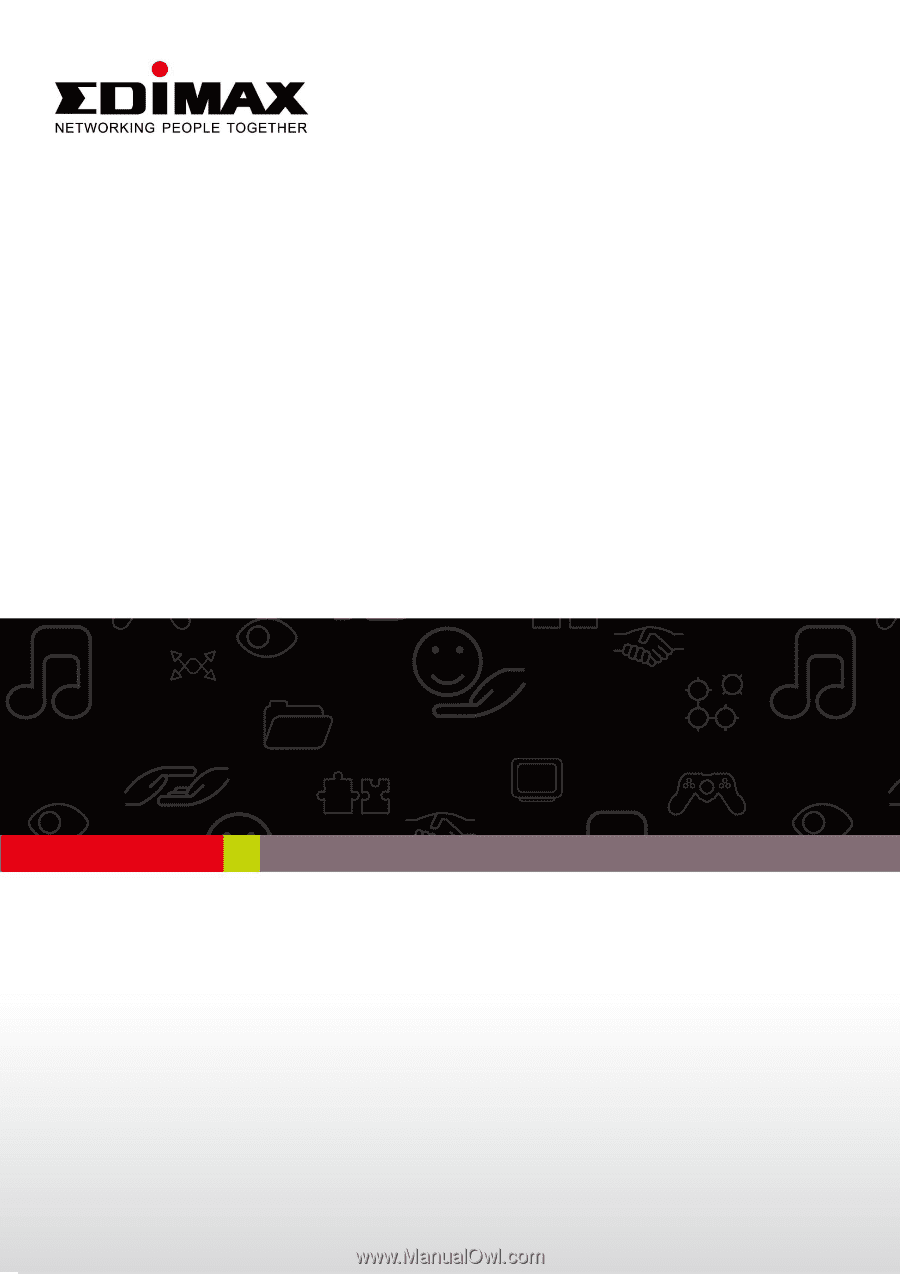
EW-7438RPn V2
User Manual
09-2013 / v1.0