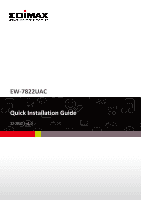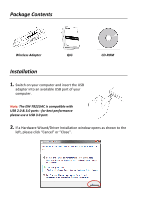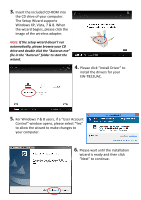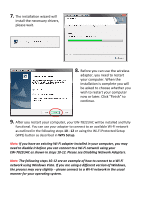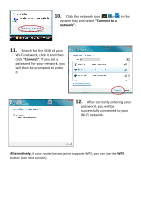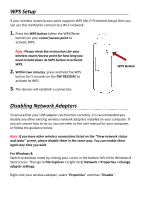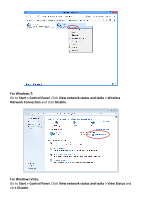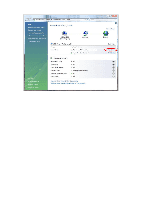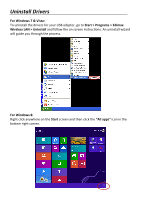Edimax EW-7822UAC Quick Install Guide - Page 4
installation is complete you will - windows 8 1
 |
View all Edimax EW-7822UAC manuals
Add to My Manuals
Save this manual to your list of manuals |
Page 4 highlights
7. The installation wizard will install the necessary drivers, please wait. 8. Before you can use the wireless adapter, you need to restart your computer. When the installation is complete you will be asked to choose whether you wish to restart your computer now or later. Click "Finish" to continue. 9. After you restart your computer, your EW-7822UAC will be installed and fully functional. You can use your adapter to connect to an available Wi-Fi network as outlined in the following steps 10 - 12 or using the Wi-Fi Protected Setup (WPS) button as described in WPS Setup. Note: If you have an existing Wi-Fi adapter installed in your computer, you may need to disable it before you can connect to a Wi-Fi network using your EW-7822UAC as shown in steps 10-12. Please see Disabling Network Adapters. Note: The following steps 10-12 are an example of how to connect to a Wi-Fi network using Windows Vista. If you are using a different version of Windows, the process may vary slightly - please connect to a Wi-Fi network in the usual manner for your operating system.