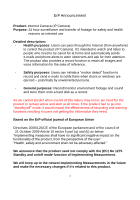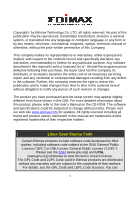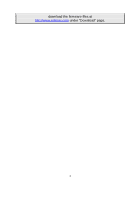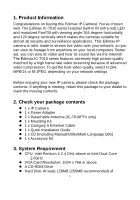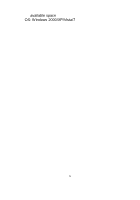Edimax IC-7010PT Quick Install Guide
Edimax IC-7010PT Manual
 |
View all Edimax IC-7010PT manuals
Add to My Manuals
Save this manual to your list of manuals |
Edimax IC-7010PT manual content summary:
- Edimax IC-7010PT | Quick Install Guide - Page 1
1 - Edimax IC-7010PT | Quick Install Guide - Page 2
safety and health reasons as intented use. Detailed description: - Health purposes: Users can pass through the Internet (from anywhere) to control the product (IP Camera). It's intended to watch and listen to people who need to be cared for at home and automatically sends e-mails and phone alerts to - Edimax IC-7010PT | Quick Install Guide - Page 3
entire cost of all necessary servicing, repair, and any incidental or consequential damages resulting from any defect in the software. Further, this company 's Manual on the CD-ROM. The software and specifications could be subjected to change without notice. Please visit our web site www.edimax.com - Edimax IC-7010PT | Quick Install Guide - Page 4
download the firmware-files at http://www.edimax.com under "Download" page. 4 - Edimax IC-7010PT | Quick Install Guide - Page 5
the missing contents. 2. Check your package contents 1 x IP Camera 1 x Power Adapter 2 x Detachable Antenna (IC-7010PTn only) 1 x Mounting Kit 1 x Category 5 Ethernet Cable 1 x Quick Installation Guide 1 x CD (Including Manual/Utility/Multi-Language QIG) 1 x Accessory Kit 3. System - Edimax IC-7010PT | Quick Install Guide - Page 6
available space OS: Windows 2000/XP/Vista/7 6 - Edimax IC-7010PT | Quick Install Guide - Page 7
4. Hardware Installation Please follow the following instructions to set the camera up: 1. Connect the Ethernet cable to your local area network, and connect the other end to the LAN jack of this IP camera. 2. Plug the power adapter to wall socket and connect the power connector to the power jack - Edimax IC-7010PT | Quick Install Guide - Page 8
3. Connect the antennas to the antenna base (for IC-7010PTn only) located at the back of the IP camera. 4. Place the IP camera at a secure place, and point the camera to the place you wish to monitor. If you wish to hang the camera on the ceiling or wall, please use the tripod connector (located at - Edimax IC-7010PT | Quick Install Guide - Page 9
5. Familiar with Key Components Front View Focus Ring IR LED Microphone Wired & Wireless: Power LED Audio LED LAN LED WLAN LED POE model: Power LED Audio LED ACT LED LAN LED Item Power Audio Description When the camera is powered on and ready for access, this LED will light up. Indicates Audio - Edimax IC-7010PT | Quick Install Guide - Page 10
LAN ACT (IC-7010PoE only) Wireless (IC-7010PT & IC-7010PTn only) Focus Ring When the IP Camera is linked to a wired network, this LED will light up. The LED will flash while video is transmitted or received through a wired network. The LED will flash while data is transmitted. When the IP Camera is - Edimax IC-7010PT | Quick Install Guide - Page 11
Back View IC-7010PT: USB Port Power Connector Audio Connector Ethernet Port SD Card Slot 11 - Edimax IC-7010PT | Quick Install Guide - Page 12
IC-7010PTn: Antenna Base Ethernet Port Power Connector WPS Button Audio Connector SD Card Slot 12 - Edimax IC-7010PT | Quick Install Guide - Page 13
IC-7010PoE: Power Connector Ethernet Port SD Card Slot Audio Connector 13 - Edimax IC-7010PT | Quick Install Guide - Page 14
Antenna Base (IC-7010PTn only) WPS Button (IC-7010PTn only) Connect to your local area network Connects to supplied antenna Press the WPS button (click) on the IP Cam and click on the Access Point that you want to wirelessly connect it to. Note: The USB port only works with Edimax USB WiFi - Edimax IC-7010PT | Quick Install Guide - Page 15
Side View Reset Button Item Reset Button Description Press the button with pen nib and hold for 5 seconds to reset the camera settings to factory default value. 15 - Edimax IC-7010PT | Quick Install Guide - Page 16
Bottom View Item Tripod Connector Tripod Connector Description Connects to tripod to secure the camera when the camera is not put on a horizontal surface. 16 - Edimax IC-7010PT | Quick Install Guide - Page 17
Software Installation The Installation Wizard will guide you through this simple process. Below we tell you how to get it started up. The following example is for Windows Vista. The procedure is similar for Windows 2000/XP/7. 1. Insert the Edimax Utility & Camera Viewer‟. Click on 'setup utility'. 17 - Edimax IC-7010PT | Quick Install Guide - Page 18
3. The 'Install Wizard' should take you here. Click on „Next‟ to continue your installation. 4. Click on 'Next' to move to the next step. If you wish to install the program to an alternate location, click on „Browse‟ and select a location. 18 - Edimax IC-7010PT | Quick Install Guide - Page 19
5. Click „Next‟ to move on to the next step or make your selections here. 19 - Edimax IC-7010PT | Quick Install Guide - Page 20
6. Click on „Install‟ to install the program. 20 - Edimax IC-7010PT | Quick Install Guide - Page 21
installation. 8. If you have Windows Defender or other 3rd party firewall software, you may see the following or a similar message, Please click „Unblock‟ to allow your Edimax IP camera Utility to pass through the firewall. Not doing so may cause the IP camera utility to not function optimally. 21 - Edimax IC-7010PT | Quick Install Guide - Page 22
9. A new folder named „Internet Camera‟ under „All Programs‟ will be created. Click on 'IP Cam Admin Utility' to connect to the IP camera and use the camera's functions directly. 22 - Edimax IC-7010PT | Quick Install Guide - Page 23
10. After installation, the system will automatically run the „Administrator Utility‟. On the first page, the cameras found in your network will be listed. Select the one you wish to configure and click on the „Configure Camera‟ icon. 23 - Edimax IC-7010PT | Quick Install Guide - Page 24
You can accept the suggested address or enter the values manually. If you enter the values manually, ensure that the „Subnet Mask‟ is the same for both the camera and the PC. Since the IP Camera works through the network (TCP/IP Protocol) the IP address setting must be correct for you to access the - Edimax IC-7010PT | Quick Install Guide - Page 25
6. WEB Management Interface You can use your WEB browser (Internet Explorer 5.5 or above) to connect to the IP camera. Type the IP address (see 5.12) in the address bar of your web browser. Bookmark the address for ease of future use. You‟ll be prompted to insert a - Edimax IC-7010PT | Quick Install Guide - Page 26
you see this message, click ‟Install‟. ActiveX control will be installed, allowing you to access the IP camera. You should now be able to see the images and hear the sounds captured by the Edimax IP camera. For advanced functions, please refer to instructions in the user manual (also on CD-ROM). 26 - Edimax IC-7010PT | Quick Install Guide - Page 27
R&TTE Compliance Statement This equipment complies with all the requirements of DIRECTIVE 1999/5/EC OF THE EUROPEAN PARLIAMENT AND THE COUNCIL of March 9, 1999 on radio equipment and telecommunication terminal Equipment and the mutual recognition of their conformity (R&TTE) The R&TTE Directive - Edimax IC-7010PT | Quick Install Guide - Page 28
28
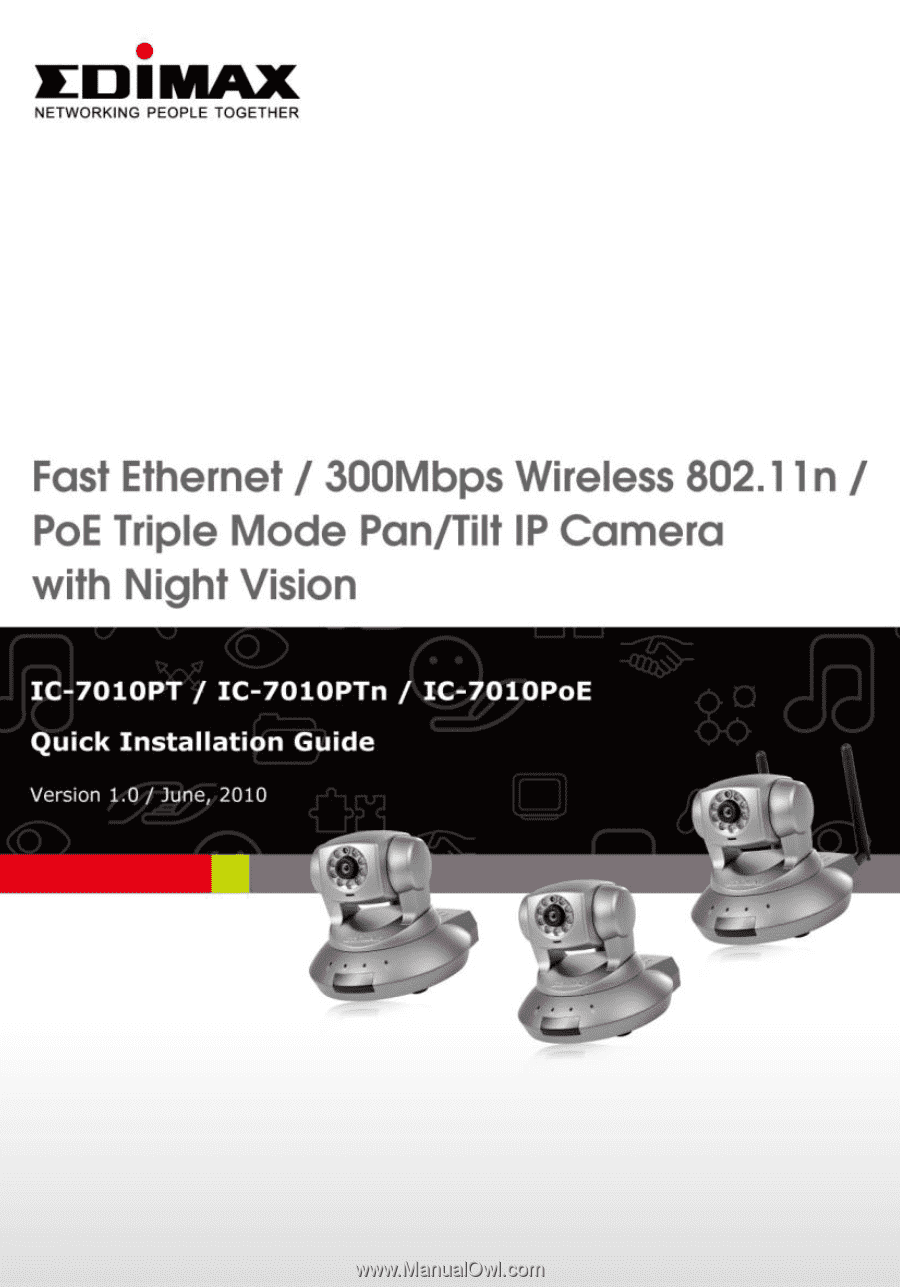
1