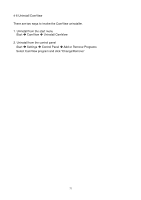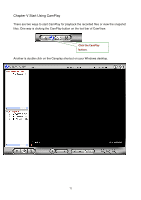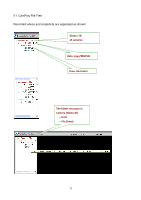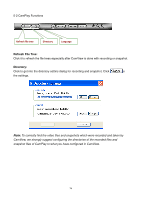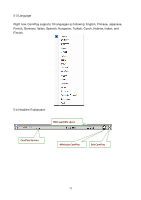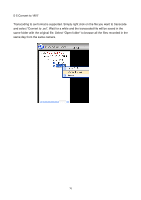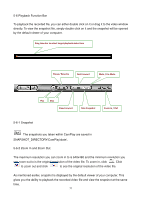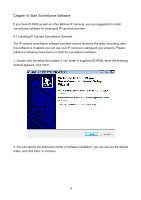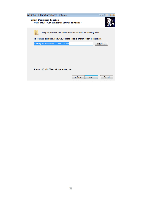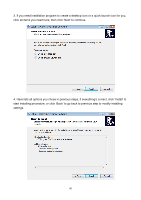Edimax IC-9000 Manual - Page 76
Convert to AVI
 |
View all Edimax IC-9000 manuals
Add to My Manuals
Save this manual to your list of manuals |
Page 76 highlights
5-5 Convert to "AVI" Transcoding to avi format is supported. Simply right click on the file you want to transcode and select "Covnert to .avi". Wait for a while and the transcoded file will be saved in the same folder with the original file. Select "Open folder" to browse all the files recorded in the same day from the same camera. 76
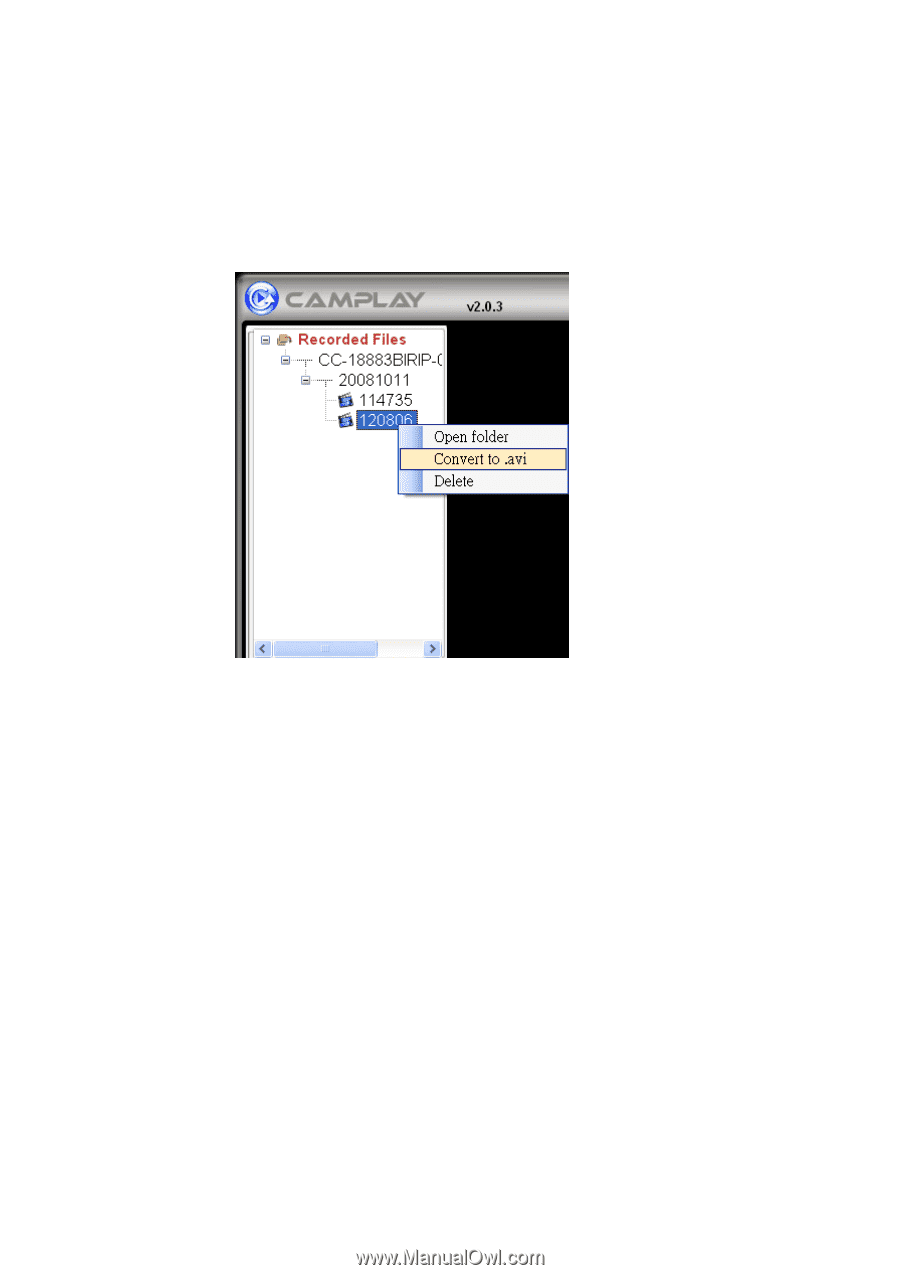
76
5-5 Convert to “AVI”
Transcoding to avi format is supported. Simply right click on the file you want to transcode
and select “Covnert to .avi”. Wait for a while and the transcoded file will be saved in the
same folder with the original file. Select “Open folder” to browse all the files recorded in the
same day from the same camera.