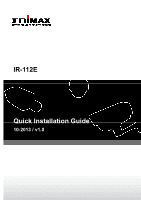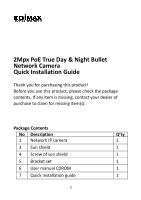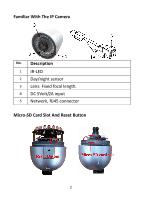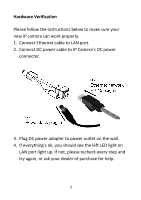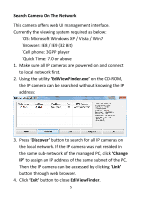Edimax IR-112E Installation Guide - Page 6
Search Camera On The Network, EdiViewFinder.exe, Discover, Change, EdiViewFinder
 |
View all Edimax IR-112E manuals
Add to My Manuals
Save this manual to your list of manuals |
Page 6 highlights
Search Camera On The Network This camera offers web UI management interface. Currently the viewing system required as below: ˙OS: Microsoft Windows XP / Vista / Win7 ˙Browser: IE8 / IE9 (32 Bit) ˙Cell phone: 3GPP player ˙Quick Time: 7.0 or above 1. Make sure all IP cameras are powered on and connect to local network first. 2. Using the utility 'EdiViewFinder.exe' on the CD-ROM, the IP camera can be searched without knowing the IP address: 3. Press 'Discover' button to search for all IP cameras on the local network. If the IP camera was not resided in the same sub-network of the managed PC, click 'Change IP' to assign an IP address of the same subnet of the PC. Then the IP camera can be accessed by clicking 'Link' button through web browser. 4. Click 'Exit' button to close EdiViewFinder. 5