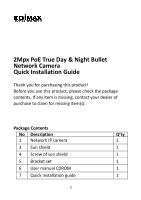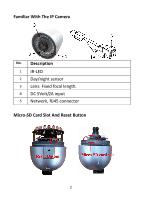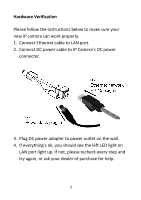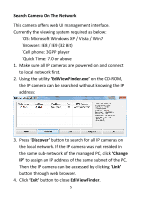Edimax IR-112E Installation Guide - Page 7
Access camera's Web UI and Install ActiveX Plugin, EdiViewFinder, admin - password
 |
View all Edimax IR-112E manuals
Add to My Manuals
Save this manual to your list of manuals |
Page 7 highlights
Access camera's Web UI and Install ActiveX Plugin 1. Once the IP address is resided in the same sub-network of the managed PC. 2. Select the IP camera from EdiViewFinder's list and click 'Link' to access the device. The user login screen will appear when camera is connected. 3. Key in the user name and password. User name : admin Password : 1234 4. If the IP camera is accessed for the first time, the following message will pop up: This message prompts that ActiveX plugin installation is needed before getting the video from IP camera. The notification will be displayed at the bottom of Internet Explorer: 6

6
Access camera’s Web UI and Install ActiveX Plugin
1.
Once the IP address is resided in the same sub-network
of the managed PC.
2.
Select the IP camera from
EdiViewFinder
’s list and click
‘Link’
to access the device. The user login screen will
appear when camera is connected.
3.
Key in the user name and password.
User name :
admin
Password :
1234
4.
If the IP camera is accessed for the first time, the
following message will pop up:
This message prompts that ActiveX plugin installation is
needed before getting the video from IP camera. The
notification will be displayed at the bottom of Internet
Explorer: