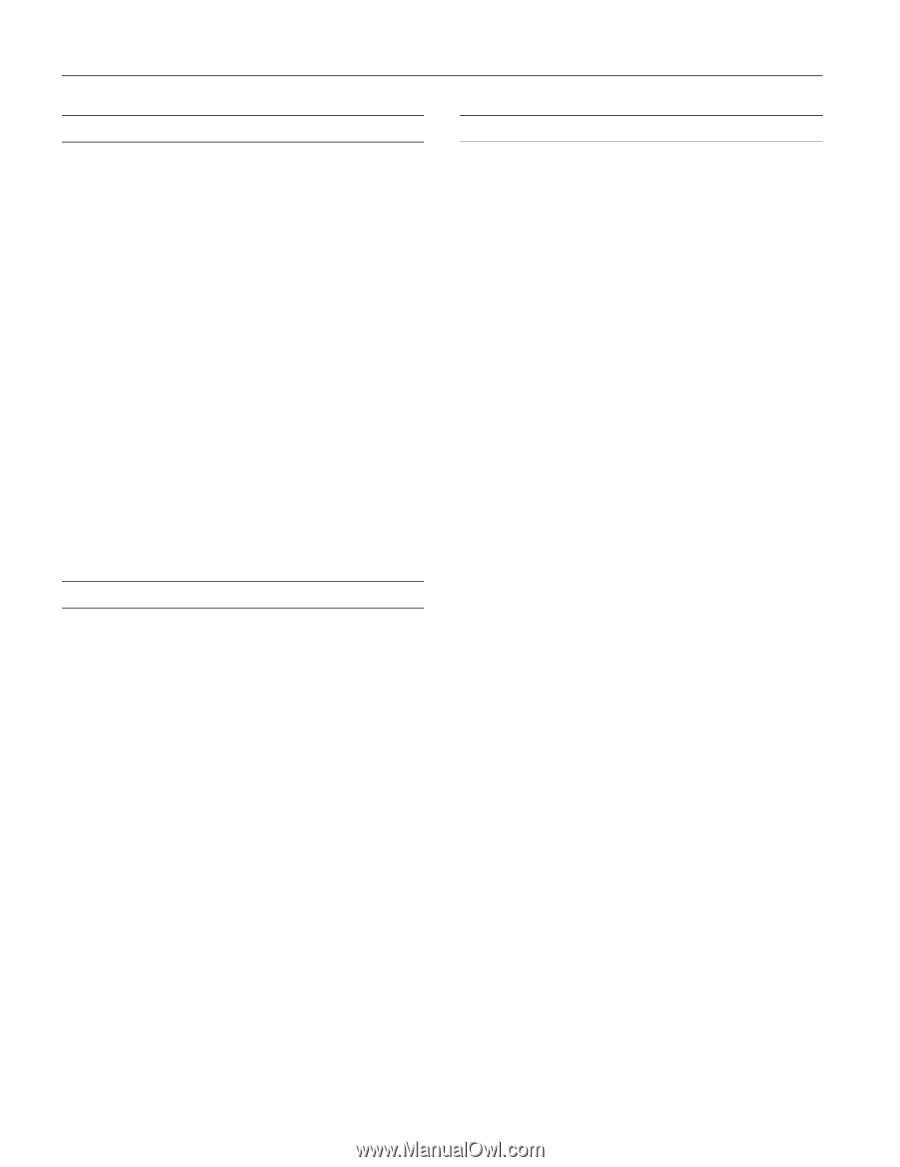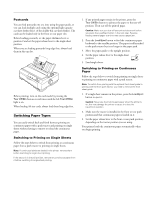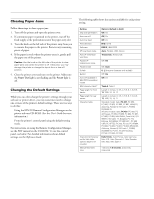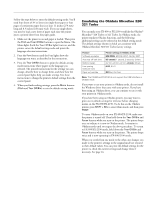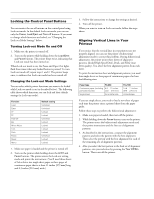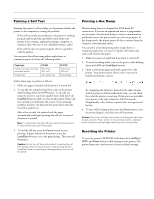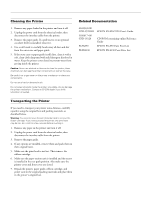Epson 2190N Product Information Guide - Page 19
Cleaning the Printer, Transporting the Printer, EPSON FX-890 Parts Price List - fx price
 |
UPC - 010343850026
View all Epson 2190N manuals
Add to My Manuals
Save this manual to your list of manuals |
Page 19 highlights
EPSON FX-890/FX-2190 Cleaning the Printer 1. Remove any paper loaded in the printer and turn it off. 2. Unplug the power cord from the electrical outlet; then disconnect the interface cable from the printer. 3. Remove the paper guide. If a pull tractor or an optional cut-sheet feeder is installed, remove it. 4. Use a soft brush to carefully brush away all dust and dirt from the outer case and paper guide. 5. If the outer case or paper guide is still dirty, clean it with a soft, clean cloth dampened with mild detergent dissolved in water. Keep the printer cover closed to prevent water from getting inside the printer. Caution: Never use alcohols or thinners to clean the printer; these chemicals can damage the printer components as well as the case. Be careful not to get water on the printer mechanism or electronic components. Do not use a hard or abrasive brush. Do not spray lubricants inside the printer; unsuitable oils can damage the printer mechanism. Contact an EPSON dealer if you think lubrication is needed. Related Documentation 4041363-00/ CPD-15991R1 EPSON FX-890/2190 User's Guide 3020817-00/ CPD-16124 CD-ROM containing online Reference Guide PLFX890 EPSON FX-890 Parts Price List PLFX2190 EPSON FX-2190 Parts Price List Transporting the Printer If you need to transport your printer some distance, carefully repack it using the original box and packing materials, as described below. Warning: You need to move the print head by hand to remove the ribbon cartridge. If you have just used the printer, the print head may be hot; let it cool for a few minutes before touching it. 1. Remove any paper in the printer and turn it off. 2. Unplug the power cord from the electrical outlet; then disconnect the interface cable from the printer. 3. Remove the paper guide. 4. If any options are installed, remove them and pack them in their original boxes. 5. Make sure the print head is not hot. Then remove the ribbon cartridge. 6. Make sure the paper tension unit is installed and the tractor is installed in the rear push position. Also make sure the printer cover and front cover are closed. 7. Repack the printer, paper guide, ribbon cartridge, and power cord in the original packing materials and place them in the printer's original box. 18 - EPSON FX-890/FX-2190 6/03