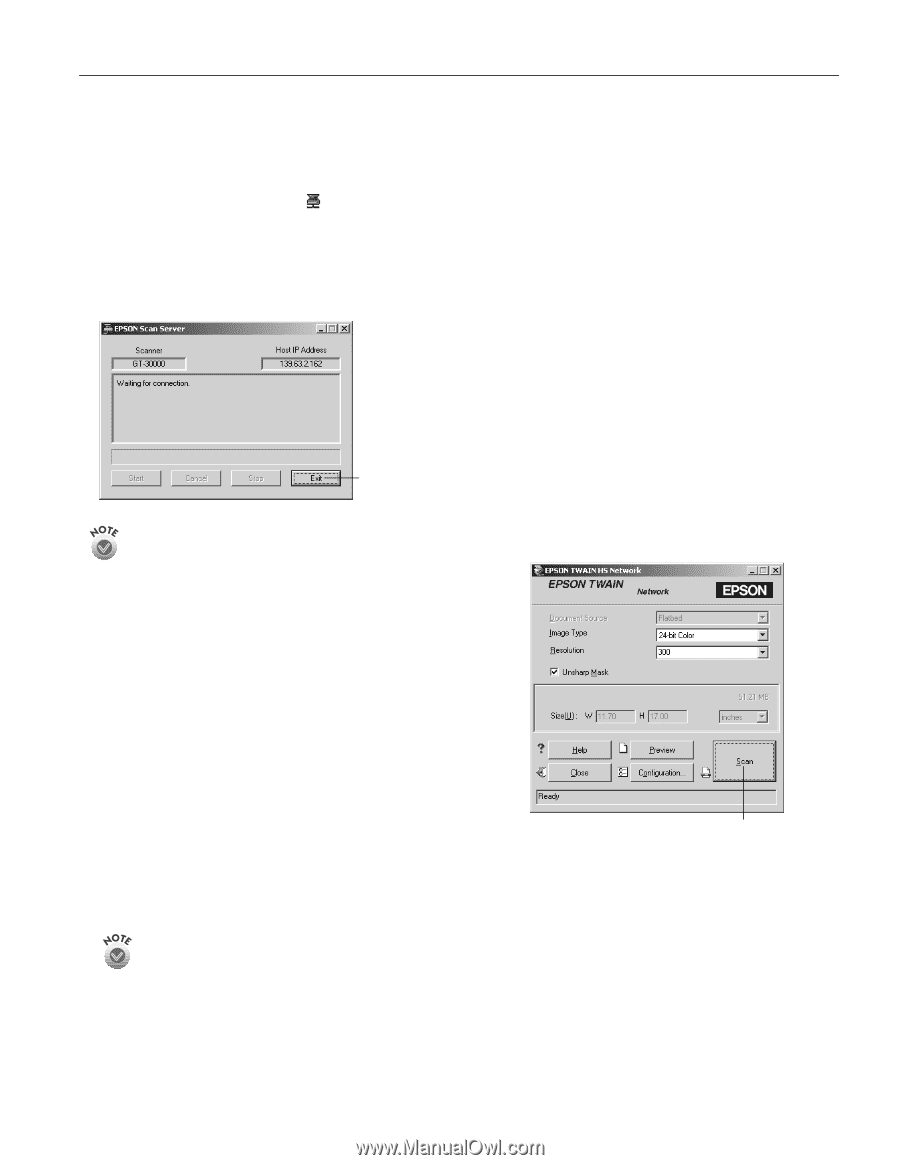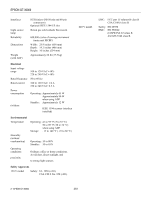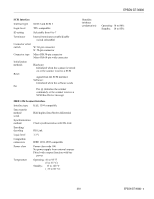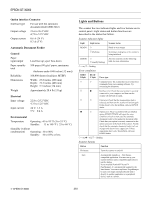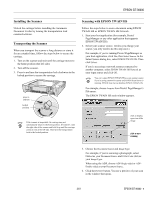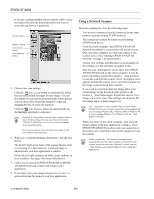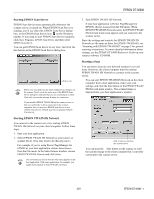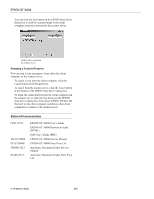Epson 30000 Product Information Guide - Page 7
Starting EPSON Scan Server, Starting EPSON TWAIN HS Network, Starting a Scan - gt drivers
 |
UPC - 010343832800
View all Epson 30000 manuals
Add to My Manuals
Save this manual to your list of manuals |
Page 7 highlights
EPSON GT-30000 Starting EPSON Scan Server EPSON Scan Server starts automatically whenever the scanner server is turned on. When EPSON Scan Server is running, you'll see either the EPSON Scan Server dialog box, or the EPSON Scan Server icon on the Windows taskbar. If you need to start EPSON Scan Server manually, click Start, Programs, EPSON Scan Server, and then select EPSON Scan Server. You can quit EPSON Scan Server at any time. Just click the Exit button on the EPSON Scan Server dialog box. click to exit Before you exit, make sure no client computers are trying to use the scanner. Don't exit if the status area of the EPSON Scan Server dialog box indicates that you are connecting to a client. Wait until you see the message Waiting for connection. If you installed EPSON TWAIN HS on the scanner server so that you could make a direct connection to the scanner, remember that you must exit EPSON Scan Server to use EPSON TWAIN HS. EPSON Scan Server disables EPSON TWAIN HS. Starting EPSON TWAIN HS Network You connect to the scanner server by starting EPSON TWAIN HS Network on your client computer. Follow these steps: 1. Start your host application. 2. Select EPSON TWAIN HS Network as your source, or scanner driver. (You only need to do this step once.) For example, if you're using Presto! PageManager for EPSON as your host application, choose Select Source from the File menu. In the Select Source window, choose EPSON TWAIN HS Network and click Select. The command you choose from the File menu depends on the host application. With some applications, for example, you might choose Import or Select TWAIN_32 Source. 3. Start EPSON TWAIN HS Network. If your host application is Presto! PageManager for EPSON, choose Acquire from the File menu. When EPSON TWAIN HS Network starts, the EPSON TWAIN HS Network main menu appears and you connect to the scanner server. Since the settings and controls for EPSON TWAIN HS Network are the same as those for EPSON TWAIN HS, see "Scanning with EPSON TWAIN HS" on page 5 for general scanning instructions. For more detailed information about settings, see the EPSON GT-30000 Reference Guide on your scanner software CD-ROM. Starting a Scan You can start a scan on your network scanner in several ways. However, the client computer must be running EPSON TWAIN HS Network to connect to the scanner server. ❏ You can start EPSON TWAIN HS Network on the client computer from a host application, make your scan settings, and click the Scan button on the EPSON TWAIN HS Network main window. The scanned image is imported into your host application's window. click to start a scan from the scanner server ❏ You can press the Start button on the scanner to send the scanned image to the client computer that is currently connected to the scanner server. 3/01 EPSON GT-30000 - 7