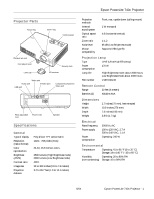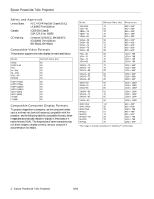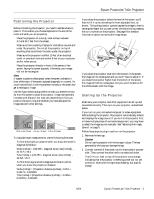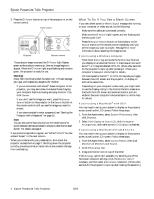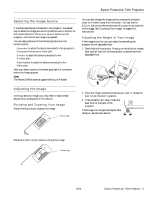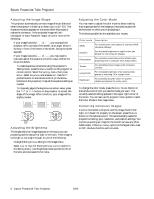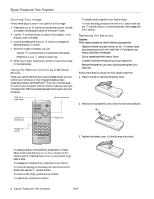Epson 740c Product Information Guide - Page 5
Selecting the Image Source, Adjusting the Image, Focusing and Zooming Your Image - powerlite remote
 |
UPC - 010343851214
View all Epson 740c manuals
Add to My Manuals
Save this manual to your list of manuals |
Page 5 highlights
Epson PowerLite 740c Projector Selecting the Image Source If multiple devices are connected to the projector, the easiest way to select the image source is to press the Search button on the remote control or the Source Search button on the projector until the correct image is projected. You can also press one of the following buttons on the remote control: ❏ Computer to select the device connected to the projector's Computer/Component Video port. ❏ S-Video to select the device connected to the S-Video port. ❏ Video button to select the device connected to the Video port. After you select a source, the screen goes dark for a moment before the image appears. Note: The PowerLite740c does not support the EasyMP button. You can also change the image size by moving the projector closer to or farther away from the screen. You can use the E-Zoom buttons on the remote control to zoom in on a portion of the image. See "Zooming Your Image" on page 8 for instructions. Adjusting the Height of Your Image If the image is too low, you can raise it by extending the projector's front adjustable foot. 1. Stand behind the projector. Press up on the blue foot release lever and lift the front of the projector to extend the front adjustable foot. Adjusting the Image Once you see your image, you may need to make certain adjustments, as described in this section. Focusing and Zooming Your Image Rotate the focus ring to sharpen the image. Focus ring 2. Once the image is positioned where you want it, release the lever to lock the foot in position. 3. If the projector isn't level, rotate the back foot on the back of the projector. If the image is no longer rectangular after raising it, see the next section. Rotate the zoom ring to reduce or enlarge the image. Zoom ring 8/04 Epson PowerLite 740c Projector - 5