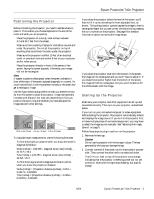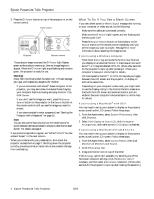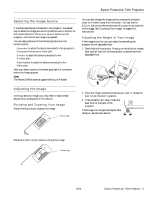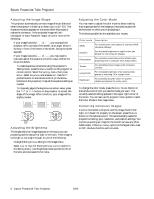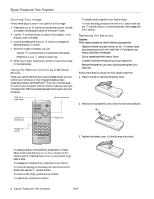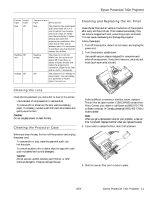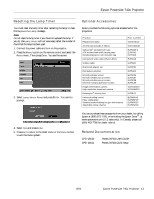Epson 740c Product Information Guide - Page 8
Zooming Your Image, Using the Remote Control as a Wireless Mouse, Replacing the Batteries - the powerlite
 |
UPC - 010343851214
View all Epson 740c manuals
Add to My Manuals
Save this manual to your list of manuals |
Page 8 highlights
Epson PowerLite 740c Projector Zooming Your Image Follow these steps to zoom in on a portion of the image: 1. Press the E-Zoom button on the remote control. You see a crosshair indicating the center of the zoom-in area. 2. Use the pointer button to position the crosshair in the area you want to enlarge. 3. Continue pressing the E-Zoom button to enlarge the selected area up to 4 times. 4. While the image is enlarged, you can: ❏ Use the pointer button to move around the screen. ❏ Press the E-Zoom button to zoom out. 5. When you're done, press the Esc button to return the image to its original size. Using the Remote Control as a Wireless Mouse When you use the remote control as a wireless mouse, you can control your computer or click through slideshow-style presentations (such as PowerPoint®) from up to 20 feet away. To control your computer with the remote, make sure you have connected the USB mouse cable between the projector and your computer. Page up or page down Move the pointer ❏ To double-click, press the Enter button twice. ❏ To click and drag, press and hold the Enter button and use the pointer button to move the pointer, then release the Enter button. Replacing the Batteries Caution: When replacing batteries, take the following precautions: ❏ Replace the batteries as soon as they run out. If a battery leaks, wipe away battery fluid with a soft cloth. If fluid gets on your hands, wash them immediately. ❏ Do not expose batteries to heat or flame. ❏ Dispose of used batteries according to local regulations. ❏ Remove the batteries if you won't be using the projector for a long time. Follow these steps to replace the AAA alkaline batteries: 1. Press in the tab to remove the battery cover. 2. Remove the old batteries, then insert the new ones as shown. Left-click or double-click Display the pointer Right-click 3. Replace the battery cover. (It should snap into place.) ❏ To advance slides in a PowerPoint presentation in Slide Show mode, press the Page Up or Enter button on the remote control. Press the Page Down or Esc button to go back a slide. ❏ To display the mouse pointer, press the Pointer button. ❏ To move the pointer on the screen, aim the remote at the screen and use the pointer button. ❏ To click (or left-click), press the Enter button. ❏ To right-click, press the Esc button. 8 - Epson PowerLite 740c Projector 8/04