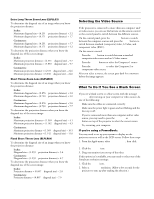Epson 8100i Product Information Guide - Page 10
Using the Control Panel, Cleaning the Lens, Cleaning the Projector Case, Warning - powerlite projector lamp
 |
View all Epson 8100i manuals
Add to My Manuals
Save this manual to your list of manuals |
Page 10 highlights
EPSON PowerLite 8100i/9100i Projector The five special effects buttons are preprogrammed with the following functions. Button 1 2 3 4 5 Function Changes the mouse cursor to an arrow or stamp. Lets you draw one or more boxes on the screen. Spotlights a section of the screen. Lets you place a vertical or horizontal bar on the screen to highlight a part of your image. Erases the drawing effects on the screen. Note: You can use the projector's Effect menu to select different options for each of the drawing tools. Using the Control Panel Tracking Power Help Computer Video A/V mute Resize Menu Esc Sync. Tracking Sync. Keystone Shift Volume You can use the control panel to control the projector instead of the remote control. However, you can program and access the custom features only with the remote control. The following table summarizes the functions on the control panel. Button Power Help Computer A/V mute Resize Video Menu Esc Function Starts or stops projection. Displays the online help menu. Switches between Computer 1 and Computer 2. Turns off the audio and video, displaying the black, blue, or user logo background. Switches the display dot mode and resize mode for VGA, SVGA, SXGA, and UXGA input. Switches between standard (composite) video, S-Video, and component video (BNC). Displays or hides the menu. Stops the current function. Pressing Esc while viewing a menu or the online help displays the previous screen or menu. Button Function Up, down arrows (Sync+/Sync-) Synchronizes the computer's graphic signal. Use these buttons to adjust an image that is fuzzy or streaked, or to select menu items. Allows movement or selection of a menu, if a menu is displayed. Left, right arrows (tracking-/ tracking+) Matches the projector's internal clock to computer graphic signals (tracking adjustment). Use these buttons to adjust an image with vertical fuzzy lines, or to change numeric settings during menu operations. Allows movement of a menu, if a menu is displayed. Enter Shift - Keystone + - Volume + Selects a menu option or the next menu/help screen. Pressing Enter when no menu or help screen is displayed optimizes the computer image. Pressing the Shift and Keystone buttons at the same time increases or decreases the sound volume. Adjusts a trapezoid distorted image to normal, correction up to a ±30° tilt. Adjusts the volume when used in conjunction with the Shift button. Cleaning the Lens Warning: Before you clean any part of the projector, turn off the projector and unplug the power cord. Never open any cover on the projector, except the lamp and filter covers. Dangerous electrical voltages in the projector can injure you severely. Do not try to service this product yourself, except as specifically explained in this Product Information Guide. Refer all other servicing to qualified service personnel. Clean the lens whenever you notice dirt or dust on the surface. t Lightly wipe the lens surface with a soft, dry, lint-free cloth. t To remove dirt or smears on the lens, moisten a soft cloth with an alcohol-based cleaner and gently wipe the lens surface. Cleaning the Projector Case Before you clean the projector case, turn off the projector and unplug the power cord. t To remove dirt or dust, wipe the case with a soft, dry, lint- free cloth. t To remove stubborn dirt or stains, moisten a soft cloth with water and a neutral detergent. Then wipe the case. t Do not use alcohol, benzene, thinner, or other chemical detergents. These can cause the case to warp. 10 - EPSON PowerLite 8100i/9100i 3/01