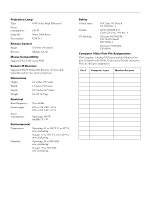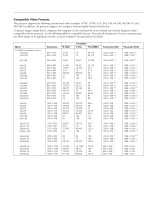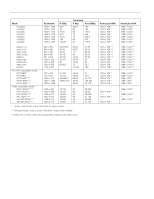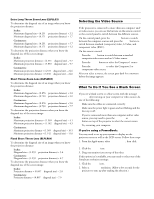Epson 8100i Product Information Guide - Page 6
Selecting the Video Source, What To Do If You See a Blank Screen, If you’re using a PowerBook - remote control
 |
View all Epson 8100i manuals
Add to My Manuals
Save this manual to your list of manuals |
Page 6 highlights
EPSON PowerLite 8100i/9100i Projector Extra Long Throw Zoom Lens (ELPLL03) To determine the diagonal size of an image when you know the projection distance: t Inches: Maximum diagonal size = (0.231 × projection distance) + 2.2 Minimum diagonal size = (0.171 × projection distance) + 1.7 t Centimeters: Maximum diagonal size = (0.231 × projection distance) + 5.7 Minimum diagonal size = (0.171 × projection distance) + 4.2 To determine the projection distance when you know the diagonal size of the screen image: t Inches: Maximum projection distance = (4.331 × diagonal size) - 9.7 Minimum projection distance = (5.850 × diagonal size) - 9.7 t Centimeters: Maximum projection distance = (4.331 × diagonal size) - 24.6 Minimum projection distance = (5.850 × diagonal size) - 24.6 Short Throw Zoom Lens (ELPLW01) To determine the diagonal size of an image when you know the projection distance: t Inches: Maximum diagonal size = (0.876 × projection distance) + 3.8 Minimum diagonal size = (0.730 × projection distance) + 3.0 t Centimeters: Maximum diagonal size = (0.876 × projection distance) + 9.6 Minimum diagonal size = (0.730 × projection distance) + 7.7 To determine the projection distance when you know the diagonal size of the screen image: t Inches: Maximum projection distance = (1.369 × diagonal size) - 4.1 Minimum projection distance = (1.142 × diagonal size) - 4.3 t Centimeters: Maximum projection distance = (1.369 × diagonal size) - 10.5 Minimum projection distance = (1.142 × diagonal size) - 11.0 Fixed Short Throw Lens (ELPLR01) To determine the diagonal size of an image when you know the projection distance: t Inches: Diagonal size = (1.239 × projection distance) + 3.4 t Centimeters: Diagonal size = (1.239 × projection distance) + 8.7 To determine the projection distance when you know the diagonal size of the screen image: t Inches: Projection distance = (0.807 × diagonal size) - 2.8 t Centimeters: Projection distance = (0.807 × diagonal size) - 7.0 Selecting the Video Source If the projector is connected to more than one computer and/ or video source, you can use the buttons on the remote control or the control panel to switch between the different sources. On the control panel, press the Computer button to switch between the computer sources and press the Video button to switch between standard (composite) video, S-Video, and component video (BNC). On the remote control: t Press the Video button to switch between a standard composite video source and an S-Video source. t Press the Comp1 button to select the Computer 1 source. t Press the Comp2/YCbCr to select the Computer 2 or component video source. After you select a source, the screen goes dark for a moment before the image appears. What To Do If You See a Blank Screen If you see a blank screen or a blue screen with the message No Signal after turning on your computer or video source, do one of the following: t Make sure the cables are connected correctly. t Make sure the power light is green and not flashing and the lens cap is off. t If you've connected more than one computer and/or video source, you may need to press the Computer or Video button on top of the projector to select the correct source. t Try restarting your computer. If you're using a PowerBook: You may need to set up your system to display on the projector screen as well as the LCD screen. Follow these steps: 1. From the Apple menu, select Control Panels, then click Monitors and Sound. 2. Click the Arrange icon. 3. Drag one monitor icon on top of the other. If this option isn't available, you may need to select one of the Simulscan resolution settings: 1. Click the Monitor icon. 2. Select a Simulscan resolution. (Allow a few seconds for the projector to sync up after making the selection.) 6 - EPSON PowerLite 8100i/9100i 3/01