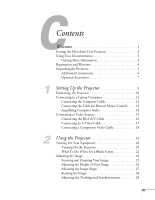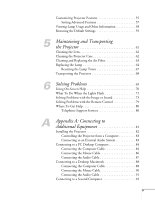Epson 820p User Manual
Epson 820p - PowerLite XGA LCD Projector Manual
 |
UPC - 010343844490
View all Epson 820p manuals
Add to My Manuals
Save this manual to your list of manuals |
Epson 820p manual content summary:
- Epson 820p | User Manual - Page 1
EPSON® PowerLite® 600p/811p/820p Multimedia Projector User's Guide - Epson 820p | User Manual - Page 2
cover on the projector, except the lamp and filter covers. Dangerous electrical voltages inside the projector can severely injure you. Except as specifically explained in this User's Guide, do not attempt to service this product yourself. Refer all servicing to qualified service personnel. WARNING - Epson 820p | User Manual - Page 3
5 Additional Components 6 Optional Accessories 7 1 Setting Up the Projector 9 Positioning the Projector 10 Connecting to a Laptop Computer 12 Connecting the Computer Cable 12 Connecting the Cable for Remote Mouse Control . . . . . 13 Amplifying Computer Audio 14 Connecting to Video - Epson 820p | User Manual - Page 4
Off the Picture and Sound 30 Shutting Down the Projector 30 3 Using the Remote Control 33 Turning On and Using the Remote Control 34 Installing Batteries 34 Turning On the Remote Control 34 Using the Remote Control 35 Controlling the Picture and Sound 35 Switching Between Picture Sources - Epson 820p | User Manual - Page 5
and Replacing the Air Filter 63 Replacing the Lamp 64 Resetting the Lamp Timer 67 Transporting the Projector 68 6 Solving Problems 69 Using On-Screen Help 70 What To Do When the Lights Flash 71 Solving Problems with the Image or Sound 73 Solving Problems with the Remote Control 79 - Epson 820p | User Manual - Page 6
B Appendix B: Notices 95 Important Safety Instructions 95 Remote Control Information 97 Declaration of Conformity 98 FCC Compliance Statement 99 Warranty 100 C Appendix C: Technical Specifications 103 General 103 Projection Lamp 104 Remote Control 104 Mouse Compatibility 104 Dimensions - Epson 820p | User Manual - Page 7
WWelcome The EPSON® PowerLite® 600p, 811p, and 820p are portable projectors that weigh less than 10 pounds and offer up to 2500 ANSI lumens of brightness. From classrooms to auditoriums, your full-color presentations and videos will be bright and visible even in ordinary room lighting. Images are - Epson 820p | User Manual - Page 8
Getting the Most from Your Projector Your EPSON PowerLite projector is a highly versatile presentation instructions. I Using the remote control The remote control lets you switch from one computer or video source to another, with access to picture-in-picture, pointer, zoom, and many other projector - Epson 820p | User Manual - Page 9
Computer If you want to be able to control the projector's settings from a computer (for example, if the projector is ceiling-mounted), you can install the EMP Link program. You can download this program, plus its User's Guide, from EPSON's web site at support.epson.com. You'll also need a serial or - Epson 820p | User Manual - Page 10
button on the projector or the remote control. See page 70 for details. I support.epson.com Download FAQs and e-mail your questions to EPSON support. If you still need help after checking this User's Guide and the sources listed above, you can use the EPSON PrivateLine Support service to get help - Epson 820p | User Manual - Page 11
have all the parts shown below: projector remote control power cord batteries computer cable A/V cable USB cable Save all packaging in case you need to ship the projector. Always use the original packaging (or the equivalent) when you need to send the projector to another location. If you - Epson 820p | User Manual - Page 12
this from EPSON; see page 7. I To connect two computers to the projector at the same remote control as a wireless mouse. If your Macintosh doesn't have a USB port, you'll need a Macintosh mouse cable. If your PC doesn't have a USB or PS/2 port, you'll need a PC serial mouse cable. See your projector - Epson 820p | User Manual - Page 13
EPSON at (800) 873-7766, or by visiting the EPSON StoreSM at www.epsonstore.com (U.S. sales only). In Canada, please call (800) 463-7766 for dealer referral. Product Replacement lamp and air filter Remote control receiver (plugs into projector to extend range of remote control) Remote control - Epson 820p | User Manual - Page 14
8 Welcome - Epson 820p | User Manual - Page 15
presentation. If you need to set up the projector for a permanent installation or connect it to a desktop or workstation computer, see Appendix A. You'll find instructions for the following in this chapter: I Positioning the projector I Connecting to a laptop computer I Connecting to video sources - Epson 820p | User Manual - Page 16
the room, face the audience, and remain close enough to the equipment to be able to control it. Use the figure below as a guideline to help you determine how far from the screen to place the projector. Image size generally increases with distance, but may vary depending on how you position the - Epson 820p | User Manual - Page 17
may want to connect a Kensington MicroSaver® anti-theft device to the lock port on the projector's left side. You can purchase this from EPSON; see "Optional Accessories" on page 7. ideal height If you place the projector level with the bottom of the screen, the image will be square and you won - Epson 820p | User Manual - Page 18
port, follow the instructions for connecting to a video device on page 16. Connecting to a Laptop Computer You can connect the PowerLite projector to any computer configurations vary. See your computer manual for the location of the ports needed to connect your projector. 2. Connect the other end - Epson 820p | User Manual - Page 19
Remote Mouse Control Using the remote control as a wireless mouse lets you control a serial mouse cable. See your projector dealer to obtain the correct cable. On a PowerBook or iBook, USB audio support is available for Mac OS 9.0 projector and turn it on. See page 20 for instructions. Setting Up the - Epson 820p | User Manual - Page 20
one end of the audio cable to the Audio1 jack on the projector. Audio1 jack audio cable 2. Connect the other end of the audio manual if you're not sure which jack to use.) If you don't need to make any other connections, you can plug in your projector and turn it on. See page 20 for instructions - Epson 820p | User Manual - Page 21
blue, and red. See the following illustration if you're not sure which type of connectors you have. note The projector does not support TV antenna cable F-connectors. composite video RCA connector S-Video 4-pin, mini-DIN Follow the instructions below for your type of connection. Setting Up the - Epson 820p | User Manual - Page 22
. 2. Connect the other yellow plug to the video-out jack on your video source. 3. Connect the red and white plugs on the A/V cable to the projector's Audio L (white) and R (red) jacks. 4. Connect the red and white plugs on the other end of the cable to the corresponding audio output jacks on - Epson 820p | User Manual - Page 23
into the S-Video output port of your video source. 3. If your video source has RCA audio, you can use the A/V cable to connect to the projector's Audio L (white) and R (red) jacks. S-Video connector S-Video cable A/V cable If your video source has a stereo mini-jack instead of RCA jacks, you can use - Epson 820p | User Manual - Page 24
, you can use them to project a higher quality video image. However, you'll need a VGA-to-component video cable, which is available from EPSON; see page 7. Before starting, make sure the projector and your DVD player or other video device are turned off. 1. Connect the VGA end of the cable to the - Epson 820p | User Manual - Page 25
you can operate the projector without it, the remote control lets you use additional features. See Chapter 3 for instructions on using the remote. This chapter covers the following: I Turning on the projector and other equipment I Adjusting the image I Controlling the projector I Shutting down the - Epson 820p | User Manual - Page 26
one end of the power cord to the power inlet on the back of the projector. 3. Connect the other end to a grounded electrical outlet. The P power light on top of the projector turns orange, indicating that the projector is receiving power but not yet turned on. 4. Remove the lens cap. 20 Using the - Epson 820p | User Manual - Page 27
, click Next and follow the instructions on the screen. (Windows only). I If you're instructions on focusing and making other image adjustments. When you're done with your presentation, shut down the projector as described on page 30. Shutting down the projector correctly prevents premature lamp - Epson 820p | User Manual - Page 28
light projector's control panel to select the correct source. (Allow a few seconds for the projector manual or online help for details. On most systems, the key lets you toggle between the LCD screen and the projector, or display on both at the same time. Allow a few seconds for the projector - Epson 820p | User Manual - Page 29
re using a PowerBook or iBook with OS 9.x: You may need to set up your system to display on the projector screen as well as the LCD screen. Follow these steps: 1. From the Apple menu, select Control Panels, then click Monitors and Sound. 2. Click the Arrange icon. click here drag one monitor icon on - Epson 820p | User Manual - Page 30
you're using Macintosh OS X: You may need to set up your system to display on the projector screen as well as the LCD screen. Follow these steps: 1. From the Apple menu, select System Preferences, then select Displays. the projected image is flickering or "noisy," see page 28. 24 Using the Projector - Epson 820p | User Manual - Page 31
to reduce or enlarge the image. zoom ring If the image still isn't large enough, you may need to move the projector farther away from the screen. You can also use the E-Zoom button on the remote control to zoom in on a portion of the image. See page 37 for instructions. Using the Projector 25 - Epson 820p | User Manual - Page 32
of Your Image If the image is too low, you can raise it by extending the projector's foot. 1. Stand behind the projector. Press the foot release button and lift the front of the projector. This unlocks the foot. foot release button back adjustable foot 2. Once the image is positioned where you - Epson 820p | User Manual - Page 33
the screen, facing the screen squarely. If you still can't get a square image, press the left or right Keystone button on the projector's control panel: Menu Esc Sync+ Tracking - Auto Tracking + Shift Keystone Sync- Menu Esc Sync+ Tracking - Auto Tracking + Shift Keystone Sync- I If - Epson 820p | User Manual - Page 34
the clarity by pressing the Auto button on the projector's control panel (or the Auto button on the remote control). This resets the projector's tracking, sync, and position settings. If further adjustment is needed, you can correct the image manually using the Tracking and Sync buttons as described - Epson 820p | User Manual - Page 35
the volume, or temporarily turn off the picture and sound. Follow the instructions below to access theses features from your projector's control panel. You can also access these features, plus many others, using the remote control as described in Chapter 3. Switching Between Picture Sources If your - Epson 820p | User Manual - Page 36
See page 53 for instructions. Turning Off the Picture and Sound You can use the A/V Mute button on the control panel to darken your screen properly. 2. To turn off the projector, press the red Power button on the projector or remote control. power light Power button You see a confirmation message - Epson 820p | User Manual - Page 37
and the exhaust fan shuts off. If you want to turn the projector on again, wait until the orange light stops flashing. Then press the Power button. 4. If you extended the front foot, press the foot adjust button to retract it. 5. Replace the lens cap and unplug the power cord. 6. If you're - Epson 820p | User Manual - Page 38
32 Using the Projector - Epson 820p | User Manual - Page 39
33 Using the Remote Control The remote control lets you access your projector's features from anywhere in the room-up to 30 feet away. You can use it to turn the projector on and off, zoom in on a portion of your image, and highlight your presentation. If you're using a computer and you've connected - Epson 820p | User Manual - Page 40
tab to release the battery compartment cover. tab 2. Remove the cover and insert the two AA batteries included with the projector as shown. 3. Replace the battery compartment cover. Turning On the Remote Control Make sure batteries are installed. Then push up the on/off switch on the side of the - Epson 820p | User Manual - Page 41
feet of the projector. Point the remote control either at the front or back of the projector or at the screen (the projector's front sensor can detect signals bounced off the screen). I Press the button for the function you want to use. See the following pages for instructions. I For some functions - Epson 820p | User Manual - Page 42
've connected an audio source to the projector, you can adjust the sound that's output through the projector's speakers. I To increase the volume, press the A/V Mute button. See page 53 for instructions. Stopping Action You can use the remote control to stop the action in your video or computer image - Epson 820p | User Manual - Page 43
part of your computer image is displayed, you can correct it with the Resize button. I Press the Resize button on the remote control (or on the projector's control panel). The screen image is automatically compressed. I Continue pressing the Resize button to pan around the screen in the original - Epson 820p | User Manual - Page 44
it in the P in P menu option as described on page 55. 1. Press the P in P button on the remote control. The screen may go dark for a moment, and then your video image appears in a small window on the screen. A menu appears in the lower left corner of the screen, describing how to move and - Epson 820p | User Manual - Page 45
instructions. Using the Pointer You can choose from three types of pointers and place them anywhere on your screen. 1. To activate the pointer tool, press button 1 on the remote control You can use the projector's Effect menu to select different pointers. See page 52. Using the Remote Control 39 - Epson 820p | User Manual - Page 46
underline or highlight your presentation points. You can choose from three types of bars. 1. To activate the bar tool, press button 3 on the remote control. A horizontal bar appears across the screen. If you want a vertical bar, press 3 again. If you want to try another horizontal bar, press 3 again - Epson 820p | User Manual - Page 47
more flexibility, since you won't need to stand near your computer to change slides, for example. To control your computer with the remote, make sure you have connected the mouse cable between the projector and your computer as described on page 13 (for laptops) or in Appendix A (for other systems - Epson 820p | User Manual - Page 48
in the direction you want to drag. Previous You can use the up and down arrow buttons on the remote control to move the cursor or move through a PowerPoint presentation. This Next works only when you use the USB up arrow to move backward or display the previous slide. 42 Using the Remote Control - Epson 820p | User Manual - Page 49
the following information: I Using the menu system I Adjusting the image I Adjusting the sound I Customizing the highlighting controls I Creating your own startup screen I Customizing projector features I Viewing lamp usage and other information I Restoring the default settings Fine-tuning the - Epson 820p | User Manual - Page 50
adjust and customize the projector features from either the control panel or remote control: I The Video menu controls the look and quality of projector settings, including menu language, startup screen, color setting, and rear or ceiling projection. I The About menu provides information about lamp - Epson 820p | User Manual - Page 51
panel, or press up or down on the button on the remote control, to scroll through the menu list. 3. When the menu you want is highlighted, press the button on the control panel or the remote control to select it. The highlight moves to the first option for that menu. Fine-tuning the Projector 45 - Epson 820p | User Manual - Page 52
connected, certain options may be unavailable.) 5. Use the Tracking- or Tracking+ button (control panel) or the button (remote control) to change the setting for the selected option. Enabled settings are indicated by a green light, while disabled ones are blank. 6. Press the Esc button to return to - Epson 820p | User Manual - Page 53
menu lets you make adjustments to the projected image. The options available in the menu depend on which source is connected to the projector: standard computer video (analog RGB), DVI computer video (digital RGB), composite or S-Video, component video, or RGB video (standard TV). Video menu for - Epson 820p | User Manual - Page 54
remote control) to set the following options: I Tracking (analog computer images only) Removes unwanted vertical lines from a computer image by matching the projector Adjusts the difference between light and dark areas. When Auto is selected (the default), the projector performs gain adjustment - Epson 820p | User Manual - Page 55
games I Resolution (analog computer images only) Leave this setting at Auto to allow the projector to detect the video signal automatically. If the projector is unable to sync up with the computer, select Manual and choose one of the settings. I Video Signal (video only) Leave this setting at - Epson 820p | User Manual - Page 56
them when necessary. Follow these steps to save the projector's current settings: 1. Press the Menu button to display the Main menu. 2. Press the button to select the Video menu. 3. Use the Sync- button (control panel) or the button (remote control) to move down to the Preset option. 4. Press . You - Epson 820p | User Manual - Page 57
) or the button (remote control) to set the following options: I Audio Input Audio 1 is automatically selected for computer sound, and Audio2 for video. Select USB to amplify computer sound through a USB cable connected to the projector. I Volume I Treble I Bass 5. When you're finished adjusting - Epson 820p | User Manual - Page 58
settings. 1. Press the Menu button. You see the main menu. 2. Use the Sync- button (control panel) or the button (remote control) to highlight Effect. You see the Effect menu: 3. Press to select the Effect menu. 4. tools, press Esc or Menu. Your selections are saved. 52 Fine-tuning the Projector - Epson 820p | User Manual - Page 59
steps to capture the image and transfer it to the projector: 1. Press the Menu button on the control panel or remote control. You see the menu screen. 2. Use the Sync- button (control panel) or the button (remote control) to highlight the User's Logo menu, then press . 3. When you see the screen - Epson 820p | User Manual - Page 60
and Sync buttons (control panel) or the button (remote control) to select a zoom rate (display size), and then press . 7. When the message "Do you save the user's logo?" appears, select Yes and press . Saving the logo may take a few moments. Do not use your projector or video source (computer - Epson 820p | User Manual - Page 61
Features You can use the Setting menu to disable the projector's sleep mode, adjust the image shape, and customize several other features. 1. Press the Menu button. 2. Use the Sync- button (control panel) or the button (remote control) to highlight Setting. You see the options and their settings - Epson 820p | User Manual - Page 62
Mute button. The logo setting displays an image that you have transferred to the projector (see page 53). I Comp1 Input Specifies the format for input to the Computer1 I Sleep mode When sleep mode is on, the projector turns off the lamp if it has not received any input signals for 30 minutes. Turn - Epson 820p | User Manual - Page 63
3. Press to select the Advanced menu. 4. Use the Tracking and Sync buttons (control panel) or the button (remote control) to set the following options: I Language Select from 9 languages to be used for the projector menus. I Startup Screen Turn on to display your captured image or logo whenever the - Epson 820p | User Manual - Page 64
. You see the main menu. 2. Use the Sync- button (control panel) or the button (remote control) to highlight About. You see the lamp usage hours and computer display settings on the right: note The lamp usage timer doesn't register until you've used the lamp for at least 10 hours. The life span of - Epson 820p | User Manual - Page 65
Esc or Menu. Restoring the Default Settings The Reset All option lets you return all the projector settings to their default values. Select Reset All and press the button on the control panel or remote control to display the confirmation screen. Select Yes to reset all the default settings or No to - Epson 820p | User Manual - Page 66
60 Fine-tuning the Projector - Epson 820p | User Manual - Page 67
any cover on the projector, except the lamp and filter covers. Dangerous electrical voltages in the projector can injure you severely. Do not try to service this product yourself, except as specifically explained in this User's Guide. Refer all other servicing to qualified service personnel. Your - Epson 820p | User Manual - Page 68
necessary, moisten a soft cloth with lens cleaner and gently wipe the lens surface. Remove the cap before cleaning Cleaning the Projector Case Before you clean the case, first turn off the projector and unplug the power cord. I To remove dirt or dust, wipe the case with a soft, dry, lint-free cloth - Epson 820p | User Manual - Page 69
or call EPSON at (800) 873-7766 in the United States to obtain a new one. In Canada, please call (800) 463-7766 for dealer referral. note When you get a replacement lamp for your projector, a new air filter is included. You should replace the filter when you replace the lamp. Maintaining and - Epson 820p | User Manual - Page 70
deteriorate. I The lamp warning light is red or flashing red. I The message LAMP REPLACE appears on the screen when the lamp comes on (after about 1400 hours of use). To maintain projector brightness and image quality, replace the lamp as soon as possible. Contact your dealer or call EPSON at (800 - Epson 820p | User Manual - Page 71
these steps to replace the lamp: 1. Turn off the projector, wait for it to cool down (when the light stops flashing), then unplug the power cord. 2. Allow the projector to cool for at least half an hour (if it has been on). 3. Use a screwdriver to slide the latch and pop open the lamp cover. Then - Epson 820p | User Manual - Page 72
as shown and pull it straight out. 6. Gently insert the new lamp. 7. Once the lamp is fully inserted, tighten its screws. 8. To replace the lamp cover, insert the tabs and then snap the cover into place. (The projector won't come on if the lamp cover is loose.) 66 Maintaining and Transporting the - Epson 820p | User Manual - Page 73
Lamp Timer After you replace the lamp, you need to reset the lamp timer using the projector's menu. 1. Press the Menu button on the control panel or the remote control. You see the main menu. 2. Use the Sync- button (control panel) or the button (remote control) to highlight About. You see the lamp - Epson 820p | User Manual - Page 74
a long distance, first put it in a carrying case (such as an optional EPSON case), then pack it in a firm box, using cushioning around the case. I If you want to store the remote control inside the projector's carrying case, be sure to turn it off using the switch on its side. This prevents - Epson 820p | User Manual - Page 75
support for problems you can't solve yourself. This chapter explains the following: I Using the projector's on-screen help system I What to do when the projector's status lights flash I Solving problems with the image or sound I Solving problems with the remote control I Contacting technical support - Epson 820p | User Manual - Page 76
panel Menu Esc Help Comp1 Comp2/YCbCr Source Video S-Video remote control You see the Help menu: doesn't 70 Solving Problems 2. Press the Sync+ or Sync- button on the projector (or use the button on the remote control) to highlight one of the options. Then press the button to select - Epson 820p | User Manual - Page 77
button on the projector (or use the button on the remote control) to adjust it. 5. To exit the Help system, press the blue ? Help button. If none of the suggestions solves your problem, see additional solutions to problems in the following sections. What To Do When the Lights Flash The lights on top - Epson 820p | User Manual - Page 78
replace it as described on page 63. If the projector continues to overheat after you clean the air filter, the problem may be caused by damage to the cooling fan or temperature sensor. Contact EPSON for help. Warning: Except as specifically explained in this User's Guide, do not attempt to service - Epson 820p | User Manual - Page 79
cord is connected securely both at the power outlet and the projector. If you have just replaced the lamp, make sure the cover is securely fastened. Solving Problems with the Image or Sound No image appears on the screen. I Check that the P power light is green, not flashing, and the lens cap is off - Epson 820p | User Manual - Page 80
. Check your laptop's manual or online help for details. On most systems, the key lets you toggle between the LCD screen and the projector, or display on both at the same time. I Depending on your computer's video card, you might need to use the Display utility in the Control Panel to make sure - Epson 820p | User Manual - Page 81
× 1200), and the frequency is supported by the projector (see page 106). If necessary, change your computer's resolution setting as described on the following page. Only part of the computer image is displayed. I Press the Resize button on the remote control. I Make sure the image Position setting - Epson 820p | User Manual - Page 82
specific information. The image isn't square, but trapezoid-shaped. I If you've tilted the projector on your laptop computer and the projector, turn off the laptop's LCD display. The image is blurry. projector after moving it from a cold environment to a warm environment. 76 Solving Problems - Epson 820p | User Manual - Page 83
or the Auto button on the remote control. This resets the projector's tracking and sync settings. I If further adjustment is needed, you can fine-tune the Tracking and Sync settings manually using the buttons on the projector's control panel (or using the Video menu as described on page 48). 1. Fill - Epson 820p | User Manual - Page 84
on the remote control or the projector's control panel. I control on your computer is not turned all the way down or muted. Make sure the USB cable is securely connected to the projector and your computer, and the drivers are installed (if you're using a Macintosh, audio via a USB cable is supported - Epson 820p | User Manual - Page 85
may be able to check this by clicking the volume control in your Windows System Tray (lower right corner of the screen). I remote control-to select the correct source. Solving Problems with the Remote Control The projector doesn't respond to remote control commands. I Make sure the remote control - Epson 820p | User Manual - Page 86
you call, please have the following information ready: I Product name (EPSON PowerLite 600p, 811p, or 820p) I Product serial number (located on the bottom of the projector) I Computer configuration I Description of the problem You can purchase screens, carrying cases, or other accessories from - Epson 820p | User Manual - Page 87
than one computer, or a DVI video source. It also provides guidance on setting up the projector in a permanent installation. The following information is covered: I Installing the projector I Connecting to a PC desktop computer I Connecting to a desktop Macintosh I Connecting to a second computer - Epson 820p | User Manual - Page 88
can then correct the distortion by using the V Keystone function in the projector's menu system (see "Customizing Projector Features" on page 55) or by using the Keystone buttons on the projector's control panel. If you place the projector's lens so it's level with the top of the screen, the image - Epson 820p | User Manual - Page 89
want to be able to control the projector's settings from a computer, you can install the EMP Link program. You can download this program, plus its User's Guide, from EPSON's web site at support.epson.com. You'll also need a serial or USB cable to connect the projector to the computer. Connecting to - Epson 820p | User Manual - Page 90
Connecting to a PC Desktop Computer You can connect the projector to any IBM-compatible PC. This section includes instructions for the following: I Connecting the computer cable I Connecting the mouse cable (if you want to use the remote control as a mouse or use USB audio) I Connecting the audio - Epson 820p | User Manual - Page 91
3. Connect one end of the computer cable to the projector's Computer2/Component Video port, as shown. Computer2/Component Video Port 4. Connect the other end of the cable to the computer's video port. 5. Tighten the screws on the connectors. Appendix A: Connecting to Additional Equipment 85 - Epson 820p | User Manual - Page 92
of the USB cable to the projector's USB port as shown. USB port USB cable 2. Disconnect your mouse from the port on the back of your computer and replace it with the other end of the cable. (Your computer's mouse will be disabled while you are using the remote control as a mouse.) 86 Appendix - Epson 820p | User Manual - Page 93
If your presentation includes sound and you want to use the projector's built-in speakers, you'll need to connect a stereo, audio cable. 1. Connect one end of the audio cable to the Audio 1 jack on the projector. Audio 1 jack audio cable 2. Connect the other end of the audio cable to the speaker - Epson 820p | User Manual - Page 94
you may purchase from EPSON; see page 7. Connecting to a Desktop Macintosh You can connect the projector to any desktop Macintosh. This section includes instructions for the following: I Connecting the computer cable I Connecting the mouse cable (if you want to use your remote control as a mouse or - Epson 820p | User Manual - Page 95
end of the computer cable to the projector's Computer 2/ Component Video port, as EPSON (see page 7). To use the adapter, remove its cover as shown and set its DIP switches according to the resolution you want to use, such as 16-inch mode. See your Macintosh documentation for instructions. Replace - Epson 820p | User Manual - Page 96
Connecting the Mouse Cable To use the remote control as a mouse follow the steps below. If the Macintosh has a USB port, you can use the USB mouse cable included with the projector. If it has a round mouse port, you'll need a Macintosh mouse cable; see your projector dealer for help in obtaining the - Epson 820p | User Manual - Page 97
you connected the USB cable, you may not need a separate audio cable. 1. Connect one end of the audio cable to the Audio 1 jack on the projector. Audio1 jack audio cable 2. Connect the other end of the audio cable to the speaker or audio out port on the Macintosh. Appendix A: Connecting to - Epson 820p | User Manual - Page 98
to the projector, you need to use the projector's Computer1 port. You'll need the optional DVI-analog cable, unless the computer supports DVI in the projector's Setting menu is set correctly. See page 56 for instructions. 4. If you want to hear the computer's audio through the projector, you'll - Epson 820p | User Manual - Page 99
video output. However, your PowerLite projector is capable of remapping input projector's Setting menu is set correctly. See page 56 for instructions. If you want to connect audio for this computer, use the projector's Audio 1 port; if you want to connect a mouse cable (to use the remote control - Epson 820p | User Manual - Page 100
94 Appendix A: Connecting to Additional Equipment - Epson 820p | User Manual - Page 101
and other important information about your EPSON PowerLite projector. Important Safety Instructions Follow these safety instructions when setting up and using the projector: I Do not place the projector on an unstable cart, stand, or table. I Do not use the projector near water or sources of heat - Epson 820p | User Manual - Page 102
any kind through the cabinet slots. Never spill liquid of any kind into the projector. I Except as specifically explained in this User's Guide, do not attempt to service this product yourself. Refer all servicing to qualified personnel. Opening or removing covers may expose you to dangerous voltages - Epson 820p | User Manual - Page 103
. Try the following: I Make sure the remote control is turned on. I The remote control unit's batteries may be low on power; replace them. I Dim the ambient lighting and/or turn off any fluorescent lights. I Close any window coverings and/or move the projector out of direct sunlight. I Turn off - Epson 820p | User Manual - Page 104
CPU Boards and Power Supplies used with Class B Personal Computers We: Located at: EPSON AMERICA, INC. 3840 Kilroy Airport Way MS: 3-13 Long Beach, CA 90806-2469 cause undesired operation. Trade Name: EPSON Type of Product: Multimedia Projector Model: EMP-600/811/820 98 Appendix B: Notices - Epson 820p | User Manual - Page 105
energy and, if not installed and used in accordance with the instructions, may cause harmful interference to radio or television reception. However, by the FCC for this equipment. It is the responsibility of the user to obtain and use a shielded equipment interface cable with this device. If - Epson 820p | User Manual - Page 106
's specifications and will be free from defects in workmanship and materials for a period of two (2) years from the date of original purchase (except that the warranty period is 90 days for projector lamps). What EPSON Will Do To Correct Problems: If you elect carry-in warranty service, please - Epson 820p | User Manual - Page 107
and exclusions may not apply to you. This warranty gives you specific legal rights, and you may also have other rights, which vary from jurisdiction to jurisdiction. To locate the Authorized EPSON Servicer nearest you, call the EPSON ConnectionSM at (800) 637-7661 + PIN or (562) 276-4394 in - Epson 820p | User Manual - Page 108
102 Appendix B: Notices - Epson 820p | User Manual - Page 109
CAppendix C: Technical C Specifications General Type of display Size of LCD panels Lens Resolution (native 74 to 2.06, f=28.3 mm to 37.98 mm 811p and 820p: 1024 × 768 pixels (XGA) 600p: 800 × 600 pixels (SVGA) 24 bit, 16.7 million colors 820p: 2500 lumens (ANSI) 811p: 2000 lumens (ANSI) 600p: 1700 - Epson 820p | User Manual - Page 110
Power consumption 200 W Lamp life About 1500 hours Part number V13H010L15 Remote Control Range 32.8 feet (10 meters) Batteries Alkaline AA (2) Mouse Compatibility Supports PS/2 and USB Dimensions to 240 VAC, 1.5 A Operating: 280 W Standby: 5.5 W 104 Appendix C: Technical Specifications - Epson 820p | User Manual - Page 111
GND Pin no. 9 10 11 12 13 14 15 Computer port Reserved Synchronous GND GND SDA Horizontal sync / composite sync Vertical sync SCL Appendix C: Technical Specifications 105 - Epson 820p | User Manual - Page 112
one of the projector's "native" formats support supported supported supported supported supported supported supported supported supported supported supported supported supported supported supported supported supported supported supported supported supported 106 Appendix C: Technical Specifications - Epson 820p | User Manual - Page 113
supported supported 1 The image is resized so that it displays using one of the projector's native formats (PowerLite 600p only). 2 The image is resized so that it displays using one of the projector's native formats. 3 Not supported on the PowerLite 600p Appendix C: Technical Specifications - Epson 820p | User Manual - Page 114
command ready state, it returns the : code. When command processing is complete, the projector also returns a : code. If command processing terminates with an error, an error MUTE OFF A/V Mute Black selection Blue MSEL 00 MSEL 01 User's Logo MSEL 02 108 Appendix C: Technical Specifications - Epson 820p | User Manual - Page 115
58 Air filter, cleaning and replacing, 63 to 64 Anti-theft device, 7, 11 Arrow button, remote control, 42 mount, 7, 82 Cleaning air filter, 63 to 64 lens, 62 projector case, 62 Color problems, 78 settings, 48 to 49 button, 29, 79 Computers supported, 1 Connecting projector to a desktop Macintosh, - Epson 820p | User Manual - Page 116
number of hours used, 58 replacing, 64 to 67 status light, 71 Lamp timer, resetting, 67 Language setting, 70 Laptop computer connecting to, 12 to 14 displaying on, 22, 74 Lens cleaning, 62 specifications, 103 Lights, status, 71 to 73 Lines, drawing on screen, 40 Logo, saving on projector, 53 to 54 - Epson 820p | User Manual - Page 117
52 Positioning image, 26 projector, 10 to 11 Power button, 21 specifications, 104 status light, 71 Presenters Online, 3, 80 Preset button, 50 PrivateLine Support, 4, 80 Problems color, 78 image, 73 to 78 remote control, 79 sound, 78 Projection lamp, see Lamp Projector carrying case, 7, 68 cleaning - Epson 820p | User Manual - Page 118
support, 4, 80 Temperature requirements, 105 status light, 71 Tone setting, 51 Tracking buttons, 27, 77 Tracking, adjusting, 28, 48 Transporting projector, 68 Treble, adjusting, 51 Troubleshooting blank screen, 22 to 24 image and sound problems, 73 to 79 projector problems, 69 to 79 remote control - Epson 820p | User Manual - Page 119
Volume adjusting, 29, 36, 51 button, 29, 36 setting, 51 W Warning lights, 71 to 73 Warranty, 4 Workstations, connecting projector to, 93 Z Zoom ratio, 103 Zooming image, 25, 37 Index 113
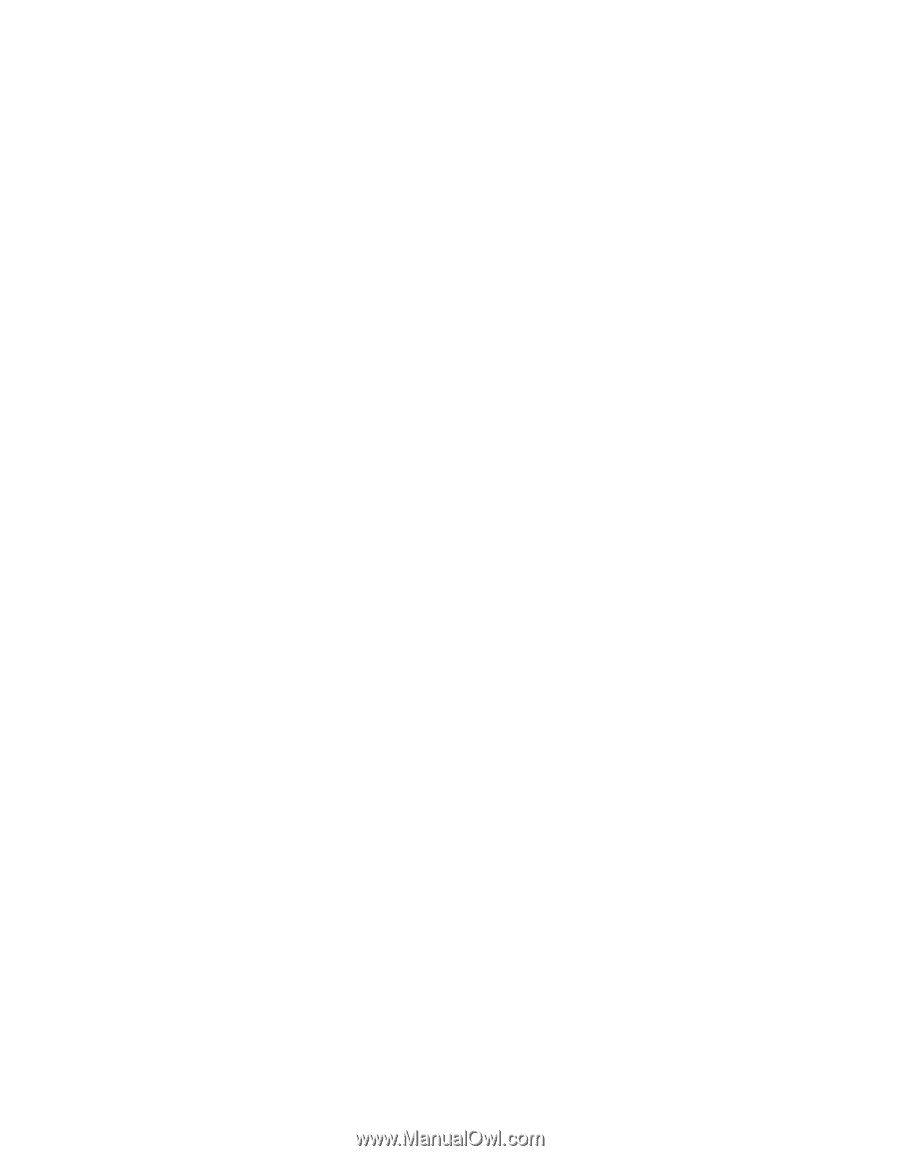
EPSON
®
PowerLite
®
600p/811p/820p
Multimedia Projector
User’s Guide