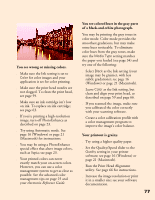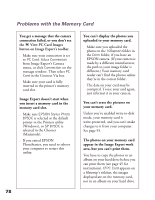Epson 875DC Printer Basics - Page 79
Problems and Solutions, Problems Setting Up the Printer or Installing Software, Software - troubleshooting
 |
View all Epson 875DC manuals
Add to My Manuals
Save this manual to your list of manuals |
Page 79 highlights
Problems and Solutions Here are some troubleshooting tips if you have any problems setting up your printer, installing software, getting good print quality, feeding paper, or other problems. Problems Setting Up the Printer or Installing Software The printer started making noise after ink cartridge installation. s The first time you install ink cartridges, the printer must charge its ink delivery system for about two minutes. Wait until charging finishes (the Ppower light stops flashing) before you turn off the printer. If you turn off the printer while it's charging, it may charge improperly and use excess ink the next time you turn it on. s Make sure the ink cartridge clamps are locked down and that no packing material remains in the printer. Turn off the printer, disconnect it from your computer, and turn it on again to clear the error. Then turn it off, reconnect it, and turn it on again. s If the printer stops moving or making noise, but the Ppower light is still flashing after five minutes, turn off the printer. If the light is still flashing when you turn it back on, contact your EPSON dealer or see "Where To Get Help" on page 86. You're having problems installing the printer software. s Carefully follow the instructions on the Start Here poster. s Make sure you've closed all other applications, including any screen savers and virus protection software. Then try installing the printer software again. s Make sure your printer cable is securely connected to the printer and computer. You're printing over a network. See your electronic Reference Guide for instructions on configuring your printer for use on a network. 73