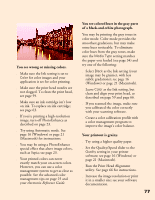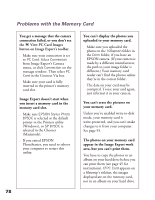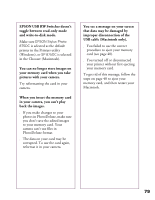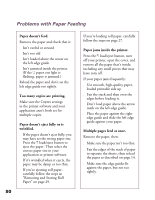Epson 875DC Printer Basics - Page 81
Problems Getting Good Print Quality, You see horizontal banding.
 |
View all Epson 875DC manuals
Add to My Manuals
Save this manual to your list of manuals |
Page 81 highlights
Problems Getting Good Print Quality You see horizontal banding. s Make sure the print head nozzles are not clogged. To clean the print head, see page 59. s Make sure the Media Type setting matches the paper you loaded. See page 34 for guidelines. s Make sure the printable side of the paper is face up. It is usually whiter or shinier. s Make sure an ink cartridge isn't low on ink. To replace an ink cartridge, see page 63. s Try using Automatic mode. See page 16 (Windows) or page 21 (Macintosh) for instructions. s Make sure the paper thickness lever is in the 0 position (shown at right). Set it to the + position to print on thick paper or envelopes. Also turn off High Speed in the printer software. s Run the Print Head Alignment utility using EPSON ink jet paper. See page 66 for instructions. You see vertical banding. s Run the Print Head Alignment utility using EPSON ink jet paper. See page 66 for instructions. s Make sure the paper thickness lever is in the 0 position, as shown below. Set it to the + position for thick paper or envelopes. Also turn off High Speed in the printer software. s If you're printing an image with Landscape orientation, you may actually have horizontal banding. Try the solutions described to the left. s When Maximum is selected as the Printable Area, banding may occur in the expanded area. Select Standard. 75