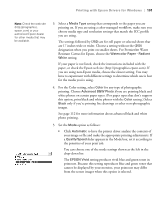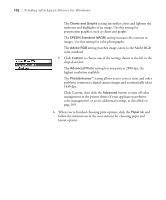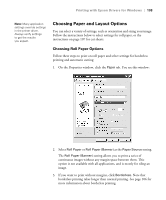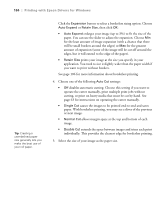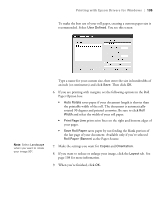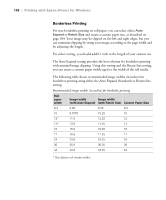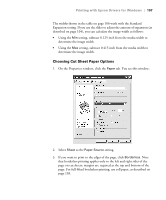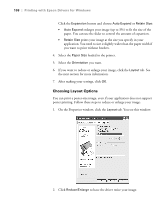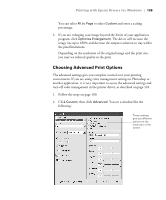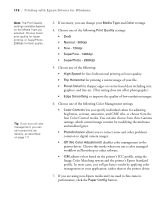Epson 9800 Printer Guide - Page 105
Paper Option box
 |
UPC - 010343857735
View all Epson 9800 manuals
Add to My Manuals
Save this manual to your list of manuals |
Page 105 highlights
Printing with Epson Drivers for Windows | 105 To make the best use of your roll paper, creating a custom paper size is recommended. Select User Defined. You see this screen: Note: Select Landscape when you want to rotate your image 90°. Type a name for your custom size, then enter the size in hundredths of an inch (or centimeters) and click Save. Then click OK. 6. If you are printing with margins, set the following options in the Roll Paper Option box: • Auto Rotate saves paper if your document length is shorter than the printable width of the roll. The document is automatically rotated 90 degrees and printed crosswise. Be sure to click Roll Width and select the width of your roll paper. • Print Page Line prints trim lines on the right and bottom edges of your pages. • Save Roll Paper saves paper by not feeding the blank portion of the last page of your document. Available only if you've selected Roll Paper (Banner) as the Paper Source. 7. Make the settings you want for Copies and Orientation. 8. If you want to reduce or enlarge your image, click the Layout tab. See page 108 for more information. 9. When you're finished, click OK. 4-105