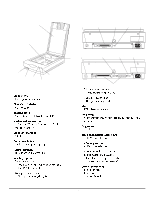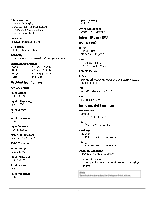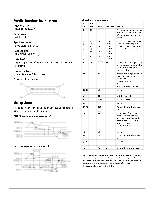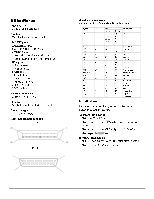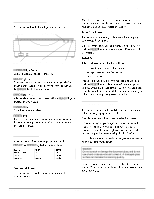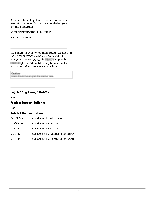Epson ActionScanner II Mac Product Information Guide - Page 5
Lights And Buttons, Cleaning The Scanner, Scanner Errors, Operate, Ready, Error, Reset
 |
View all Epson ActionScanner II Mac manuals
Add to My Manuals
Save this manual to your list of manuals |
Page 5 highlights
EPSON ACTIONSCANNER II Lights and Buttons The scanner has three indicator lights and two buttons. OPERATE button ERROR light RESET button READY light OPERATE light OPERATE light (green) Comes on when the scanner is turned on. READY light (green) Comes on when the scanner is ready to scan images. This light flickers during scanning. When an error occurs, this light and the ERROR light indicate the type of error. ERROR light (red) Indicates when an error occurs. Along with the READY light, it indicates the type of error. OPERATE button Turns the scanner on and off. RESET button Resets the scanner after an error occurs. Pressing this button during scanning stops the scanner and may cause an error in the scanning software. Scanner Errors If an error occurs, the scanner stops operating and the READY and ERROR lights show the type of error. Error type Command error Interface error Fatal error READY On Off Flashing ERROR On Flashing Flashing Command Error The scanner has received incorrect commands from the scanning software. When this error occurs, try to rescan the document. The scanner returns to normal when it receives correct commands. Normally you do not need to reset the scanner. Interface Error The interface setup is wrong, or the scanner is not properly connected to the computer. When this error occurs, check the interface connection. Then push the RESET button or turn the scanner off and then back on to reset it. Fatal Error This indicates one of the following problems: t One or more fluorescent lamps needs to be replaced. t The transportation screw has not been removed. t The scanner is broken. Check that the transportation screw has been removed; then push the RESET button. If the scanner still does not operate properly, try turning the scanner off, wait 10 seconds, and then turn it back on. If the scanner still does not operate properly, or if this error occurs repeatedly, consult your dealer. Cleaning the Scanner To keep the scanner operating at its best, clean it periodically. Before cleaning, unplug the power cable. Clean the outer case with mild detergent dissolved in water. If the document glass gets dirty, clean it with a soft dry cloth. If the glass is stained with grease or other hard-to-remove material, use a small amount of glass cleaner on a soft cloth to remove it. Wipe off any remaining liquid with a dry cloth. Be sure there is no dust on the document glass. Dust can cause white spots in the scanned image. Caution: Do not scratch or damage the document glass, and do not use a hard or abrasive brush to clean it. A damaged glass surface can decrease the scanning quality. Never use alcohol, thinner, or corrosive solvent to clean the scanner. These chemicals can damage the scanner components as well as the case. Scanners 10/95 ActionScanner II-5