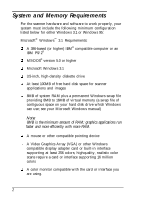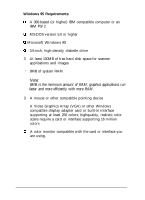Epson ActionScanner II PC User Setup Information - PC - Page 10
Setting Up The Scanner
 |
View all Epson ActionScanner II PC manuals
Add to My Manuals
Save this manual to your list of manuals |
Page 10 highlights
Setting Up the Scanner Follow these steps to set up the scanner: 1. Take the scanner out of its box and place it on a flat, stable surface with the rear panel facing you. 2. Remove the tape securing the scanner cover and pull out the paper underneath the cover. 3. Locate the round screw in the middle of the rear panel and turn it counterclockwise. If necessary, use a coin to loosen it. 4. Remove the screw and push it into the storage hole marked STOCK; do not screw it in. 7

Setting Up the Scanner
Follow these steps to set up the scanner:
1.
Take the scanner out of its box and place it on a flat, stable
surface with the rear panel facing you.
2.
Remove the tape securing the scanner cover and pull out
the paper underneath the cover.
3.
Locate the round screw in the middle of the rear panel and
turn it counterclockwise. If necessary, use a coin to loosen it.
4.
Remove the screw and push it into the storage hole marked
STOCK;
do not screw it in.
7