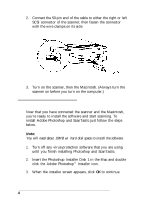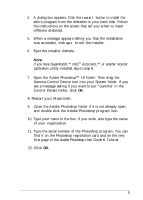Epson ActionScanner Mac User Setup Information - Page 10
rectangle to a new location., Click the Preview button.
 |
View all Epson ActionScanner Mac manuals
Add to My Manuals
Save this manual to your list of manuals |
Page 10 highlights
Click the Preview button. A preview of your image appears on the screen. Use your mouse to click and drag a rectangle to select the area you want to scan. - Output Device Res HT Image Type : m .: S c a l e 1100% [18,9091 Width: 6.06" Height: 7.47" Brightness. Width: 6.06" Height: 7.47" Space: 2.26 MBytes Units : mlnchps To change your selected area, move the pointer to the edge of the selection rectangle and click and drag the edge of the rectangle to a new location. When you have defined the portion of the image on the screen that you want to scan, click the Scan button. In a few moments the scanned image appears on your screen. 9

Click the Preview button.
A preview of your image appears on the screen. Use your
mouse to click and drag a rectangle to select the area you want
to scan.
-
Output Device
Res
HT
Image Type :
m
.:
Scale
1100%
[18,9091
Width: 6.06”
Height: 7.47”
Brightness.
Width: 6.06”
Height: 7.47”
Space: 2.26 MBytes
Units :
mlnchps
To change your selected area, move the pointer to the edge of
the selection rectangle and click and drag the edge of the
rectangle to a new location.
When you have defined the portion of the image on the screen
that you want to scan, click the Scan button. In a few moments
the scanned image appears on your screen.
9