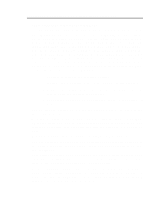Epson Apex 386SX/20 Canadian Product User Manual
Epson Apex 386SX/20 Canadian Product Manual
 |
View all Epson Apex 386SX/20 Canadian Product manuals
Add to My Manuals
Save this manual to your list of manuals |
Epson Apex 386SX/20 Canadian Product manual content summary:
- Epson Apex 386SX/20 Canadian Product | User Manual - Page 1
PEER-2030 2OMHz 386SX™SYSTEM U ser's Manual - Epson Apex 386SX/20 Canadian Product | User Manual - Page 2
it are copyrighted with all rights reserved. Under the copyright laws, the PEER-2030, this manual, and the illustrations, may not be copied without the written consent of Datatech Enterprises Co., Ltd. Documentation design and writing by: Echo Chen, Patty Lee, Hazel Chen, and Alan Patterson. © 1991 - Epson Apex 386SX/20 Canadian Product | User Manual - Page 3
tested and found to comply with the limits for a Class B digital device, pursuant to Part 15 of the FCC Rules. These limits are designed compliance must be specified in the instruction manual. Warning: A shielded-type the radio interference regulations of the Canadian Department of Communication. - Epson Apex 386SX/20 Canadian Product | User Manual - Page 4
Warning Reconfiguring l To keep the computer from being damaged, NEVER reconfigure the board while the power is ON. l If you wish to reconfigure the computer at any time, ensure that the power is turned OFF before changing any hardware settings, such as DIP switches or jumpers. III - Epson Apex 386SX/20 Canadian Product | User Manual - Page 5
11 K e y b o a r d C o n n e c t o r 12 Power Cord Connector 13 Display Port 14 Power Voltage Setting 15 l-9 Other Peripherals 16 l-10 Disk Drives 17 Floppy Disks 18 Hard Disks 20 l-11 Keyboard 21 l-1 2 Maintaining Your Equipment 22 IV - Epson Apex 386SX/20 Canadian Product | User Manual - Page 6
Your System 1 2-l Motherboard 80386S X CPU Math Coprocessor Chip Insertion Jumper Onboard System Memory Size ROM BIOS Chips 2-2 Installation 20 2-3 Connection to Power Supply 21 Chapter 3 Operating Your System 1 3-1 An Introduction to DOS 2 Loading DOS 2 System Messages 2 3-2 DOS - Epson Apex 386SX/20 Canadian Product | User Manual - Page 7
Getting Acquainted with Your Keyboard 3 Function Keys 3 Numeric Keypad 3 Mode Indicator Lights 5 Special Keys 6 QWERTY keys 7 Cursor Keys 8 Key Combinations 8 4-3 Keyboard Tilt Adjustment 9 Chapter 5 Troubleshooting 1 5-l Command Problems 2 5-2 System Error Messages 4 Examples of System - Epson Apex 386SX/20 Canadian Product | User Manual - Page 8
6-6 Technical information 17 Microprocessor 17 Protected Virtual Address Mode 17 Real Address Mode 18 System Timers 18 System Interrupts 19 ROM Subsystem 20 RAM Subsystem 20 Direct Memory Access 2 1 DMAChannel 21 I/O Channel Slots 23 Math Coprocessor Control 24 Chapter 7 Glossary 1 VII - Epson Apex 386SX/20 Canadian Product | User Manual - Page 9
Quick Start 3 Figure 1-2: System Configuration 6 Figure 1-3: System Unit Case 7 Figure 1-4: Front Panel 8 Figure 1-5: Keylock and Two Security-Lock Keys 9 Figure 1-6: ON/OFF Switch in OFF Position 1 0 Figure 1-7: Rear Panel 11 Figure 1-8: Connecting the Keyboard Cable 1 2 Figure 1-9: System - Epson Apex 386SX/20 Canadian Product | User Manual - Page 10
Chapter 2 Setting Up Your System Figure 2-1 : Motherboard Layout 2 Figure 2-2: The Location of W9,80386SX, and 80387SX 5 Figure 2-3: Chip Insertion 6 Figure 2-4: An Example of Three-Pin Jumper Setting 7 Figure 2-5: RAM Banks & Jumpers for Bank Selection 8 Figure 2-6: 512KB Total Onboard System - Epson Apex 386SX/20 Canadian Product | User Manual - Page 11
Chapter 4 Keyboard Figure 4-1 : Keyboard Layout 2 Figure 4-2: Function Keys 3 Figure 4-3: Numeric Keypad 3 Figure 4-4: Indicator Lights 5 Figure 4-5: Special Keys 6 Figure 4-6: QWERTY Keys 7 Figure 4-7: Cursor Keys 8 Figure 4-8: Adjustment of Keyboard Angles 9 Chapter 6 Appendix Figure 6-1 : - Epson Apex 386SX/20 Canadian Product | User Manual - Page 12
1 8 Table 2-5: Power Supply Pinouts 2 2 Chapter 4 Keyboard Table 4-1 : Functions of Numeric Keypad Keys 4 Table 4-2: Functions of Special Keys 6 Table 4-3: Functions of Special QWERTY Keys 7 Table 4-4: Special Functions 8 Chapter 6 Appendix Table 6-1: Channel 18 Table 6-2: Channel 1 18 Table - Epson Apex 386SX/20 Canadian Product | User Manual - Page 13
What's Inside Here's what you'll find in this manual: Chapter 1 - "System Overview", gets you acquainted with the basic concepts layout and basic functions. Chapter 5 - "Trubleshooring", covers a simple troubleshooting procedures and provides directions for additional help. Chapter 6 - "Appendix", - Epson Apex 386SX/20 Canadian Product | User Manual - Page 14
How to Use this Manual For the advanced user If you are an experienced PC user and do not want to upgrade your system now and you want to start - Epson Apex 386SX/20 Canadian Product | User Manual - Page 15
Chapter 1 System Overview - Epson Apex 386SX/20 Canadian Product | User Manual - Page 16
. If you want to upgrade your hardware later, read Section 2-2: Installation. If you want to gain a more thorough understanding of your computer, read the entire manual. Note: You may refer to Chapter 7: Glossary for definitions of computer terminology. Chapter 1: System Overview 1 - Epson Apex 386SX/20 Canadian Product | User Manual - Page 17
hands-on experience by following the easy step-by-step instructions. If you are an advanced user, you will Quality, flexibility, and functionality are the key design features of your system. This system User's Guide and User's Reference. This manual is included with your system. 'I 2 - Epson Apex 386SX/20 Canadian Product | User Manual - Page 18
experienced user anxious to start using your computer, observe the figure below to set up your personal computer. You will still want to use this manual later as a reference book. Note: Save all packing materials in case you need to ship or resell your computer in the future. Figure 1-1: Quick Start - Epson Apex 386SX/20 Canadian Product | User Manual - Page 19
bus and a 24-bit external address bus • Intel 80387SX-20 coprocessors optional • Switchable between 10MHz Normal mode and 20MHz Turbo mode • 64KB legal BIOS • Four-layer mainboard • LIM 4.0 EMS support • Shadow RAM support • Choice of either 44256 DIP or 256k/1M SIMM DRAM modules with 80ns • - Epson Apex 386SX/20 Canadian Product | User Manual - Page 20
- Six 16 bit slots and two 8 bit slots • Disk Drive(s) - Three 5.25" bays and two 3.5" bays • Power Size - 165mm X 150mm X 150mm • Options - Math coprocessor 80387SX-20 Chapter 1: System Overview 5 - Epson Apex 386SX/20 Canadian Product | User Manual - Page 21
1-5 Example of a System Configuration The basic system is pictured below. You may choose peripherals and upgrades for the system as your needs require. Even if your system is different from the one pictured, it should operate in the same basic manner. Figure 1-2: System Configuration 6 Chapter 1: - Epson Apex 386SX/20 Canadian Product | User Manual - Page 22
1-6 System Unit The system unit may house a motherboard, disk drives, a power supply and an optional expansion cards. Figure 1-3: System Unit Case Chapter 1: System Overview 7 - Epson Apex 386SX/20 Canadian Product | User Manual - Page 23
turning the lower off. If you encounter any problems while using unfamiliar software, you can always restart quickly from the RAM test stage by pressing the reset button. Note, clock speed is ac- tivated. • The red LED comes on when the hard disk is being ac- cessed. 8 Chapter 7: System Overview - Epson Apex 386SX/20 Canadian Product | User Manual - Page 24
Keylock The keylock enables or disables the keyboard. In the unlock mode the keyboard is activated. In the lock mode the keyboard is disabled to deny unauthorized users access to the computer. Figure 1-5: Keylock and Two Security-Lock Keys Chapter 1: System Overview 9 - Epson Apex 386SX/20 Canadian Product | User Manual - Page 25
System Power Switch The system power switch is located on the right side of the case toward the rear. Figure 1-6: ON/OFF Switch in OFF Position You should always be certain that the power is turned off before modifying the hardware configuration in any way. 10 Chapter 1: System Overview - Epson Apex 386SX/20 Canadian Product | User Manual - Page 26
1-8 Rear Panel The rear panel has all the connections that lead from the system unit to external peripherals and the power source. Turn off all power switches before connecting or disconnecting cables/wires! Ensure that cables/wires are attached to the peripheral device first and connect to the - Epson Apex 386SX/20 Canadian Product | User Manual - Page 27
Keyboard Connector The keyboard supplied with your system may be plugged into sockets at the back of the case. Plug the keyboard cable into the socket as shown below. Figure 1-8: Connecting the Keyboard Cable 12 Chapter 1: System Overview - Epson Apex 386SX/20 Canadian Product | User Manual - Page 28
Power Cord Connector The power supply has two receptacles: one supplies power to a monitor; the other connects to the main power source. If your monitor power plug does not fit the system unit's monitor power outlet, you should plug it into a wall electrical outlet. I Figure 7-9: System Power Cord - Epson Apex 386SX/20 Canadian Product | User Manual - Page 29
Display Port You will also need to connect your monitor to the system unit at a female display port in one of the expansion slots as shown on the previous page. To attach the monitor cable to the display port, plug the cable into the port and screw the cable connector down securely. Your computer - Epson Apex 386SX/20 Canadian Product | User Manual - Page 30
Power Voltage Setting The system unit can run on either 115V or 230V as indicated in Figure 1-11. The voltage setting switch is located above the monitor power outlet. Refer to Table 1-1 for power cord specifications. Figure l-l 1: Voltage Switch Table 1-1: Power Cord Specifications Chapter 1: - Epson Apex 386SX/20 Canadian Product | User Manual - Page 31
1-9 Other Peripherals To connect other peripherals (printer, modem etc.), refer to your expansion card manuals or peripheral manuals to determine which ports are to be used. Your may consult your dealer for more about the expansion cards available for your system. Typical peripherals - Epson Apex 386SX/20 Canadian Product | User Manual - Page 32
1-10 Disk Drives Your disk drive displays different kinds of composition by installing 5.25" or 3.5" size of floppy or hard disk drives. You can decide the composition according to your need. More information about how to install disk drives may be found in Chapter 6. Figure 1-13: Installing Floppy - Epson Apex 386SX/20 Canadian Product | User Manual - Page 33
Floppy Disks With a floppy disk drive you can format and use double-sided (or single-sided) double-density (or high-density) floppy disks. One double-sided double-density 5.25" floppy disk can store up to 360KB of data. One double-sided high-density 5.25" floppy disk can store up to 1.2MB of data, - Epson Apex 386SX/20 Canadian Product | User Manual - Page 34
Copy Protection You can copy-protect a floppy disk to prevent accidental storage of information or viral infection onto that disk by covering the notch on the side of a 5.25" floppy disk with a write-protect tab or by sliding the small tab on a 3.5" floppy disk to expose the hole. Refer to the - Epson Apex 386SX/20 Canadian Product | User Manual - Page 35
at your fingertips. Moreover, your system gives you a wide range of half-high or full-high hard disk(s) of 3.5" or 5.25" to meet your needs. 20 Chapter 1: System Overview - Epson Apex 386SX/20 Canadian Product | User Manual - Page 36
1-11 Keyboard Your keyboard has a set of function keys, cursor keys and a numeric keypad. The figure below shows a typical keyboard. Refer to Chapter 4 for a more detailed description of the keyboard. Figure 1-15: Keyboard Chapter 1: System Overview 21 - Epson Apex 386SX/20 Canadian Product | User Manual - Page 37
Your Equipment Read and follow carefully all the instructions and warnings in this manual and on these products! • Only use a damp cloth to clean to repair the system unit, monitor/s, cables/wires. Refer all such problems to experienced service personnel. • Ensure that the back of the system unit is - Epson Apex 386SX/20 Canadian Product | User Manual - Page 38
Chapter 2 Setting Up Your System - Epson Apex 386SX/20 Canadian Product | User Manual - Page 39
Setting Up Your System In this chapter you will learn about: • how to assemble a knocked-down system • how to upgrade your system Setting up a system is easy and takes only a short time. If your dealer has set up your system for you, you can skip this chapter. With the system set up you are now - Epson Apex 386SX/20 Canadian Product | User Manual - Page 40
2-1 Motherboard The motherboard contains an Intel® 80386SX-20 processor, a 80387SX math coprocessor socket, BIOS chips and expansion slots. These parts of your system that you can see and touch are called hardware. Below - Epson Apex 386SX/20 Canadian Product | User Manual - Page 41
power and capability over the 80286 standard used in AT-type microcomputers. The 80386SX has superior extended memory support and will execute the new 32-bit programs of the future. The 80386SX-20 CPU is vastly superior in capabilities and speed to the 80286, and can handle: • Concurrent processing - Epson Apex 386SX/20 Canadian Product | User Manual - Page 42
coprocessor will make your work more efficient. An optional 80387SX-20 coprocessor can be installed in socket U42 to accelerate processing of Refer to the illustrations below and on the next page to install the Intel 80387SX-20. Refer to Table 2-1 below for jumper W9 and Figure 2-2 on the next page - Epson Apex 386SX/20 Canadian Product | User Manual - Page 43
Figure 2-2 . The Location of W9,80386SX, and 80387SX Chapter 2: Setting Up Your System 5 - Epson Apex 386SX/20 Canadian Product | User Manual - Page 44
Chip lnsertion Remember that when insetting chips, you must make sure that the notched or the dotted end of the chip is lined up with the notched end of the socket. Gently push the chip into the socket, and be careful not to bend the pins. Notch Figure 2-3: Chip insertion 6 Chapter 2: Setting Up - Epson Apex 386SX/20 Canadian Product | User Manual - Page 45
Jumper A jumper is a kind of switch which uses a plastic cap with a metal interior to connect (short) two pins. If a jumper needs to be left open, you should save the cap for future use by covering only one pin of a jumper. This has no effect on the function of the board while it keeps the cap handy - Epson Apex 386SX/20 Canadian Product | User Manual - Page 46
Onboard System Memory Size Jumpers W1- W6 are used to set the RAM size you want on the mainboard. The DIP and SIMM DRAM banks can contain from 512KB, 640KB, 1 MB, 1.5MB, 2MB, 3MB, 4MB to 5MB by means of setting jumpers W1 - W6. Refer to Figure 2-5 below for the location of jumpers W1 - W6 and the - Epson Apex 386SX/20 Canadian Product | User Manual - Page 47
Following figures show the configuration for total onboard system memory. Table 2-2: Settings of Jumpers W1- W6 Before setting up RAM configuration in BIOS, you must refer to the following table to set the watt state and the page-interleave mode. Particularly, you cannot set both 0 wait state and - Epson Apex 386SX/20 Canadian Product | User Manual - Page 48
Figure 2-6: 512KB Total Onboard System Memory 10 Chapter 2: Setting Up Your System - Epson Apex 386SX/20 Canadian Product | User Manual - Page 49
Figure 2-7: 640 KB Total Onboard System Memory Chapter 2: Setting Up Your System 11 - Epson Apex 386SX/20 Canadian Product | User Manual - Page 50
Figure 2-8: 1 MB Total Onboard System Memory 12 Chapter 2: Setting Up Your System - Epson Apex 386SX/20 Canadian Product | User Manual - Page 51
Figure 2-9: 1.5 MB Total Onboard System Memory Chapter 2: Setting Up Your System 13 - Epson Apex 386SX/20 Canadian Product | User Manual - Page 52
Figure 2-11: 2MB Total Onboard System Memory (B) 14 Chapter 2: Setting Up Your System - Epson Apex 386SX/20 Canadian Product | User Manual - Page 53
Figure 2-12: 3MB Total Onboard System Memory Chapter 2: Setting Up Your System 15 - Epson Apex 386SX/20 Canadian Product | User Manual - Page 54
Figure 2-13: 4MB Total Onboard System Memory 16 Chapter 2: Setting Up Your System - Epson Apex 386SX/20 Canadian Product | User Manual - Page 55
Figure 2-14: 5MB Total Onboard System Memory Chapter 2: Setting Up Your System 17 - Epson Apex 386SX/20 Canadian Product | User Manual - Page 56
ROM BIOS Chips Jumper W7 is used to select the type of BIOS chips. BIOS stands for Basic Input Output System. BIOS controls the real-time clock, disk drives and the computer's peripheral equipment. Refer to the Figure 2-l 5 for the location of jumper W7 and BIOS chips. For selection and installation - Epson Apex 386SX/20 Canadian Product | User Manual - Page 57
Figure 2-15: Installing ROM If you are not sure what BIOS chips you have, you may need to consult your dealer for the right chips. Chapter 2: Setting Up Your System 19 - Epson Apex 386SX/20 Canadian Product | User Manual - Page 58
the power to the system is switched OFF before you open the case. Your computer interior is as below: Figure 2-16: Unpacking Your Main System 20 Chapter 2: Setting Up Your System - Epson Apex 386SX/20 Canadian Product | User Manual - Page 59
2-3 Connection to Power Supply If your power supply has not been attached to your motherboard, you may need to attach the power supply cable to the mainboard at connector J9, which is beside the power supply on the motherboard. There are some cables on the power supply. Be sure the four black wires - Epson Apex 386SX/20 Canadian Product | User Manual - Page 60
The pinouts for the connectors at J9 are as follows: Table 2-5: Power Supply Pinouts 22 Chapter 2: Setting Up Your System - Epson Apex 386SX/20 Canadian Product | User Manual - Page 61
Chapter 3 Operating Your System - Epson Apex 386SX/20 Canadian Product | User Manual - Page 62
use for work and play. Finding application software is a simple matter of going to your nearest PC store. Note: This is not an MS-DOS manual. It mentions only a few of the DOS functions available. To learn more about DOS, refer to your MS-DOS User - Epson Apex 386SX/20 Canadian Product | User Manual - Page 63
computer's electronic memory. You should follow the instructions below to start DOS. Starting DOS when the following the RAM test: Non-system disk or disk error Replace and strike any key when ready Then Guide and Reference manual for information on system messages. 2 Chapter 3: Operating Your System - Epson Apex 386SX/20 Canadian Product | User Manual - Page 64
detailed explanation of all the DOS commands, refer to your DOS user manual. Starting MS-DOS If you are using a hard disk with i s F r i 01-01-1990 Enter new date (MM-DD-YY): For the new date, key in the month, day and year, separated by hyphens. Press . Time is displayed and corrected as - Epson Apex 386SX/20 Canadian Product | User Manual - Page 65
Formatting Disk You must format a floppy disk before it can be used. Formatting high-density disk: To format a high-density disk, type the following at the drive prompt: C>Format A: After your disk has been formatted, you will see the following prompt: Format another diskette (Y/N)? - Epson Apex 386SX/20 Canadian Product | User Manual - Page 66
will see the following prompt: Copy another diskette (Y/N)? Press if you have nothing else to be copied. Backing up a file: To back up a single file, key in the backup command and directory as follows: A>backup /A Chapter 3: Operating Your System 5 - Epson Apex 386SX/20 Canadian Product | User Manual - Page 67
Deleting your Diskettes and Files You may want to erase diskettes or unnecessary files to make room for other data. Erasing a diskette: To erase a whole directory of files, type the following at the drive prompt: A > d e l * Ž* All the files in the open directory are now erased. - Epson Apex 386SX/20 Canadian Product | User Manual - Page 68
> command. If you want to display the directory of the disk in drive A, you would use the following command: DIR A: After you hit the enter key, all the file information will display on the screen. If you use the command without a drive letter, MS-DOS lists the directory of the - Epson Apex 386SX/20 Canadian Product | User Manual - Page 69
Preformat The preformat utility is supplied by the system BIOS. You can press key quickly just after the RAM test to enter the SETUP program. Choosing item 2 from the initial screen to preformat hard disk , see Appendix D in MS-DOS User's Guide and Reference. 8 Chapter 3: Operating Your System - Epson Apex 386SX/20 Canadian Product | User Manual - Page 70
FORMAT C:/S if you have two partition, you have to format D in DOS prompt. The command should be keyed in as: A> FORMAT D: If you want to use the partition 1 (drive C) to start DOS, operating systems like Xenix, Novell or Unix. Refer to their manuals for details. Chapter 3: Operating Your System 9 - Epson Apex 386SX/20 Canadian Product | User Manual - Page 71
3-4 Helpful Hints The following may save you some time or help you as you use your computer. Ž Make copies of your diskettes regularly. Ž To make sure that a command works, you should: - Check your typing (make sure you don't confuse \ with /). - Have the correct diskette in the drive. - Check the - Epson Apex 386SX/20 Canadian Product | User Manual - Page 72
the motherboard. The setup program is used to key in the configuration you want for your system. compatible with IBM BIOS. In addition, many special functions are supported like: Ž a low-level fixed disk format utility Ž three guide you through the setup program. For more information about - Epson Apex 386SX/20 Canadian Product | User Manual - Page 73
configuration, you will have to reconfigure your system. The computer will give you this screen message: Press the F1 key to enter the setup program or press any other key to continue Under the above three conditions, pressing will automatically start the setup program. Under any conditions - Epson Apex 386SX/20 Canadian Product | User Manual - Page 74
the setup program. After starting your computer, press the key quickly before the RAM test finishes. If you miss the chance to do so, reset your appear on the screen: SETUP utility will be starting When the system self test is completed, the setup program will take over. Once you have entered - Epson Apex 386SX/20 Canadian Product | User Manual - Page 75
of the setup program highlights the selected command. You can use the up < # > and down < $ > arrows to select the desired item. Pressing the enter key < 8 > confirms your selection or enters the next screen. If the option on the screen does not match your configuration, you have two ways to make - Epson Apex 386SX/20 Canadian Product | User Manual - Page 76
1. Setting Up System Configuration If you choose item 1 from the screen on the previous page to configure your system, the following will appear: Figure 3-2: "Set Up System Configuration "Screen Once you have entered all appropriate information and exited by choosing item 9, you will be asked to - Epson Apex 386SX/20 Canadian Product | User Manual - Page 77
2. Preformatting Hard Disk If you want to preformat your hard disks, reenter the setup program by pressing , and select item 2 on the initial screen. The program will then proceed as below: Figure 3-3: "Preformat Hard Disk" Screen 16 Chapter 3: Operating Your System - Epson Apex 386SX/20 Canadian Product | User Manual - Page 78
SO-column text display mode only. The calculator and the hard disk park can be used if you press , , and (on the key pad). Pressing will exit these Utilities. The following is the figure for the calculator. CALCULATOR V1.41 Figure 3-4: Calculator Chapter 3: Operating Your System - Epson Apex 386SX/20 Canadian Product | User Manual - Page 79
item 4 in the initial setup menu will lead you to set up a system password. A password can deny unauthorized users access to the computer. You can key in a password with a maximum of seven alphanumeric units, You may press to see the present password status. 5. Setting Up User-Defined Hard Disk - Epson Apex 386SX/20 Canadian Product | User Manual - Page 80
Chapter 4 Keyboard - Epson Apex 386SX/20 Canadian Product | User Manual - Page 81
basics of your keyboard and its functions n how to adjust your keyboard angles A computer keyboard sends messages from you to the computer. It has: • QWERTY keys • Function keys • Cursor control keys • A numeric keypad • Special keys • Keyboard indicator lights Chapter 4: Keyboard 1 - Epson Apex 386SX/20 Canadian Product | User Manual - Page 82
4-1 Keyboard Layout Currently several of keyboard styles are available for PC/AT/XT compatible computers. The most popular are the PC keyboard, the PC/AT keyboard, and the enhanced keyboard. Figure 4-1 below illustrates the basic layout of a typical enhanced keyboard. Figure 4-1: Keyboard Layout 2 - Epson Apex 386SX/20 Canadian Product | User Manual - Page 83
into six sections. Refer to the previous page for the layout. The following gives an explanation of these keys. Function Keys These are located on the left or at the top of the keyboard. Function keys have specially defined uses preassigned by the software you use. They are used independently or in - Epson Apex 386SX/20 Canadian Product | User Manual - Page 84
7 operative. Home returns cursor to the beginning of the line it is on. Activating Num Lock makes 8 operative. Otherwise the up cursor key is active. Activating Num Lock makes 9 operative. Otherwise page up is active. Used for addition operations. Activating Num Lock makes 4 operative. Otherwise - Epson Apex 386SX/20 Canadian Product | User Manual - Page 85
Mode Indicator Lights In addition to the character, number and control keys, every keyboard has three lights that indicate the typing mode. These lights and their functions are explained as follows: Figure 4-4: lndicator Lights Caps Lock When - Epson Apex 386SX/20 Canadian Product | User Manual - Page 86
Special Keys Below are some special keys on your keyboard. Figure 4-5: Special Keys Check out the above key functions in the table below and in Table 4-1. Table 4-2: Functions of Special Keys 6 Chapter: 4: Keyboard - Epson Apex 386SX/20 Canadian Product | User Manual - Page 87
QWERTY Keys These are the same keys which are used on a typewriter. Figure 4-6: QWERTY Keys Table 4-3: Functions of Special QWERTY Keys. Chapter 4: Keyboard 7 - Epson Apex 386SX/20 Canadian Product | User Manual - Page 88
in the indicated direction. Figure 4-7: Cursor Keys Key Combinations The keys shown below have special functions when pressed simultaneously. Keys I Function There three keys reset the system so that the machine is at the RAM test stage. Table 4-4: Special Functions 8 Chapter: 4: Keyboard - Epson Apex 386SX/20 Canadian Product | User Manual - Page 89
4-3 Keyboard Tilt Adjustment Under the rear of the keyboard are two small legs that can be pulled out or pushed in to change the keyboard angles to suit you. Figure 4-8: Adjustment of Keyboard Angles Chapter 4: Keyboard 9 - Epson Apex 386SX/20 Canadian Product | User Manual - Page 90
Chapter 5 Troubleshooting - Epson Apex 386SX/20 Canadian Product | User Manual - Page 91
Troubleshooting In this chapter you will learn about: n the basics of how to solve software/hardware problems n when to get technical help for your computer Your computer has been designed to last for years of optimum performance. But if some problems do occur, more likely than not you will be able - Epson Apex 386SX/20 Canadian Product | User Manual - Page 92
screen, refer to your MS-DOS manual for an explanation of the message. You may want to write down the message or print it out with the + key combination. Problems (except blackouts) can be avoided be purchased at any computer or electronic hardware store. 2 Chapter 5: Troubleshooting - Epson Apex 386SX/20 Canadian Product | User Manual - Page 93
and your system still does not function properly, check the following pages. The following instructions will help you solve some common problems. However, you should be aware that other problems might stem from system software, applications or other peripherals. Chapter 5: Troubleshooting 3 - Epson Apex 386SX/20 Canadian Product | User Manual - Page 94
: These messages are related to the computer's internal components, your monitor, mouse, or printer. Hardware problems are usually ones that the user cannot solve alone. Professional services are therefore required. Error messages generated by MS-DOS, BASIC or other high-level applications: These - Epson Apex 386SX/20 Canadian Product | User Manual - Page 95
cursor continues to function normally, the problem was probably caused by accidently pressing the wrong key. If the problem occurs again, go over the same procedure. If the problem persists, contact your software dealer. System on your monitor and reset the baud rate. Chapter 5: Troubleshooting 5 - Epson Apex 386SX/20 Canadian Product | User Manual - Page 96
Error User Check - Indicates that the floppy diskette controller does not work. FDD Seek Failure - Indicates a failure of the floppy diskette drive "seek operation. 6 Chapter 5: Troubleshooting - Epson Apex 386SX/20 Canadian Product | User Manual - Page 97
keyboard from the system or a keyboard device failure. Parity Error but Segment not Found, Press any Key to Continue - Indicates that the NMI circuit has detected a RAM parity error. System Memory Mismatch, in the CMOS RAM and onboard. You need to run the setup program. Chapter 5: Troubleshooting 7 - Epson Apex 386SX/20 Canadian Product | User Manual - Page 98
Appendix - Epson Apex 386SX/20 Canadian Product | User Manual - Page 99
Appendix This chapter provides: n technical information n jumper settings in your system n information on moving your computer This manual is not a technical reference manual; however,this chapter provides some technical information about your system. If you need more information, you can go - Epson Apex 386SX/20 Canadian Product | User Manual - Page 100
floppy or hard disk drives. Follow the instructions below to do so. Be certain to refer to the manuals for both the disk drive and the Open the system unit case as described on Figure 2-16. • Screw the metal guides to the disk drive as shown below: Figure 6-1: Installing a 5.25" Disk Drive - Epson Apex 386SX/20 Canadian Product | User Manual - Page 101
• Screw the disk drive to the disk drive bay as shown below: Figure 6-2: Screwing the 5.25" Disk Drives • Next, connect the floppy/hard disk controller cable and one of the four cables from the power supply. The power cable is simple to connect: simply plug it in to the correct adapter. The shape of - Epson Apex 386SX/20 Canadian Product | User Manual - Page 102
Figure 6-3: Connecting a Floppy Disk Drive Figure 6-4: Connecting a Floppy Disk Drive to an FDC Card 4 Chapter 6: Appendix - Epson Apex 386SX/20 Canadian Product | User Manual - Page 103
Figure 6-5: Connecting a Hard Disk Drive Figure 6-6: Connecting a Hard Disk Drive to an HOC Card Chapter 6: Appendix 5 - Epson Apex 386SX/20 Canadian Product | User Manual - Page 104
• One edge of the ribbon cable is marked with a color line. This specific line side of the connector should be at pin 1 when attached to the card. Pin 1 is clearly marked on the card. See the figure below: Figure 6-7: Cables for Disk Drives Follow the same procedure for any additional drives you - Epson Apex 386SX/20 Canadian Product | User Manual - Page 105
3.5" Disk Drives The installation of a 3.5" disk drive is similar to that for a 5.25" disk drive. Follow the steps below: • Fasten the drive to the bracket as follows: Figure 6-8: installing a 3.5" Disk Drive Ž Place the disk drive inside the bay and fasten the bracket to the chassis. Refer to the - Epson Apex 386SX/20 Canadian Product | User Manual - Page 106
owing to the shape of the connectors, so it is impossible to make a mistake. The two hard disk controller cables are of different sizes: the red wires on the cables should be connected so that they are toward the central portion of the case. Removal To remove a 3.5" disk drive, reverse the - Epson Apex 386SX/20 Canadian Product | User Manual - Page 107
two clock speeds: 10MHz or 20MHz. Entering 20MHz Turbo Mode Your system supports both a software and hardware switch to toggle between 10MHz and 20MHz ( hold down the control and alternate keys on the keyboard while you press the minus key. The Turbo LED on your panel, if you have - Epson Apex 386SX/20 Canadian Product | User Manual - Page 108
menu. • Select item 1 to enable BIOS or video shadow RAM. (Refer to the BIOS manual for details.) EMS Driver Setup The mainboard supports LIM 4.0 EMS. Toset up the EMS driver, follow the steps below : l Hold down the key to enter the setup program. Choose item 6 to enter the NEAT Chip Setup - Epson Apex 386SX/20 Canadian Product | User Manual - Page 109
.SYS is to be located. If you want the program to create a directory with the default name (NEMS) on your hard drive, press the key. Otherwise, type in the path and directory name of your choice Chapter 6: Appendix 11 - Epson Apex 386SX/20 Canadian Product | User Manual - Page 110
• A screen like the following will appear. Indicate two parameters for EMS-page register I/O base address and frame start address. • Choose the correct configuration as you desire, then press to complete setup. You will get a warning if you give an incorrect response. For example, if you give - Epson Apex 386SX/20 Canadian Product | User Manual - Page 111
Expanded Memory Manager Ver. 1.10 1990 (C) Copyright Datatech Enterprise Co.,Ltd All Rights Reserved # 11060790 User specified PAGE PORT = 208H User specified PAGE FRAME = D000H Test Expanded Memory Page 128 There are 128 PAGES for EMS. NEMM.SYS has been installed. Chapter 6: Appendix 13 - Epson Apex 386SX/20 Canadian Product | User Manual - Page 112
6-4 Quick Reference for Jumper Settings W1 - W6 - Bank Selection 1 & 2 shorted - One or two RAM banks 2 & 3 shorted -Three or four RAM banks W7 - ROM Selection 1& 2 shorted - 27256 chip selected 2 & 3 shorted - 27128 chip selected W8 - Pipeline 1 & 2 shorted - Pipeline disable 2 & 3 shorted - - Epson Apex 386SX/20 Canadian Product | User Manual - Page 113
J1 - CPU Frequency indicator J2 - Keylock & Power LED J3 - Turbo Switch J4 - Speaker J5 - Turbo LED J6 - Hardware Reset J7 - External Battery Connector J8 - Keyboard Connector J9 - Power Connector Chapter 6: Appendix 15 - Epson Apex 386SX/20 Canadian Product | User Manual - Page 114
move involves use of a motor or a vehicle to carry your computer and its peripherals from one location to another. Before moving any items, follow the instructions stated above. Next, repack all items in their original packing cases. 16 Chapter 6: Appendix - Epson Apex 386SX/20 Canadian Product | User Manual - Page 115
application program or an entire operation system) to execute. The virtual 8086 tasks can be isolated and protected from one another and the host 386SX microprocessor operation system by use of paging. Protected mode will use one of two different address spaces, depending on whether or not paging is - Epson Apex 386SX/20 Canadian Product | User Manual - Page 116
Real Address Mode In real mode the 386SX microprocessor operates as a very fast 8086, but with a 32-bit extension if desired. Real mode is required primarily to set up the processor for protected - Epson Apex 386SX/20 Canadian Product | User Manual - Page 117
The 8254-2 timer/counter is treated by system programs as an arrangement of four programmable external I/O ports. Three are treated as counters; the fourth is a control register for mode programming. System interrupts Sixteen levels of system interrupts are provided by the 80386SX NMI and two 8259A - Epson Apex 386SX/20 Canadian Product | User Manual - Page 118
channel 1 of the timer/counter to the rate generation mode (15 microseconds). Note: Memory can be used only after being accessed or refreshed eight times, 20 Chapter 6: Appendix - Epson Apex 386SX/20 Canadian Product | User Manual - Page 119
Channel Channels 0 through 3 are contained in DMA controller 1. Transfers of 8-bit data, 8-bit I/O adapters and 8-bit or 16-bit system memory are supported by these channels. Each of these channels will transfer in 64KB blocks throughout the 16-megabyte system address space. Channels 4 through 7 are - Epson Apex 386SX/20 Canadian Product | User Manual - Page 120
The addresses for the page register are as follows: Page Register DMA Channel 0 DMA Channel 1 DMA Channel 2 DMA Channel 3 DMA Channel 5 DMA Channel 6 DMA Channel 7 Refresh Table 6-6: I/O Hex Address I/O Hex Address 0087 0083 0081 0082 0088 0089 008A 008F Address generation for the DMA channels is - Epson Apex 386SX/20 Canadian Product | User Manual - Page 121
I/O Channel Slots The I/O channel supports: • Refresh of system memory from channel or microprocessors • Selection of data accesses (either 8- or 16-bit) • Interrupts • 24-bit memory addresses (16MB) • I/O wait-state generation • I/O - Epson Apex 386SX/20 Canadian Product | User Manual - Page 122
D C Figure 6-11: 36-Pin Expansion Bus I/O Channels Math Coprocessor Control The math coprocessor functions as an I/O device through I/O port addresses hex 0F8, 0FA and 0FC. The microprocessor sends OP codes and operands to I/O ports. The microprocessor also receives and stores results through the - Epson Apex 386SX/20 Canadian Product | User Manual - Page 123
Chapter 7 Glossary - Epson Apex 386SX/20 Canadian Product | User Manual - Page 124
Glossary Some of the terms you will come across frequently in this manual are defined here. add-on card - This card connects through expansion slots to the motherboard. Also known as an adapter, an expansion card or an - Epson Apex 386SX/20 Canadian Product | User Manual - Page 125
. The higher the number, the faster your computer. CPU - Central Processing Unit. Also known as a microprocessor. This chip processes all the instructions in the computer. computer - An electronic device that can receive, store and transmit data, and process arithmetic or logic operations. cursor - Epson Apex 386SX/20 Canadian Product | User Manual - Page 126
data - Any kind of information. However, this word is generally used to describe computer-related information. debug - A method for correcting computer errors. default - This is an existing setting in a computer. DIP - This is an acronym for Dual In-line Package, which is a method for packaging - Epson Apex 386SX/20 Canadian Product | User Manual - Page 127
driver - A program that lets a peripheral device and a computer function harmoniously; a hard disk driver controls exchanges between a hard disk and a computer. expansion slot - This is a slots in which adapters and/or cards can be housed. file - A file is a collection of related information/data - Epson Apex 386SX/20 Canadian Product | User Manual - Page 128
bytes. memory address - A hexadecimal or decimal value given to a memory location. microprocessor - This is an integrated circuit that receives coded instructions for execution. It is also referred to as a CPU. modem - A modem lets your computer communicate with other computers over telephone lines - Epson Apex 386SX/20 Canadian Product | User Manual - Page 129
a computer and its peripheral components. printed circuit board - An electronic circuit board sandwiched between fiberglass plates. program - A series of instructions that command the computer to perform certain tasks. prompt - A screen message or position of the cursor at the beginning of a line - Epson Apex 386SX/20 Canadian Product | User Manual - Page 130
data communication equipment and your computer. setup - This section guides you through the preparations you'll need to make before operating advised to read this section carefully. Although this system has been designed to be as foolproof as an ordinary television set, a careful reading

PEER-2030
2OMHz
386SX
™
SYSTEM
U
ser’s
Manual