Epson Apex 80 User Manual - Page 27
POWER, READY, PAPER OUT, ON LINE, ON/OFF LINE, Indicator lights, Buttons, Setting Up
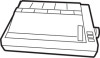 |
View all Epson Apex 80 manuals
Add to My Manuals
Save this manual to your list of manuals |
Page 27 highlights
Figure 1-19. Control panel There are four indicator lights and three buttons on the control panel. Indicator lights The indicator lights give you information on the printer's status: l The POWER light glows green when the power is on. l The READY light glows green when the printer is ready to receive data. This light flickers somewhat during printing. l The PAPER OUT light glows red to indicate that the printer is out of paper or the paper is loaded incorrectly. If you try to print and the printer does not respond, check to see if this light is on. l The ON LINE light glows green when the printer can receive data. (The ON LINE light is located on the ON/OFF LINE button.) Buttons The buttons, or touch-sensitive panels, have several functions, including selecting draft or NLQ (Near Letter Quality) printing. Draft is good for quick printing of ordinary work, and NLQ has more 1-20 Setting Up















