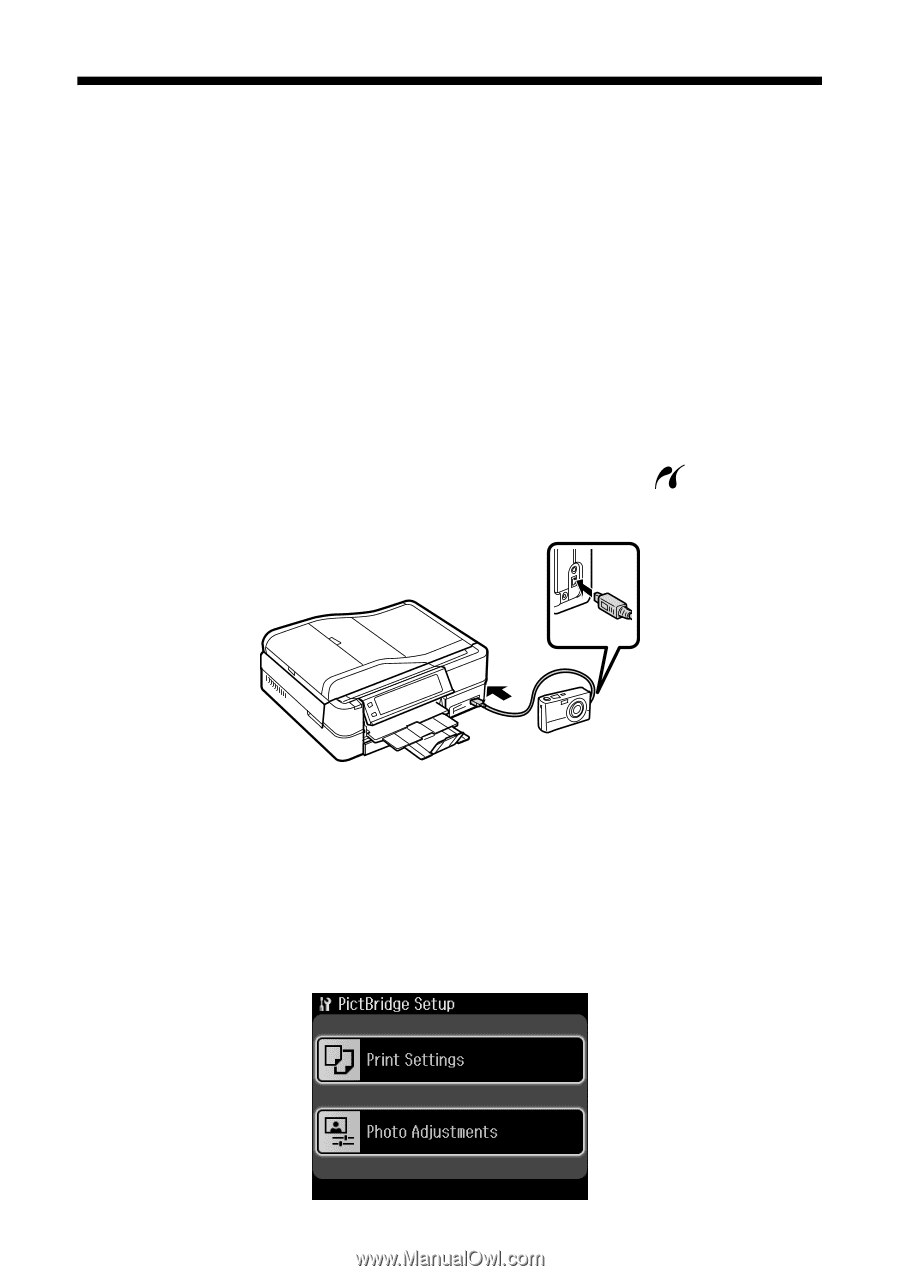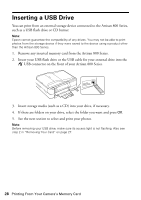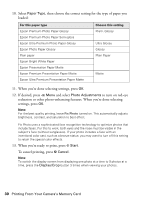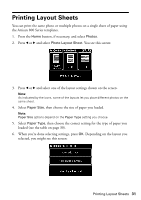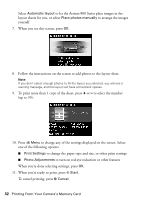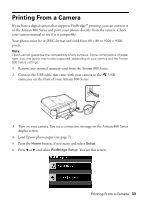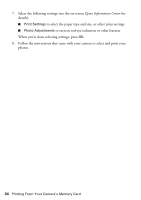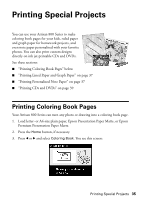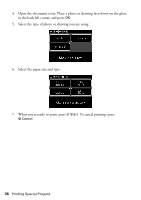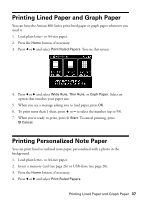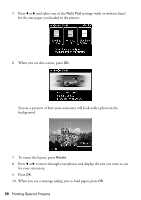Epson Artisan 800 Basics - Page 33
Printing From a Camera
 |
View all Epson Artisan 800 manuals
Add to My Manuals
Save this manual to your list of manuals |
Page 33 highlights
Printing From a Camera If you have a digital camera that supports PictBridge™ printing, you can connect it to the Artisan 800 Series and print your photos directly from the camera. Check your camera manual to see if it is compatible. Your photos must be in JPEG format and sized from 80 × 80 to 9200 × 9200 pixels. Note: Epson cannot guarantee the compatibility of any cameras. Some combinations of paper type, size, and layout may not be supported, depending on your camera and the Artisan 800 Series settings. 1. Remove any inserted memory card from the Artisan 800 Series. 2. Connect the USB cable that came with your camera to the USB connector on the front of your Artisan 800 Series. 3. Turn on your camera. You see a connection message on the Artisan 800 Series display screen. 4. Load Epson photo paper (see page 7). 5. Press the Home button, if necessary, and select Setup. 6. Press l or r and select PictBridge Setup. You see this screen: Printing From a Camera 33