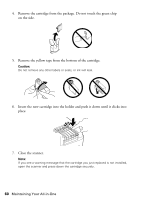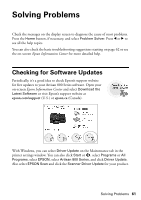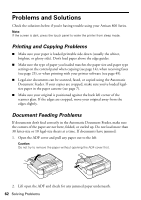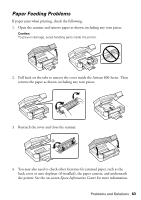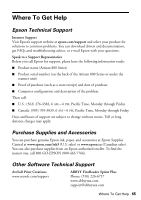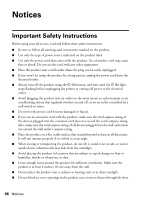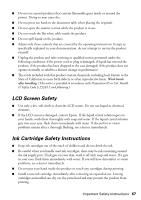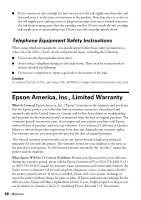Epson Artisan 800 Basics - Page 63
Paper Feeding Problems, back cover or auto duplexer if installed, the paper cassette, and underneath - parts
 |
View all Epson Artisan 800 manuals
Add to My Manuals
Save this manual to your list of manuals |
Page 63 highlights
Paper Feeding Problems If paper jams when printing, check the following: 1. Open the scanner and remove paper as shown, including any torn pieces. Caution: To prevent damage, avoid handling parts inside the printer. 2. Pull back on the tabs to remove the cover inside the Artisan 800 Series. Then remove the paper as shown, including any torn pieces. 3. Reattach the cover and close the scanner. 4. You may also need to check other locations for jammed paper, such as the back cover or auto duplexer (if installed), the paper cassette, and underneath the printer. See the on-screen Epson Information Center for more information. Problems and Solutions 63

Problems and Solutions
63
Paper Feeding Problems
If paper jams when printing, check the following:
1.
Open the scanner and remove paper as shown, including any torn pieces.
Caution:
To prevent damage, avoid handling parts inside the printer.
2.
Pull back on the tabs to remove the cover inside the Artisan 800 Series. Then
remove the paper as shown, including any torn pieces.
3.
Reattach the cover and close the scanner.
4.
You may also need to check other locations for jammed paper, such as the
back cover or auto duplexer (if installed), the paper cassette, and underneath
the printer. See the on-screen
Epson Information Center
for more information.