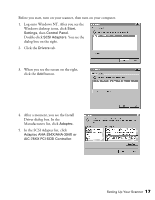Epson B107011F User Manual - Page 26
Insert the EPSON GT-10000 Scanner, the CD-ROM drive. Your CD-ROM - gt scanner driver
 |
UPC - 010343830202
View all Epson B107011F manuals
Add to My Manuals
Save this manual to your list of manuals |
Page 26 highlights
3. Select Search for the best driver for your device, and click Next. 4. Insert the EPSON GT-10000 Scanner Software CD-ROM in your drive. 5. Select Specify a location, if necessary. Browse to EPSON\ENGLISH\WIN98 on your CD-ROM drive. Then click Next. (The example on the right shows H as the CD-ROM drive. Your CD-ROM drive letter may be different.) 6. Follow the instructions on the screen. If you see a message asking for your Windows 98 CD-ROM, insert it and click OK (or select Specify a location, click Browse, and locate the Windows 98 source files on your hard drive. Then click OK.) When prompted, reinsert your scanner software CD-ROM. 7. When you see the Screen Calibration window, move the slider right or left until the stripes match as closely as possible. (The stripes will not match perfectly.) Then click OK. 20 Setting Up Your Scanner