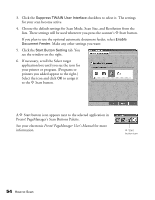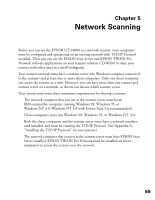Epson B107011F User Manual - Page 59
Setting Up Presto! Manager for One- Touch Scanning, Start Presto! Manager and select
 |
UPC - 010343830202
View all Epson B107011F manuals
Add to My Manuals
Save this manual to your list of manuals |
Page 59 highlights
Setting Up Presto! PageManager for One-Touch Scanning You can set up Presto! PageManager to send your image directly to another application or utility, such as PhotoDeluxe or a fax utility, or to a peripheral device such as a printer. You can also suppress the EPSON TWAIN Pro user interface so the scanner uses the settings assigned in this procedure. If you use this shortcut, faxing or printing an image could be as easy as pressing the scanner's ] Start button. You can assign only one application or peripheral device at a time to the ] Start button. Follow these steps: 1. Start Presto! PageManager and select Scan Buttons Setting from the File menu. 2. In the Scan Buttons box, select the icon of the application you want to assign to the ] Start button. If your application doesn't appear in the Scan Buttons box, select it in the Scan to list. Enter a name for the button in the Name box, and click the Add button. select the icon for the application or peripheral device you want to use click to suppress the EPSON TWAIN Pro user interface How to Scan 53