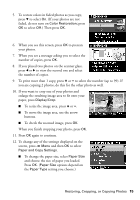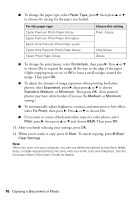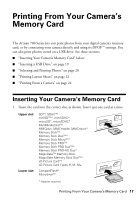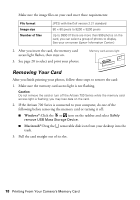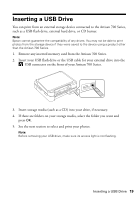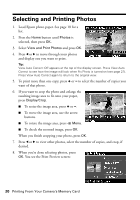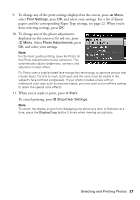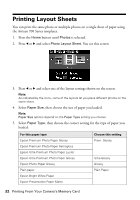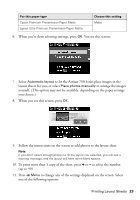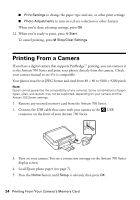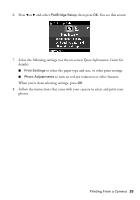Epson C11CA30201-O Basics Guide - Page 20
Selecting and Printing Photos
 |
UPC - 010343872882
View all Epson C11CA30201-O manuals
Add to My Manuals
Save this manual to your list of manuals |
Page 20 highlights
Selecting and Printing Photos 1. Load Epson photo paper. See page 10 for a list. 2. Press the Home button until Photos is selected, then press OK. 3. Select View and Print Photos and press OK. 4. Press l or r to move through your photos and display one you want to print. Tip: View Auto Correct: Off appears at the top of the display screen. Press View Auto Correct to see how the image will look when Fix Photo is turned on (see page 21). Press View Auto Correct again to return to the original view. 5. To print more than one copy, press + or - to select the number of copies you want of that photo. 6. If you want to crop the photo and enlarge the resulting image area to fit onto your paper, press Display/Crop. ■ To resize the image area, press + or -. ■ To move the image area, use the arrow buttons. ■ To rotate the image area, press x Menu. ■ To check the zoomed image, press OK. When you finish cropping your photo, press OK. 7. Press l or r to view other photos, select the number of copies, and crop, if desired. 8. When you're done selecting photos, press OK. You see the Print Preview screen: 20 Printing From Your Camera's Memory Card