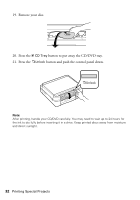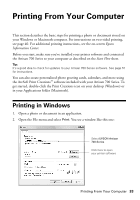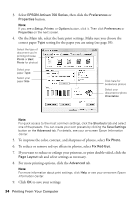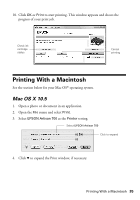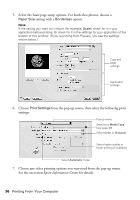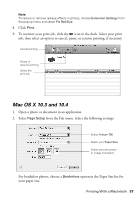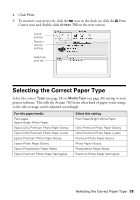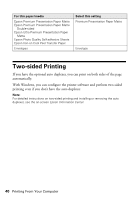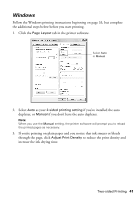Epson C11CA30201-O Basics Guide - Page 37
Mac OS X 10.3 and 10.4, from the File menu. Select the following settings
 |
UPC - 010343872882
View all Epson C11CA30201-O manuals
Add to My Manuals
Save this manual to your list of manuals |
Page 37 highlights
Note: To reduce or remove red-eye effects in photos, choose Extension Settings from the pop-up menu and select Fix Red-Eye. 8. Click Print. 9. To monitor your print job, click the icon in the dock. Select your print job, then select an option to cancel, pause, or resume printing, if necessary. Cancel printing Pause or resume printing Select the print job Mac OS X 10.3 and 10.4 1. Open a photo or document in an application. 2. Select Page Setup from the File menu. Select the following settings: Select Artisan 700 Select your Paper Size Select your document or image orientation For borderless photos, choose a Borderless option in the Paper Size list for your paper size. Printing With a Macintosh 37

Printing With a Macintosh
37
Note:
To reduce or remove red-eye effects in photos, choose
Extension Settings
from
the pop-up menu and select
Fix Red-Eye
.
8.
Click
Print
.
9.
To monitor your print job, click the
icon in the dock. Select your print
job, then select an option to cancel, pause, or resume printing, if necessary.
Mac OS X 10.3 and 10.4
1.
Open a photo or document in an application.
2.
Select
Page Setup
from the File menu. Select the following settings:
For borderless photos, choose a
Borderless
option in the Paper Size list for
your paper size.
Cancel printing
Select the
print job
Pause or
resume printing
Select
Artisan 700
Select your
Paper Size
Select your document
or image orientation