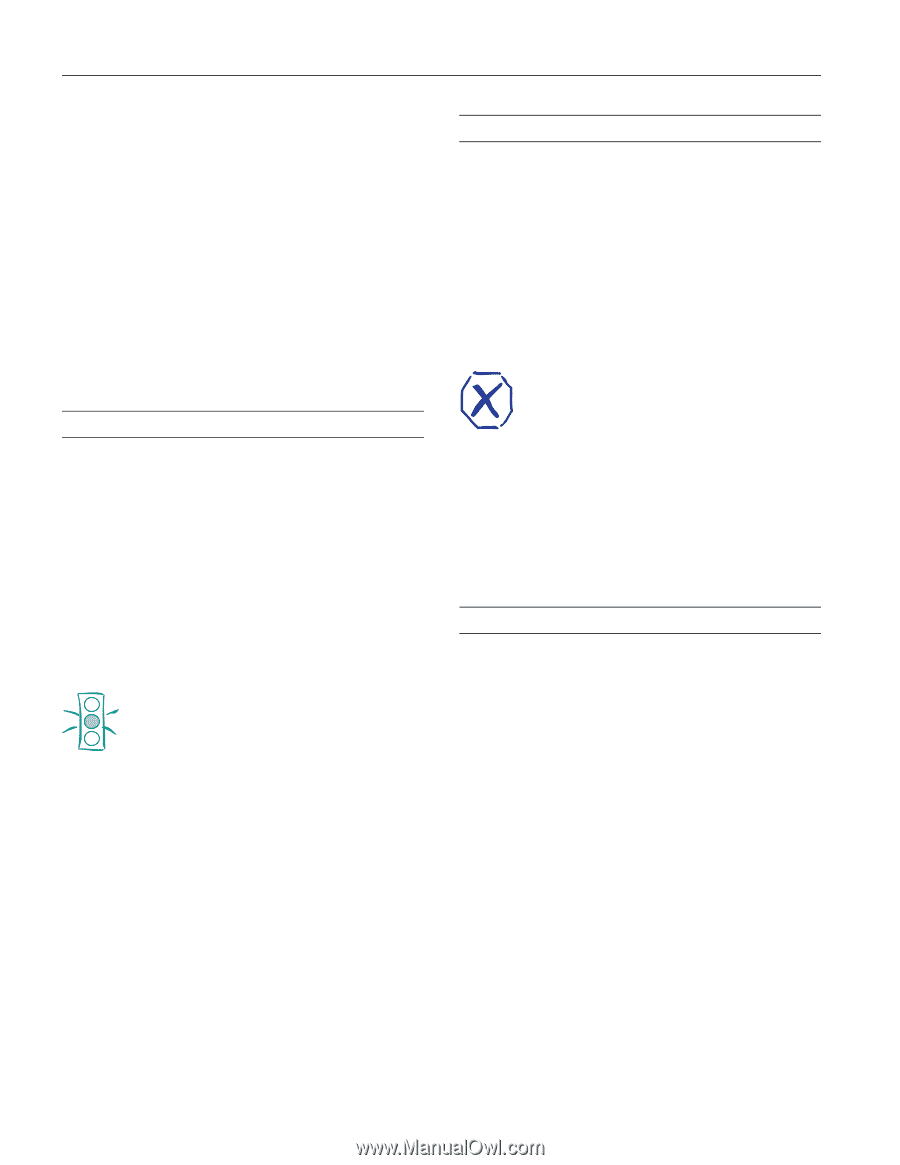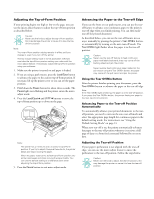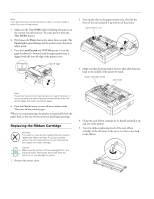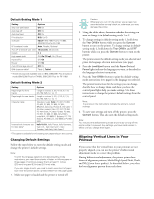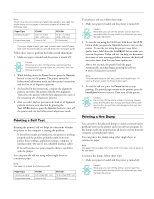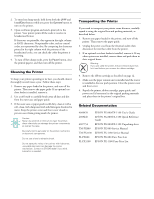Epson C238001 Product Information Guide - Page 16
Cleaing The Printer, Transporting The Printer, Epson Fx-880/fx-1180 Quick Reference
 |
View all Epson C238001 manuals
Add to My Manuals
Save this manual to your list of manuals |
Page 16 highlights
EPSON FX-880/FX-1180 2. To enter hex dump mode, hold down both the LF/FF and Load/Eject buttons while you press the Operate button to turn on the printer. 3. Open a software program and send a print job to the printer. Your printer prints all the codes it receives in hexadecimal format. If characters are printable, they appear in the right column as ASCII characters. Nonprintable codes, such as control codes, are represented by dots. By comparing the characters printed in the right column with the printout of the hexadecimal codes, you can check the codes the printer is receiving. 4. To turn off hex dump mode, press the Pause button, eject the printed page(s), and then turn off the printer. Cleaning the Printer To keep your printer operating at its best, you should clean it thoroughly several times a year. Follow these steps: 1. Remove any paper loaded in the printer, and turn off the printer. Then remove the paper guide. If an optional cutsheet feeder is installed, remove it. 2. Use a soft brush to carefully brush away all dust and dirt from the outer case and paper guide. 3. If the outer case or paper guide is still dirty, clean it with a soft, clean cloth dampened with mild detergent dissolved in water. Keep the printer cover and front cover closed to prevent water from getting inside the printer. Caution: Never use alcohols or thinners to clean the printer; these chemicals can damage the printer components as well as the case. Be careful not to get water on the printer mechanism or electronic components. Do not use a hard or abrasive brush. Do not spray the inside of the printer with lubricants; unsuitable lubricants can damage the printer mechanism. Contact an EPSON dealer if you think lubrication is needed. Transporting the Printer If you need to transport your printer some distance, carefully repack it using the original box and packing materials, as described below. 1. Remove any paper loaded in the printer, and turn off the printer. Then remove the paper guide. 2. Unplug the power cord from the electrical outlet; then disconnect the interface cable from the printer. 3. If an optional cut-sheet feeder is installed, remove it. If any other options are installed, remove them and pack them in their original boxes. Warning: If you just used the printer, the print head may be hot; let it cool before you remove the ribbon cartridge. 4. Remove the ribbon cartridge as described on page 12. 5. Make sure the paper tension unit is installed and the tractor is installed in the rear push position. Close the printer cover and front cover. 6. Repack the printer, ribbon cartridge, paper guide, and power cord (if necessary) in the original packing materials and place them in the printer's original box. Related Documentation 4008439 4008440 4007754 TM-FX880 TM-FX1180 PL-FX880 PL-FX1180 EPSON FX-880/FX-1180 User's Guide EPSON FX-880/FX-1180 Quick Reference Guide EPSON FX-880/FX-1180 Unpacking sheet EPSON FX-880 Service Manual EPSON FX-1180 Service Manual EPSON FX-880 Parts Price List EPSON FX-1180 Parts Price List 16 - EPSON FX-880/FX-1180 11/98