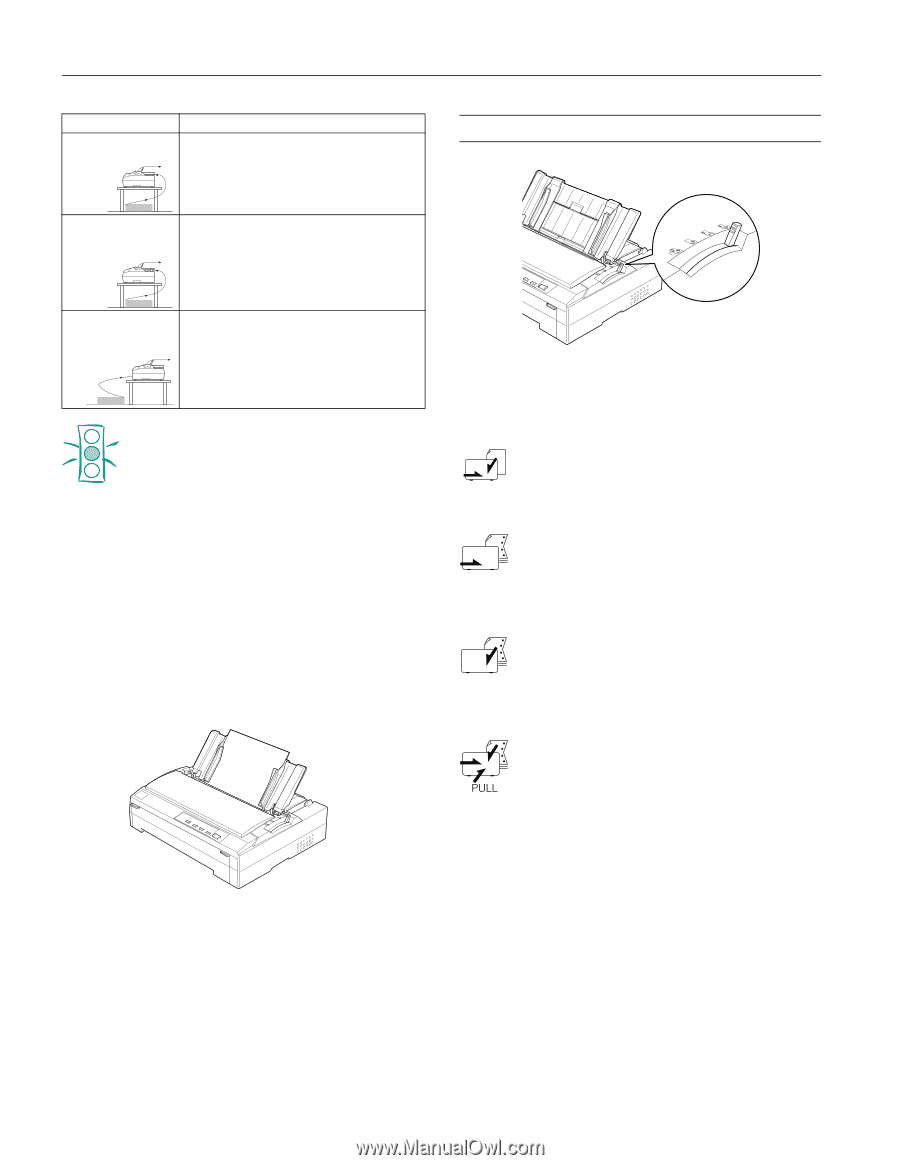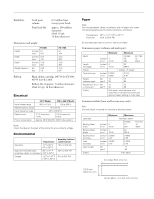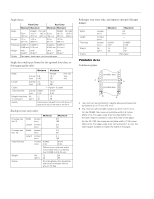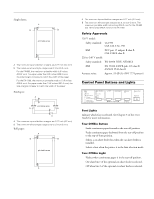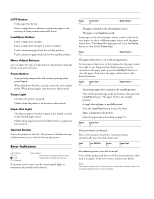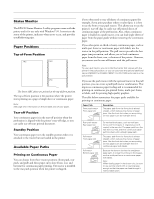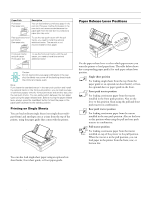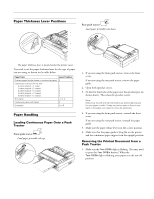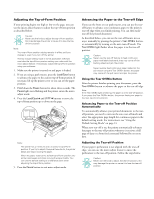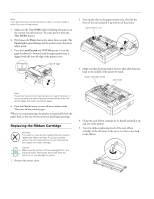Epson C238001 Product Information Guide - Page 8
Printing on Single Sheets, PAPER RELEASE LEVER POSITIONS
 |
View all Epson C238001 manuals
Add to My Manuals
Save this manual to your list of manuals |
Page 8 highlights
EPSON FX-880/FX-1180 Paper Path Pull tractor Rear paper slot Description You can load ordinary continuous paper in the rear slot. However, loading thick paper in the rear slot is not recommended because the paper path from the rear slot is curved and a paper jam may occur. Rear push tractor and pull tractor Rear paper slot To use the rear push tractor with the pull tractor, you need to install the optional additional tractor. The rear slot is not recommended for thick paper. Paper Release Lever Positions Front push tractor and pull tractor Front paper slot To use the front push tractor with the pull tractor, you need to install the optional additional tractor. Caution: Do not load continuous paper with labels in the rear slot; the labels may come off the backing sheet inside the printer and cause a jam. Note: If you leave the standard tractor in the rear push position and install the optional tractor in the front push position, you can load one type of continuous paper onto the front push tractor and another type onto the rear push tractor. You can easily switch between the two paper types using the paper release lever. Before moving the paper release lever, always press the Load/Eject button to feed the paper in the paper path backward to the standby position. Printing on Single Sheets You can load ordinary single sheets (not single-sheet multipart forms) and envelopes one at a time from the top of the printer, using the paper guide that comes with the printer. Use the paper release lever to select which paper source you want the printer to load paper from. The table below shows the corresponding paper path(s) for each paper release lever position. Single-sheet position For loading single sheets from the top (from the paper guide or an optional cut-sheet feeder) or from the optional sheet or paper guide in the front. Front push tractor position For loading continuous paper from the tractor installed in the front push position. Also set the lever to this position when using the pull and front push tractors in combination. Rear push tractor position For loading continuous paper from the tractor installed in the rear push position. Also set the lever to this position when using the pull and rear push tractors in combination. Pull tractor position For loading continuous paper from the tractor installed on top of the printer in the pull position. When the tractor is in the pull position, you can load paper in the printer from the front, rear, or bottom slot. You can also load single-sheet paper using an optional cutsheet feeder, front sheet guide, or front paper guide. 8 - EPSON FX-880/FX-1180 11/98