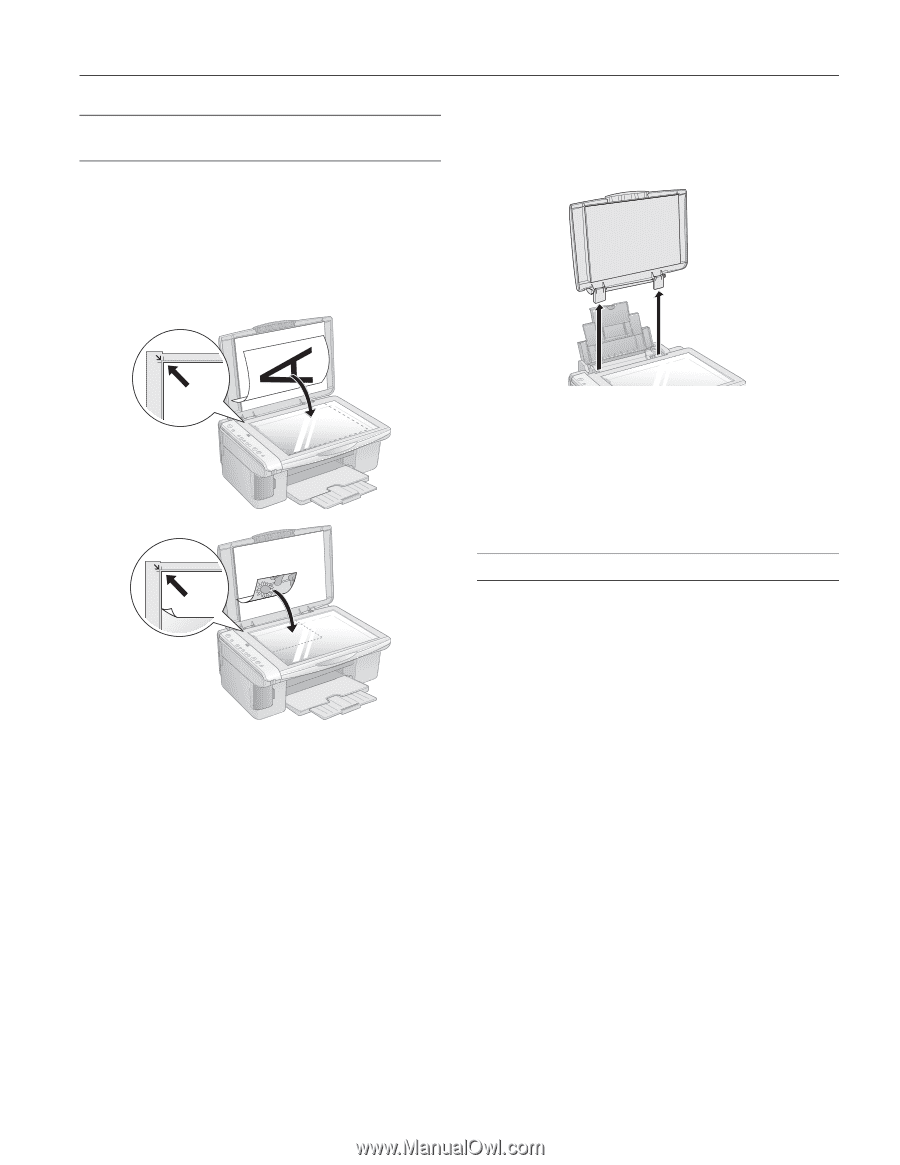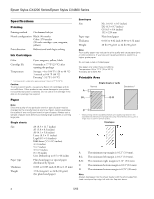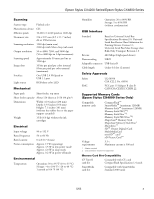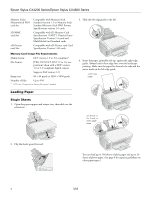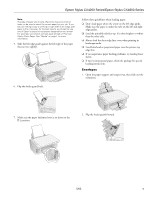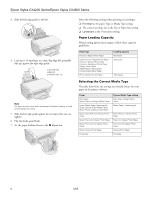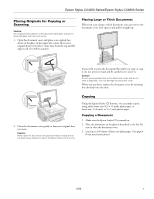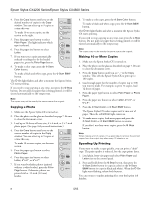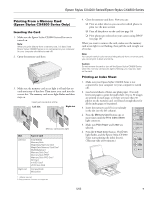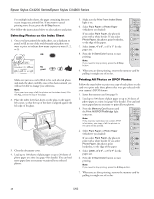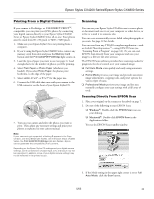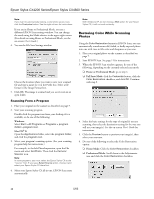Epson CX4800 Product Information Guide - Page 7
Placing Originals for Copying or Scanning, Copying, Copying a Document - stylus how to scan
 |
UPC - 010343855090
View all Epson CX4800 manuals
Add to My Manuals
Save this manual to your list of manuals |
Page 7 highlights
Epson Stylus CX4200 Series/Epson Stylus CX4800 Series Placing Originals for Copying or Scanning Caution: Do not place heavy objects on the document table glass and do not press the glass with too much force. 1. Open the document cover and place your original facedown on the glass, in the upper left corner. Move your original about 0.04 inch (1 mm) away from the top and left edges so all of it will be scanned. Placing Large or Thick Documents When you scan a large or thick document, you can remove the document cover. Just open it and pull it straight up. If you need to press the document flat while you copy or scan it, do not press too hard and be careful not to move it. Caution: Do not use excessive force on the document cover, and do not twist it diagonally. You may damage the document cover. When you are done, replace the document cover by inserting the tabs back into the slots. 2. Close the document cover gently so that your original does not move. Caution: Never open the document cover beyond where it stops and do not place heavy objects on top of the Epson Stylus CX all-in-one. Copying Using the Epson Stylus CX buttons, you can make copies using either letter-size (8.5 × 11-inch) plain paper, or letter-size, 4 × 6-inch, or 5 × 7-inch photo paper. Copying a Document 1. Make sure the Epson Stylus CX is turned on. 2. Place the document on the glass as described to the left. Be sure to close the document cover. 3. Load up to 100 sheets of letter-size plain paper. (See page 4 if you need instructions.) 5/05 7