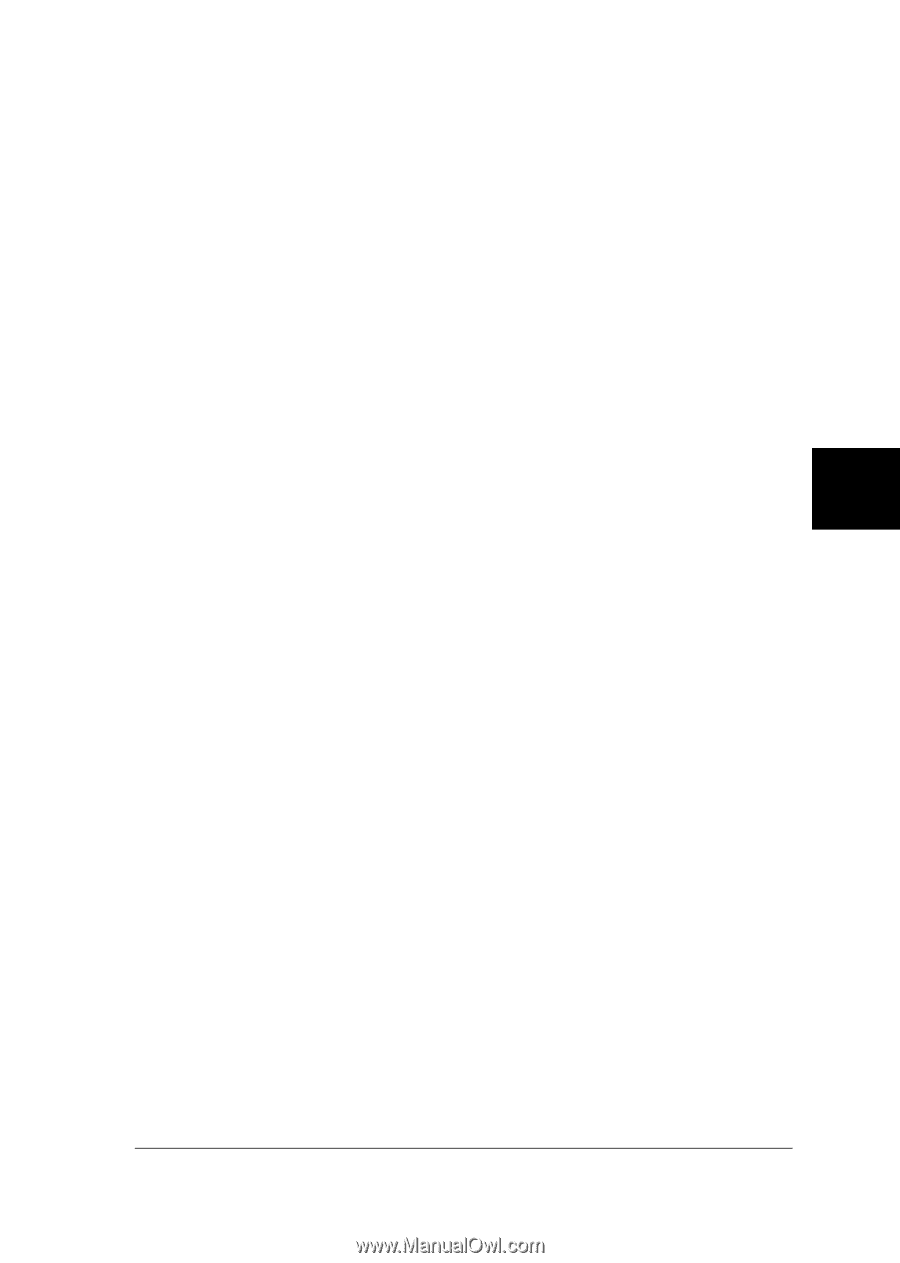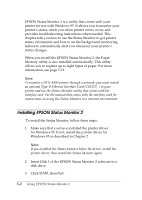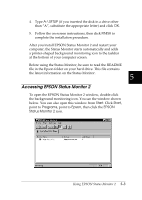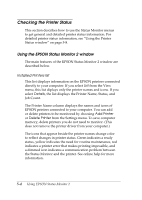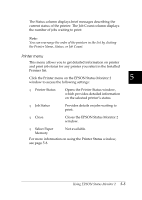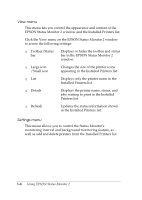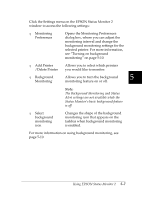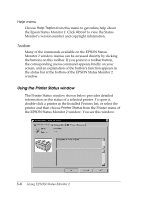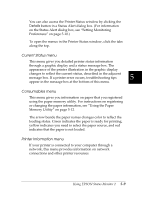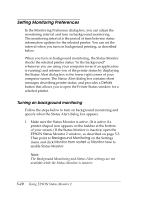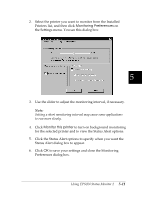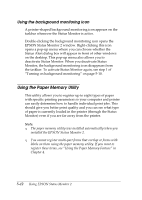Epson DFX-8500 User Manual - Page 124
Click the Settings menu on the EPSON Status Monitor 2, Opens the Monitoring Preferences
 |
View all Epson DFX-8500 manuals
Add to My Manuals
Save this manual to your list of manuals |
Page 124 highlights
Click the Settings menu on the EPSON Status Monitor 2 window to access the following settings: T Monitoring Preferences Opens the Monitoring Preferences dialog box, where you can adjust the monitoring interval and change the background monitoring settings for the selected printer. For more information, see "Turning on background monitoring" on page 5-10. T Add Printer /Delete Printer Allows you to select which printers you would like to monitor. T Background Allows you to turn the background 5 Monitoring monitoring feature on or off. Note: The Background Monitoring and Status Alert settings are not available while the Status Monitor's basic background feature is off. T Select background monitoring icon Changes the shape of the background monitoring icon that appears on the taskbar when background monitoring is enabled. For more information on using background monitoring, see page 5-10. Using EPSON Status Monitor 2 5-7