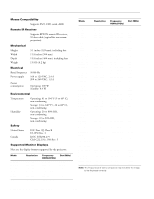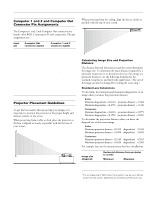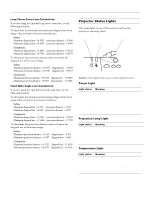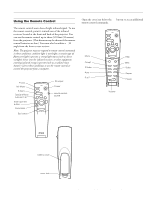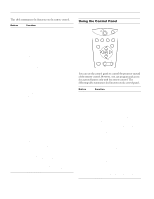Epson EPL7250 Product Information Guide - Page 6
Using the Control Panel, the custom features only with the remote control.
 |
UPC - 010343820852
View all Epson EPL7250 manuals
Add to My Manuals
Save this manual to your list of manuals |
Page 6 highlights
EPSON PowerLite 5350/7250/7350 Projector This table summarizes the functions on the remote control. Button Function Power Freeze A/V Mute E-Zoom RC On/Off Effects buttons Enter (pointer button) Illumination Esc Menu Comp1 S-Video Auto P in P Help BNC Video Resize Preset - Volume + Starts or stops the projector. Keeps the current computer or video image on the screen. Turns off the audio and video, displaying either the black, blue or user logo background. Enlarges or reduces the image size from 1x to 4x. Pressing the right side of the button enlarges the image, pressing the left side of the button reduces the image. To display a portion of an enlarged image which is outside the display area, press the Enter button and scroll the image to the desired location. Turns the remote control on or off. Use to display preprogrammed special effects. Effects can be modified using the ELP Link IV software, or control panel menu options. Use the Enter button to navigate the menus or use the remote as a mouse pointer when the projector is connected to the computer with the main cable and the mouse cable. When the image source is Computer, the Enter button acts as a mouse left-click. Illuminates all buttons on the remote control for 10 seconds. Stops the current function. Pressing Esc while viewing a menu or the online help displays the previous screen or menu. When the image source is Computer, the Esc button acts as a mouse right-click. Displays or hides the menu. Switches to the Computer 1 image. Switches to the S-Video image. Optimizes the computer image. Displays a video or S-video image in a subscreen on the main display. Use the Enter button to reposition the Picture in Picture (P in P) screen, or the E-Zoom button to enlarge or reduce the image. Changes made to the P in P screen location and size are automatically carried over to the next P in P session. Displays the online help menu. Switches to the Computer2/BNC image. Switches to the Video image. Switches the display dot mode and resize mode for VGA, XGA, SVGA, and SXGA input. You cannot resize the image if the input resolution matches the output resolution of the projector (SVGA for the PowerLite 5350, or XGA for the PowerLite 7250 and 7350). Saves and recalls up to five different session settings (resolution, tracking, sync signal and position). To save the current session settings, press the Preset button and it will be assigned the next available number, 1 through 5. To recall a setting, press the Preset button a second time and move to the desired session number. To overwrite a saved setting, move to the setting you want to replace and press Enter. When the confirmation message displays, choose Yes and press Enter. Adjusts the volume. Using the Control Panel Power Help Computer A/Vmute Resize Video Menu Esc Sync Tracking Tracking Shift Sync Keystone Volume You can use the control panel to control the projector instead of the remote control. However, you can program and access the custom features only with the remote control. The following table summarizes the functions on the control panel. Button Function Power Starts or stops projection. Help Displays the online help menu. Computer Switches between Computer 1 and Computer 2. (When the Computer 2/BNC switch on the back of the projector is set to BNC, the source is switched to 5BNC.) A/V Mute Turns off the audio and video, displaying the black, blue, or user logo background. Resize Switches the display dot mode and resize mode for VGA, XGA, SVGA, and SXGA input. You cannot resize the image if the input resolution matches the output resolution of the projector (SVGA for the PowerLite 5350, or XGA for the PowerLite 7250 and 7350). Video Switches to the video image. Pressing the button once switches to composite video, pressing it twice switches to S-Video. Menu Displays or hides the menu. Esc Stops the current function. Pressing Esc while viewing a menu or the online help displays the previous screen or menu. When the image source is Computer, the Esc button acts as a mouse right-click. Up, down arrows (Sync+/Sync-) Synchronizes the computer's graphic signal. Use these buttons to adjust an overall image that is fuzzy or streaked, or to select menu items during menu operations. Allows movement or selection of a menu, if a menu is displayed. Left, right arrows (tracking-/ tracking+) Matches the projector's internal clock to various computer graphic signals (tracking adjustment). Use these buttons to adjust an image with vertical fuzzy lines, or to change numeric settings during menu operations. Allows movement of a menu, if a menu is displayed. 6 - EPSON PowerLite 5350/7250/7350 Projector 8/99