Epson EX-800 User Manual
Epson EX-800 - Impact Printer Manual
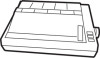 |
View all Epson EX-800 manuals
Add to My Manuals
Save this manual to your list of manuals |
Epson EX-800 manual content summary:
- Epson EX-800 | User Manual - Page 1
- Epson EX-800 | User Manual - Page 2
FCC COMPLIANCE STATEMENT FOR AMERICAN USERS This equipment generates and uses radio frequency energy and if not installed and used prop erly, that is, in strict accordance with the manufacturer's instructions, may cause interference to radio and television reception. It has been type tested and - Epson EX-800 | User Manual - Page 3
them for later reference. 2. Follow all warnings and instructions marked on the product. 3. Unplug this product from the , a plug having a third (grounding) pin. This plug will only fit into a grounding-type power outlet. This is a safety feature. If you are unable to insert the plug into the outlet - Epson EX-800 | User Manual - Page 4
they may touch dangerous voltage points or short out parts that could result in a risk of fire or electric shock. Never spill liquid of any kind on the product. 12. Except as specifically explained in the Users Manual, do not attempt to service this product yourself. Opening or removing those covers - Epson EX-800 | User Manual - Page 5
Introduction 2 About This Manual Setting Up Your Printer Chapter 1 Setting Up the Printer 1-1 Unpacking the Printer 1-3 Choosing a Place for the Printer 1-3 Installing the Ribbon 1-5 Turning On the Printer 1-6 Operating the Control Panel 1-8 Installing the Paper Guide 1-9 Loading Paper 1-11 - Epson EX-800 | User Manual - Page 6
SelecType Choices 4-2 The SelecType Panel 4-3 How to Use SelecType 4-3 If SelecType Does Not Work Print Features and Graphics Chapter 5 EX Printer Features 5-1 Quality Fonts, and Color 5-2 Print Size and Character Width 5-2 Pitches and Proportional Spacing 5-3 Special Effects and Emphasis 5-4 Using - Epson EX-800 | User Manual - Page 7
Appendix B Character Tables B-l Epson Mode B-9 Epson International Character Sets B-11 IBM Printer Emulation Mode Appendix C The Serial Interface C-l The DIP Switches C-3 Troubleshooting for Serial Interfaces C-3 Serial Interface Specifications Appendix D Problem Solving and Maintenance D-1 General - Epson EX-800 | User Manual - Page 8
Appendix E Defaults and DIP Switches E-l Default and Initialization Settings E-2 DIP Switch Settings E-4 International Character Sets E-5 Interface Selection Appendix F Choosing and Setting Up Optional Interfaces F-1 Compatible Interfaces F-2 Choosing an Interface F-4 Installing an Interface F-6 - Epson EX-800 | User Manual - Page 9
it's using. l If you are using software designed for an IBM@ printer, you have the choice of using the EX in Epson mode or IBM printer emulation mode. Even better, you can combine the best of both worlds; the powerful Epson mode commands can now print character graphics like those used by IBM - Epson EX-800 | User Manual - Page 10
it easier to set up your new EX-800 or EX-1000, this manual includes a 10-step guide. This guide, which is printed on the inside of the back flap, summarizes the first chapter's setting up instructions. The blue-edged divider pages are another aid to using the manual. They make it easy to find the - Epson EX-800 | User Manual - Page 11
- Epson EX-800 | User Manual - Page 12
. Note Although this manual covers both the EX-800 and the EX-1000, the illustrations show only one printer (the EX-800) because the only difference between the two is that the EX-1000 can use wider paper. 1 Unpacking the Printer As you unpack the printer, see that all the parts in Figure l-l are - Epson EX-800 | User Manual - Page 13
yet. You should perform the first three steps before you plug in the printer and turn on the power, Remove the tape that holds the dust cover in place during shipping and take the cover off the printer. Simply tilt the dust cover up and lift it off. Installing the paper feed knob - Epson EX-800 | User Manual - Page 14
that might disturb the power supply l Keep your entire computer system away from potential sources of interference such as the base units of cordless telephones. 3 Installing the Ribbon The EX uses a simple cartridge ribbon designed for convenient and trouble-free installation. With the color - Epson EX-800 | User Manual - Page 15
WARNING The power must be OFF when you move the print head. Otherwise, you may damage the printer mechanism. Also, if you've been using the printer just before changing the ribbon cartridge, be careful not to touch the print head because it becomes hot during use. 3. Move the print head carriage to - Epson EX-800 | User Manual - Page 16
, replace the whole ribbon cartridge. Always use replacement ribbons designed specifically for Epson EX printers. It is not possible to use ribbons for any other series of printer, and you should never try to re-ink the ribbon. To remove the old ribbon, simply grip the cartridge by the two plastic - Epson EX-800 | User Manual - Page 17
; this is the home position. l The ribbon carriage moves up and down to set the ribbon at the correct level for printing. l The printer is initialized and set to certain default settings (which are fully described in Appendix E). l The green power light on the control panel comes on. 5 Operating - Epson EX-800 | User Manual - Page 18
mechanism. The indicator lights In addition to the ON LINE light, the printer has three other lights. POWER This comes on to show that the printer is connected to the power and is turned on. READY This comes on when the printer is on line and ready to print. It normally flickers during printing - Epson EX-800 | User Manual - Page 19
support a single sheet. Before you begin, remove the dust cover so that you can see what you are doing. The edge tab First, put the edge tab into the guide from the left edge of the paper guide. The paper guide Second, install the guide itself. Hold the paper guide vertically and lower it so that the - Epson EX-800 | User Manual - Page 20
continuous paper, it is simpler to test the printer using a single sheet of paper. If you have an EX-1000, be sure to use 14-inch-wide paper so that none of the self test prints on the platen. Paper loading icons... Roth levers on the EX have icons (small pictures) beside them. These - Epson EX-800 | User Manual - Page 21
paper on the paper guide with its left edge next to the edge tab as shown in Figure 1-10 below. Push the paper firmly into the printer, then let go loading position (indicated by the icon). This makes the paper feed into the printer until it is past the paper ball. 7. When the paper stops, push - Epson EX-800 | User Manual - Page 22
properly The self test also prints the settings of the printer's DIP switches. This part of the printout will be useful in the next section of this manual. Before running the self test, make sure that paper is loaded in the printer and that the power is OFF To run the self test in the - Epson EX-800 | User Manual - Page 23
LINE FEED button instead of the FORM FEED button while you turn the printer on. The EX cannot print a draft self test, however, if the NLQ DIP switch 's manual if don't know which interface to use. The parallel interface More connecting a parallel interface cable, see that both the printer and - Epson EX-800 | User Manual - Page 24
interface For the serial interface, you should use an Epson serial interface cable. Use #8239 for the Apple® IIc on how to set them. 10 Setting the DIP Switches The EX has sixteen switches that allow you to change many of the printer's settings to suit your individual needs. These switches, known as - Epson EX-800 | User Manual - Page 25
l-l to 2-8. As you can see in the example below, the first part of the self test shows the settings of the switches. Condensed Zero CG Table the power, reset the switch or switches, then turn on the power again. The printer checks and recognizes new settings only at the time you turn the power on. - Epson EX-800 | User Manual - Page 26
. ESC/P stands for Epson Standard Code for Printers, a powerful set of commands developed by Epson and supported by almost all application software for personal computers. This is the mode that you should find the most useful and valuable for your printing. The rest of this manual refers to the ESC - Epson EX-800 | User Manual - Page 27
Because only Epson mode has italics, DIP switch 1-3 has a different function in the IBM printer emulation mode; In that mode the EX adds a you can set up your software for an Epson printer and have the full power of the Epson commands. If you have trouble printing italics, change DIP switch 1-3 to - Epson EX-800 | User Manual - Page 28
Other DIP switch settings Appendix E summarizes all the DIP switch settings in a group of tables. See that appendix for reference or further information. Setting Up the Printer 1-17 - Epson EX-800 | User Manual - Page 29
1-18 Setting Up the Printer - Epson EX-800 | User Manual - Page 30
Chapter 2 Choosing and Loading Paper The EX printer can accommodate many different sizes and types of paper , except that you do not use the paper guide. Carbon copies If you use multi-part forms or carbon copies in the EX, use no more than three sheets or parts at a time, with a total thickness of - Epson EX-800 | User Manual - Page 31
's manual. into the EX has several Epson FX printers and the usual pull-through tractors. If you are used to using other systems, follow these instructions carefully Begin by seeing that the printer is turned off. If you have been using the printer with single sheets, remove the paper guide - Epson EX-800 | User Manual - Page 32
the rear edge and the paper on the floor or on a shelf. l Putting the printer on a desk or table and stacking the paper behind the printer. Now follow these steps to load continuous paper in your EX. 1. Install the paper rest by fitting its hooks into the notches at the back of the - Epson EX-800 | User Manual - Page 33
on the sprocket units as shown in Figure 2-3, then move the right sprocket unit to its approximate position, using your paper as a guide. Put the ridged paper support midway between the two sprocket units. 7. Make sure that the first sheet of paper has a clean edge and that the perforated edges - Epson EX-800 | User Manual - Page 34
be back at all times when you are printing with continuous paper. Installing the Paper Guide Install the paper guide to prevent the outgoing paper from being pulled back into the printer. This is the same part that supports the paper when you print on single sheets, but with continuous paper, it is - Epson EX-800 | User Manual - Page 35
need to establish a top of form position. The top of form position is the position of the paper when the power is turned on. This position is also reset whenever software initializes the printer or sets the page length. Setting the top of form position is a simple threestep process: 1. See that the - Epson EX-800 | User Manual - Page 36
using the paper feed knob while the power is turned on. You can damage the mechanism of the printer, and the printer will lose track of the top of can peel off the backing and jam the printer If a label does become stuck in the printer, see your authorized Epson dealer. Do not attempt to remove the - Epson EX-800 | User Manual - Page 37
You can adjust the EX to accommodate different thicknesses of paper. You need to do this when you print labels or carbon copies. Before moving the paper thickness lever, always turn off the power, open the dust cover, and move the print head to the middle of the printer, The paper thickness lever - Epson EX-800 | User Manual - Page 38
- Epson EX-800 | User Manual - Page 39
menu, simply choose EX-800 or EX-1000. If the menu does not list any EX printers, choose one of the following. They are listed in order of preference. EX-800 FX-85 FX-80 + FX-80 FX LX Epson printer Draft printer EX-1000 FX-286 FX-185 FX-100+ FX-100 FX Lx Epson printer Draft printer If you plan - Epson EX-800 | User Manual - Page 40
the EX are communicating properly If the document doesn't print correctly recheck the program's printer selection and installation procedure. If you're still having trouble printing, consult the troubleshooting section in Appendix D. Computer-Printer Communication Computers and printers communicate - Epson EX-800 | User Manual - Page 41
printer , word processors demand the most from your printer When you create and print a document, you you can ordinarily use a fixed set of printer features by using a word processor command to recognized and translated into suitable commands for your printer. On your screen some programs show the - Epson EX-800 | User Manual - Page 42
processor's manual. Check the printer options that may be part of the installation or setup section (line feeds, interface, etc.). Make sure your word processor is capable of sending the proper commands to your printer. If you're still having difficulty printing, check the troubleshooting section - Epson EX-800 | User Manual - Page 43
printing spreadsheets is the width of the printer. The EX-800 is an 80 column printer, and the EX-1000 is a 136 column printer, but by using condensed elite (explained in Chapters 4 and 5) you can print up to 160 columns on the EX-800 and 272 on the EX-1000. Therefore, if your spreadsheet asks the - Epson EX-800 | User Manual - Page 44
option for an EX or FX printer should give excellent results in black and white, using different dot densities to produce a realistic scale of grays. If you have installed a color option kit, look for software that has an option for the EX or for the Epson JX-80 color printer. Most graphics programs - Epson EX-800 | User Manual - Page 45
problem lies with your application program, the command, or the printer. Sending printer commands with BASIC You can send printer commands with any programming language. The examples in this manual Individual printer control the printer, manual for the language to find the correct formats - Epson EX-800 | User Manual - Page 46
3-8 Using the EX with Application Programs - Epson EX-800 | User Manual - Page 47
Chapter 4 SelecType The SelecType feature allows you to choose printing features from the control panel. It provides an easy way of enhancing documents without having to learn complex software commands, and it lets you make print style decisions when you print instead of when you edit. SelecType - Epson EX-800 | User Manual - Page 48
% of their normal width. If you select both elite and condensed, you can get up to 160 characters on a line with the EX-800 and 272 with the EX-1000. This is especially useful for printing out large spreadsheets. The condensed mode, however, cannot be used with the proportional mode. Figure 4-1. The - Epson EX-800 | User Manual - Page 49
times using different SelecType settings, you will quickly see how easy it is to use SelecType because the lighted buttons tell you what mode the printer is using at any time. lf SelecType Does Not Work Some application programs are designed to control all typestyle functions. Before each printing - Epson EX-800 | User Manual - Page 50
your application program instead of SelecType to control your printing. The manual for your program tells you how to change the printing style. product. Because the use of SelecType with the IBM printer emulation mode can produce unexpected results, it is recommended that you should not use - Epson EX-800 | User Manual - Page 51
- Epson EX-800 | User Manual - Page 52
Features You can obtain many different printing effects with the EX printer, from arranging the printout on the paper to using color or giving extra emphasis to particular words and variety You can use color for graphics or for text and for a whole page or a single word. EX Printer Features 5-1 - Epson EX-800 | User Manual - Page 53
characters. Double-width and condensed In addition to the basic pitches and the proportional mode, the EX offers two other modes that change the size of your printing. These modes are double-width and for large amounts of text. Double-width p i c a Double-width elite 5-2 EX Printer Features - Epson EX-800 | User Manual - Page 54
one of six elite characters. Special Effects and Emphasis The EX offers two ways of emphasizing parts of your text and also allows you to use underlining, double-strike modes both slow the printer down slightly to produce bolder text. In emphasized mode, the EX prints each character twice as the - Epson EX-800 | User Manual - Page 55
footnote numbers or parts of mathematical formulas, EX incorporates a new character set: Epson Character Graphics. This set allows you to take advantage of the power of the Epson mode commands and still print out the character graphics used by IBM and compatible computers and by much commercial - Epson EX-800 | User Manual - Page 56
in Appendix B. Also, all text characters can be printed in italics in Epson mode. You can use this typestyle for special emphasis or as an commercial programs and are therefore only useful to you if you want to program for the printer using a programming language such as BASIC. EX Printer - Epson EX-800 | User Manual - Page 57
5-6 EX Printer Features - Epson EX-800 | User Manual - Page 58
pictures and graphs like the ones on this page and the next by simply giving your software a few instructions. The quickest and easiest way to print graphics on your EX is to use a commercial graphics program. With such programs you usually create an image on your monitor and then give a command to - Epson EX-800 | User Manual - Page 59
If you use commercial software that produces graphics, all you need to know about dot graphics is how to use the software. If, on the other hand, you wish to do your own programming or merely wish to understand how the EX prints graphics, read on. The Print Head To understand dot graphics you need - Epson EX-800 | User Manual - Page 60
the pattern of dots you have specified. To print figures taller than eight dots, the print head makes more than one pass. The printer prints one line, the space between lines. With a change in line spacing, the EX can print finely detailed graphic images that give no indication that they are - Epson EX-800 | User Manual - Page 61
time, add up the numbers of the pins and send the sum to the printer. Therefore, with these labels for the pins, you fire the top pin by sending also specifies how many columns of graphics will be printed. After the printer receives this command, it interprets the next numbers as pin patterns and - Epson EX-800 | User Manual - Page 62
K. In single-density graphics, there are 60 dots per inch horizontally The command to enter singledensity graphics fit on the same 8-inch line. Since the printer does not use decimal numbers larger than 255, the commands are set up for two numbers, you must supply two even if you need only one. When - Epson EX-800 | User Manual - Page 63
and n2 as graphics data, no matter what codes they are. This means that you must be sure to supply exactly the right amount of graphics data. If you supply too little, the printer will stop and wait for more data and will seem to be locked. The next data sent will then - Epson EX-800 | User Manual - Page 64
80 or 130 characters. This is usually no problem with text, but it can spoil your graphics. 255 or WIDTH LPRINT 255. Check your software manual for the proper format. Printing taller patterns The formed into a figure taller than eight dots. It uses programming techniques for producing textured - Epson EX-800 | User Manual - Page 65
to 8/72 of an inch-the height of the dot patterns used in the program (fine 110). 3. The used for each line printed (lines 130-160). This part of the program is similar to the last example, both Epson and IBM printer emulation modes. Their commands are ESC K, ESC L, ESC Y, ESC Z. In Epson mode - Epson EX-800 | User Manual - Page 66
of the pattern is better than in single-density mode. When you design patterns in these two modes, however, you must see that no dots overlap. Reassigning a graphics mode Another graphics command lets you assign a different eight-pin graphics mode to one of the specific eight-pin graphics commands - Epson EX-800 | User Manual - Page 67
, but it does include the same steps you would use for a more complex figure. You should plan your figure with dots on graph paper, but before beginning to place the dots, you must decide which graphics density you want. Figure 6-2 shows the differences between three common modes so that you can - Epson EX-800 | User Manual - Page 68
should point you in the right direction for your own designs. After plotting the dots on a grid, you calculate the numbers for each pin pattern by dividing the arrow design, the grid was divided into two lines, each seven dots high. Then each column was examined to calculate the graphics data. The - Epson EX-800 | User Manual - Page 69
are used. Because the data is not repetitive, each column of graphics data is read from the DATA statements and sent to the printer. The design is 41 dot positions wide. Therefore both lines 130 and 140 use the number 41. When you run this program, it produces the following printout: If - Epson EX-800 | User Manual - Page 70
. Also, you can buy commercial software programs that assist you in creating characters or supply you with sets of characters dot graphics because you send the printer precise instructions on where you want each dot printed. In fact, planning a user-defined character is like planning a small dot - Epson EX-800 | User Manual - Page 71
values for each column together, just as you do for graphics. Then, the next step in defining a character is to send this information to the printer. Sending the character definition The command to define characters is complex: ESC & 0 nl n2 al dl.. . dn You can define more than one character with - Epson EX-800 | User Manual - Page 72
part of the character definition is the actual data that defines the dot patterns for each column of each character. Since a character can use up to eleven columns, you must supply statements at the end of the program) is sent to the printer in the loop between lines 140 and 160. This example program - Epson EX-800 | User Manual - Page 73
to see the printout below: As you can see, both sets of characters (the original ROM characters that the printer normally uses and the user-defined character set) remain in the printer available for your use. The command to switch between the two sets is used in lines 180 and 200 and - Epson EX-800 | User Manual - Page 74
Note This command will cancel any user-defined characters you have already created. You must send this command to the printer before you define characters. Specifying the width and height The example program uses 136 for al (in line 130 of the definition program), but you - Epson EX-800 | User Manual - Page 75
printed in various styles. Other considerations Keep in mind that user-defined characters are stored in RAM, which is not permanent. Whenever the printer power is turned off or your computer sends an initialization (INIT) signal, all of the user-defined characters are lost. For example, some - Epson EX-800 | User Manual - Page 76
- Epson EX-800 | User Manual - Page 77
Appendix A Command Summary This appendix lists and describes all the commands, both Epson (ESC/P) mode and IBM printer emulation mode, available on the EX. This summary is in two parts. The first part lists each command in numerical order and gives the page number where it is fully described in the - Epson EX-800 | User Manual - Page 78
you can turn on double-width with either of these statements: The simplest type of command consists of a single character to be sent to the printer, For instance, to print in condensed mode the code format is: ASCII code: SI Decimal: 15 Hexadecimal: OF This code can be sent from a program - Epson EX-800 | User Manual - Page 79
Control key chart Some application programs can use control key codes for decimal values 0-27. The table below gives you the proper values. The Control Key column indicates that you press the control key at the same time you press the key for the letter or symbol in that column. For example, you - Epson EX-800 | User Manual - Page 80
Numerical Order This section lists all the EX commands, with their decimal and hexadecimal values. The numbers in the columns on the right are the page numbers in this appendix where a complete description of the command can be found. If the Epson and IBM printer emulation mode page numbers are the - Epson EX-800 | User Manual - Page 81
Command Summary A-5 - Epson EX-800 | User Manual - Page 82
A-6 Command Summary - Epson EX-800 | User Manual - Page 83
The following section lists and describes all the Epson (ESC/P) commands. Printer Operation Comments: Resets the printer mode and clears the buffer of printable data on the print line preceding the command. Selection DC1 select Printer Format: ASCII code: DC1 Decimal: 17 Hexadecimal: 11 - Epson EX-800 | User Manual - Page 84
Format: ASCII code: DC3 Decimal: 19 Hexadecimal: 13 Comments: Puts the printer into the deselected state until select printer code (DCl) is received. The printer cannot be reselected with the ON LINE button. Speed ESC8 Turn Half-speed Mode On/Off Format: ASCII code: ESC n Decimal - Epson EX-800 | User Manual - Page 85
: 27 105 n Hexadecimal: 1B 69 n Comments: The following values can be used for n: 1: Mode is turned ON. 0: Mode is turned OFF In this mode the printer prints on a character by character basis rather than line by line as in the normal print mode. It also moves the paper up so that - Epson EX-800 | User Manual - Page 86
Comments: Turns off the paper-out sensor so that you can print to the end of a single sheet of paper. Comments: Cancels ESC 8. Therefore, the printer beeper sounds and printing stops when the printer reaches a point approximately 3/4 of an inch from the end of the paper, A-10 Command Summary - Epson EX-800 | User Manual - Page 87
0. Some computers always send data with the MSB set to 1, which means that italics or character graphics will always be printed. ESC = can overcome this problem. Command Summary A-11 - Epson EX-800 | User Manual - Page 88
Comments: Sets the MSB bit of all incoming data as 1. Comments: Cancels the MSB control set by ESC = or ESC >. Comments: Sounds the printer's beeper. A-12 Command Summary - Epson EX-800 | User Manual - Page 89
Data Control Comments: Prints the data in the buffer and returns the print position to the left margin. A line feed may be added if DIP switch 2-4 is ON or the AUTO FEED XT line on the parallel interface is held LOW. Comments: Removes all text on the print line, but does not affect control codes. - Epson EX-800 | User Manual - Page 90
Vertical Motion Comments: Prints the data in the print buffer and advances the paper to the top of the next form according to the current page length. Sets the page length to n lines in the current line spacing. The value of n must be from 1-127. The top of form position is set to the current line. - Epson EX-800 | User Manual - Page 91
the first line on the next page. For example, with the standard settings for line spacing (1/6inch), and page length (66 lines), ESC N 6 causes the EX to print 60 lines and then skip 6. DIP switch 2-3 performs the same function. This setting is cancelled by ESC C or ESC C NUL The value of - Epson EX-800 | User Manual - Page 92
line spacing to l/6 of an inch for subsequent line feed commands. The "2" is the digit two and not ASCII code 2. This is the default at power on. A-16 Command Summary - Epson EX-800 | User Manual - Page 93
Esc 3 Format: Select n/216-inch Line Spacing Comments: Sets the line spacing to n/216 of an inch for subsequent line feed commands. The "3" is the digit three and not ASCII code 3. The value of n must be from 0-255. ESC A Format: Select n/72-inch Line Spacing Comments: Sets the line spacing to - Epson EX-800 | User Manual - Page 94
ESC j Format: Perform n/216-inch Reverse Line Feed Comments: Reverses the paper by n/216 of an inch. Note that ESC j should not be used near the end of the paper or when printing self-adhesive labels. If the automatic sheet feeder is selected, this command is ignored. Vertical tabbing VT Format: - Epson EX-800 | User Manual - Page 95
ESCb Format: Set Vertical Tabs in Channels Comments: Functions the same as ESC B, except that the variable c selects a channel for the vertical tabs, which must be between 0-7. Therefore, up to eight sets of vertical tabs can be set. The channels are selected by ESC /. To clear the tabs in channel - Epson EX-800 | User Manual - Page 96
BS code is also ignored if ESC a, 2, or 3 has been sent. In Epson mode, if this code is received immediately after graphics printing, the print position of that subsequent characters are to be printed, using this formula: total number of dots = nl + (n2 x 256). Each unit equals 1/60th of an - Epson EX-800 | User Manual - Page 97
of an inch. If the displacement is to the left, subtract it from 65536. Send the resulting number using this formula: total number of dots = nl + (256 x n2). The command is ignored if it would move the print position outside the current margins. Horizontal tabbing HT Format: Tab Horizontally - Epson EX-800 | User Manual - Page 98
1-137) with the NUL character terminating the command. The tab settings must be entered in ascending order. ESC D NUL clears all tabs. The settings on power up or after an ESC @ command are every eight characters. The tab settings do not change if the character pitch is changed, and for proportional - Epson EX-800 | User Manual - Page 99
ESC r Format: Select Printing Color Comments: If the color option unit is installed, the variable n selects the printing color according to the table below. n Color 0 Black 1 Red 2 Blue n Color 4 Yellow 5 Orange 6 Green 3 Violet Esc ! Format: Master Select Selects any valid combination of - Epson EX-800 | User Manual - Page 100
Print Size and Character Width ESC P Format: Select Pica Pitch Comments: Selects pica pitch (10 characters per inch). Because pica is the default pitch, this command is normally used to cancel elite. ESC M Select Elite Pitch Comments Selects elite pitch (12 characters per inch). ESC p Turn - Epson EX-800 | User Manual - Page 101
SI Select Condensed Mode Format: ASCII code: SI Decimal: 15 Hexadecimal: 0F Comments: Prints characters at about 60 per cent of their normal width. For example, the condensed pica mode has 17 characters per inch. Proportional mode cannot be condensed, and proportional will override condensed. - Epson EX-800 | User Manual - Page 102
so Format: Select Double-width Mode (one line) Comments: Double-width mode doubles the width of all characters. This mode is cancelled by a carriage return or DC4. ESC SO Format: Select Double-width Mode (one line) Comments: Duplicates the SO command. DC4 Format: Cancel Double-width Mode (one - Epson EX-800 | User Manual - Page 103
doubles the width of all characters. Print Enhancement ESC E Format: Select Emphasizing Mode Comments: Makes text bolder by printing each dot twice, with the second dot slightly to the right of the first. ESC F Format: Cancel Emphasized Mode Comments: Cancels emphasized, the mode selected by - Epson EX-800 | User Manual - Page 104
double-strike mode selected by ESC G. ESC SO Format: Select Superscript Mode Comments: Prints characters about two-thirds of the normal height in the upper part of the character space. A-28 Command Summary - Epson EX-800 | User Manual - Page 105
ESC S 1 Format: Select Subscript Mode Comments: Prints characters about two-thirds of the normal height in the lower part of the character space. ESC T Format: Cancel Superscript/Subscript Comments: Cancels either superscript or subscript. ESCFormat: Turn Underlining Mode On/Off Comments: - Epson EX-800 | User Manual - Page 106
ESC a Format: NLQ Justification Comments: The following values can be used for n: 0: Selects left justification. 1: Selects centering. 2: Selects right justification. 3: Selects full justification. The default setting is n = 0. Full justification (n = 3) is performed when the buffer becomes full; - Epson EX-800 | User Manual - Page 107
ESC 4 Format: Select Italic Mode Comments: Causes characters from the italic character set to be printed. This command is valid even if the Epson Character Graphics set has been selected by ESC t or the DIP switch 1-3, but character graphics are not italicized. ESC 5 Format: Cancel Italic Mode - Epson EX-800 | User Manual - Page 108
User-defined Characters Note: See Chapter 6 for sample programs and full information on this topic. ESC & Format: Define User-defined Characters Comments: This command allows characters to be redefined in the currently selected mode. ESC: Format: Copy ROM into RAM Comments: This code copies - Epson EX-800 | User Manual - Page 109
ESC % Format: Select User-defined Set Comments ESC & is required to define the character set. The following values can be used for n: 0: Selects the normal set. 1: Selects the user-defined set. ESC 6 Format: Printable Code Area Expansion Comments: Enables the printing of codes 128 through 159 ( - Epson EX-800 | User Manual - Page 110
ESC I Format: Printable Code Area Expansion Comments: ASCII codes 0 to 31 and 128 to 159 are usually not printable. These codes become printable upon input of the ESC I code if n = 1, which allows the use of these codes for userdefined characters. If n = 0, this command returns 0 to 31 and 128 to - Epson EX-800 | User Manual - Page 111
ESC Y Format: Select High-speed Double-density Graphics Mode Comments: Turns on eight-pin high-speed doubledensity graphics mode. The total number of columns = nl + (n2 x 256). ESC Z Format: Select Quadruple-density Graphics Mode Comments: Turns on eight-pin quadrupledensity graphics mode. The - Epson EX-800 | User Manual - Page 112
ESC ? Format: Reassign Graphics Mode Comments: Changes one graphics mode to another. The variable is is a character (K, L, Y or Z), which is reassigned to a mode n (0-6). ESCˆ Format: Select 9-pin Graphics Mode Turns on 9-pin Graphics Mode. The variable m defines density of print (0 for single - Epson EX-800 | User Manual - Page 113
the same commands. Therefore, this part of the summary merely lists and does not describe the commands already described in the Epson mode command summary The commands that are different are described in detail. Commands that Duplicate Epson Commands Printer Operation Data Buffer Control Paper Feed - Epson EX-800 | User Manual - Page 114
Commands that Are Different from Epson Commands Printer Operation ESC Q3 Format: Deselect Printer Comments: Places the printer in an off line state until the printer is turned off and back on or until it receives a DC1 code. Vertical Motion ESC A Format: Set n/72-inch Line Spacing Comments: - Epson EX-800 | User Manual - Page 115
Feed On/Off Comments: The following values can be used for n: 1: Mode is turned ON. 0: Mode is turned OFF If the mode is on, the printer adds a line feed to each carriage return. If the mode is off, it does not. This command duplicates the function of DIP switch 2-4. Command Summary - Epson EX-800 | User Manual - Page 116
) with the NUL character terminating the command. The tab settings must be entered in ascending order. ESC D NUL clears all tabs. The settings on power up are every eight characters. The tab settings change if the character pitch is changed, except that doublewidth has no effect on the tab positions - Epson EX-800 | User Manual - Page 117
Overall Printing Style ESC I Format: Select Font Comments: When n=0, the standard draft font is selected, when n=2, the standard NLQ font is selected. When n=4, a user-defined font is selected; when n = 6, a userdefined NLQ font is selected. Print Size/ Width/Enhancements ESC: Format: Select - Epson EX-800 | User Manual - Page 118
ESC_ Format: Turn Overscore On/Off The following values can be used for n: 1: Mode is turned ON. 0: Mode is turned OFF Character Sets ESC 6 Format: Select International Character Set Comments: Selects the international character set (Table 2). See the character set tables in Appendix B. Esc 7 - Epson EX-800 | User Manual - Page 119
ESC\ Format: Print Characters from Symbol Set Comments: Prints a number of characters from the symbol set. The number of characters = nl + (n2 x 256). See the character tables in Appendix B for the symbol set and the codes to use for data. ESCˆ Format: Print One Character from Symbol Set - Epson EX-800 | User Manual - Page 120
define the characters, with 11 data numbers for each character The data numbers for each character are determined as shown on the grid for the Epson mode on page 6-4. To print a user-defined character, you must use ESC I, which is described on page A-41. A-44 Command Summary - Epson EX-800 | User Manual - Page 121
- Epson EX-800 | User Manual - Page 122
Appendix B Character Tables This appendix contains tables of the complete Epson mode character set, including the extra characters for the 13 Epson international character sets, and the IBM printer emulation mode character sets. The tables give a printout of each character, the codes in decimal and - Epson EX-800 | User Manual - Page 123
Table B-1. Epson mode characters B-2 Character Tables - Epson EX-800 | User Manual - Page 124
Table B-1, continued Character Tables B-3 - Epson EX-800 | User Manual - Page 125
Table B-1, continued B-4 Character Tables - Epson EX-800 | User Manual - Page 126
Table B-1, continued Character Tables B-5 - Epson EX-800 | User Manual - Page 127
Table B-1, continued B-6 Character Tables - Epson EX-800 | User Manual - Page 128
Table B-1, continued Character Tables B-7 - Epson EX-800 | User Manual - Page 129
Table B-1, continued B-8 Character Tables - Epson EX-800 | User Manual - Page 130
Epson International Character Sets Twelve character codes between 35 and 126 can represent more than one character each, set has been selected, italic versions of these characters can also be printed by using the ESC 4 command. Table B-2. Epson international characters Character Tables B-9 - Epson EX-800 | User Manual - Page 131
Table B-3. Proportional widths of international characters Characters Widths: Normal Italic Characters Widths: Normal Italic B-10 Character Tables - Epson EX-800 | User Manual - Page 132
Emulation Mode This section shows the characters available in IBM printer emulation mode. There are two main character tables: standard (CG Table 1) and international (CG Table 2). The standard table is selected when DIP switches 1-6 to 143 - Epson EX-800 | User Manual - Page 133
Table B-4. IBM printer emulation mode characters B-12 Character Tables - Epson EX-800 | User Manual - Page 134
Table B-4, continued Character Tables B-13 - Epson EX-800 | User Manual - Page 135
Table B-4, continued B-14 Character Tables - Epson EX-800 | User Manual - Page 136
Table B-4, continued Decimal Hex Standard (CG Table 1) International (CG Table 2) Width Character Tables B-15 - Epson EX-800 | User Manual - Page 137
Table B-4, continued B-16 Character Tables - Epson EX-800 | User Manual - Page 138
Table B-4, continued Decimal Hex Standard (CG Table 1) International (CG Table 2) Width Character Tables B-17 - Epson EX-800 | User Manual - Page 139
Table B-4, continued B-18 Character Tables - Epson EX-800 | User Manual - Page 140
you need to use the EX's built-in serial interface. It includes DIP switch settings, problem solving, and technical specifications. The be received by the printer) is set for 9600 at the factory Do not change that setting unless your computer or software manuals suggest another setting or - Epson EX-800 | User Manual - Page 141
three choices: odd, even, or nonparity Use either odd or even unless your computer requires non-parity Again, be sure that the settings on your printer and computer match. Setting the Switches The interface you use and the type of parity check for a serial interface are set with DIP switches 2-5 and - Epson EX-800 | User Manual - Page 142
Troubleshooting for Serial Interfaces Problem Printer prints one character then stops READY light flickers but nothing is printed All printing is garbled Recommendation The EX uses the DIR signal and the X-on/X-off protocol (via TXD) to tell the computer whether it is ready to receive characters - Epson EX-800 | User Manual - Page 143
in the input buffer goes down to 256. The signal changes to "space"-meaning that the printer is now readywhen the number of bytes free in the input buffer rises to 528. Error handling All errors are ignored. Connector 6-pin DIN connector. In this table, the direction of signals is - Epson EX-800 | User Manual - Page 144
presents solutions for possible problems, explanations of the EX's advanced features, and tips on maintaining and transporting your printer. General Troubleshooting Problem Printer does not print Recommendation Make sure that the printer is turned on and is on line. Both the POWER and ON LINE - Epson EX-800 | User Manual - Page 145
a replacement print head. Never attempt to replace it yourself because other parts of the printer should be checked at the same time. If you have removed the color option kit, consult the user's guide to check that the ribbon carriage is set correctly This can usually be corrected by changing the - Epson EX-800 | User Manual - Page 146
is loaded correctly Then turn the printer back on and try again. If the printer beeps and does not print again, take it to a qualified service Person. Troubleshooting Graphics Problems Problem Strange dot patterns appear in graphics printouts Printer freezes when printing graphics Text appears - Epson EX-800 | User Manual - Page 147
EX has a special feature that makes it easy for experienced printer users to find the causes of problems. The hexadecimal (hex) or data dump mode gives a printout of exactly what codes reach the printer. Enter this mode by turning on the printer column as a dot. To find the command, look at - Epson EX-800 | User Manual - Page 148
turned off by turning off the printer; it is also cancelled by an INIT signal from the computer. Solutions for IBM and Compatibles If you suspect that your computer or software is causing a problem, consult your user's manuals for those products. Some problems may arise when using operating system - Epson EX-800 | User Manual - Page 149
The extra line feed character is usually no problem, unless you want to send ASCII code 13 on its own as part of a graphics statement or a character definition. To do this, use the OPEN statement to assign a file number to the printer (LPTl:) and use the PRINT# statement in place of LPRINT You also - Epson EX-800 | User Manual - Page 150
rest and paper guide and pack them separately l Fix the dust cover in place with tape. l Remove the paper feed knob. l Pack the printer in the original foam packing supports and box. l If the color option kit is installed, remove it, using the instructions in its user's guide. Problem Solving and - Epson EX-800 | User Manual - Page 151
D-8 Problem Solving and Maintenance - Epson EX-800 | User Manual - Page 152
Settings The EX can be ribbon carriage is reset to print in black. l Interface signals are reset, and the printer Epson mode character table and international character set are reset according to DIP switches 1-3 and 1-6 to 1-8. In addition, when the printer is initialized by turning on the power - Epson EX-800 | User Manual - Page 153
Switch Settings The EX has sixteen DIP (Dual In-line Package) switches that allow you to change many of the printer's settings to suit off the power, reset the switch or switches, then turn on the power again. The printer checks and recognizes new settings only at the time the power is turned on - Epson EX-800 | User Manual - Page 154
The following tables describe the switches and their functions. In each case the shaded settings are those set at the factory The first two tables summarize the two groups of switches. The remaining three show how some of the DIP switches work in combination to let you choose from a wide selection - Epson EX-800 | User Manual - Page 155
Character Sets Thirteen international character sets are available in Epson mode. Eight of these are selected by DIP Summary For the characters available in each character set, see Appendix B. In IBM printer emulation mode, you can select only two character sets; the standard character set (Table - Epson EX-800 | User Manual - Page 156
Interface Selection The type of interface and the type of parity check for a serial interface are set with DIP switches 2-5 and 2-6: Table E-4. Interface type DIP switches 2-7 and 2-8 determine the baud rate when the built-in serial interface is used. They have no effect on any optional interfaces, - Epson EX-800 | User Manual - Page 157
E-6 Defaults and DIP Switches - Epson EX-800 | User Manual - Page 158
Choosing and Setting Up Optional Interfaces This appendix contains information on Epson interfaces compatible with EX printers, instructions on choosing the right interface for a particular job, and instructions for installing internally mounted interface boards. Compatible Interfaces You can use - Epson EX-800 | User Manual - Page 159
you to connect computers, printers, and other peripherals so that they can share data freely Epson offers two types of IEEE438 printer. An Apple IIc requires only a suitable cable for use with the EX. Buffered interfaces If you often print very large amounts of text, a buffered interface can free - Epson EX-800 | User Manual - Page 160
Three Epson serial interfaces are suitable for EX printers. All three offer a wide range of baud rates, a choice of 7-bit or 8-bit data, and support Current Loop operation in addition to RS-232C. They also offer a choice of other features, which are listed in Table F-2. Table F-2. Serial interface - Epson EX-800 | User Manual - Page 161
on your body 1. Turn off the power to both the printer and the computer and unplug the power cable and disconnect the interface cable from the printer. 2. Remove the dust cover and paper guide. 3. Remove the automatic sheet feeder if one is installed. 4. Remove the ribbon and move the print head to - Epson EX-800 | User Manual - Page 162
6. With the printer facing you, unclip the left side of the control panel and lift it up 9. Lift the upper case to release the hinges at the rear edge, then lift it away from the printer After you have removed the case, you can then follow the directions in the next section on inserting the - Epson EX-800 | User Manual - Page 163
, as indicated by the lines in Figure F-6, and plug it into the connector marked CN2 on the main circuit board of the printer. 5. Secure the board to the three supports using the screws provided. 6. Connect the frame ground wire to the FG terminal tag on the interface board, as shown in Figure - Epson EX-800 | User Manual - Page 164
the printer or the computer for them to communicate properly The protocol used by the printer is software command. It is essential that the printer and computer use compatible protocols. If you table cover the conventions used by the computer and printer as data is transferred. There are other DIP - Epson EX-800 | User Manual - Page 165
The three following tables contain all the information you need for the optional interface settings. F-8 Choosing and Setting Up Optional Interfaces - Epson EX-800 | User Manual - Page 166
Specifications This appendix contains the specifications for the EX-800 and the EX-1000, including the built-in parallel interface. For the specifications for the built-in serial interface, see Appendix C. Printing Printing method Impact dot matrix Printing speed 300 characters per second in - Epson EX-800 | User Manual - Page 167
8.5" 8.5" Mechanical Ribbon Cartridge, exclusive to EX, black (#8763) or color (#8764) Life expectancy (in characters, at 14 dots/character): Black 14 dots/character Dimensions and Weight Height: Width (with paper feed knob): Depth: Weight: EX-800 4.7 in. 17.6 in. 14.9 in. 22.0 lbs. Ex-1000 - Epson EX-800 | User Manual - Page 168
Electrical Voltage: 120V AC Consumption 120 VA Frequency 49.5 Hz - 60.5 Hz Insulation resistance 10 Mohms between AC power line and chassis Dielectric strength Can withstand 1 kV rms applied between AC line and chassis for 1 minute, or 1.25 kV rms for 1 second Environment Temperature - Epson EX-800 | User Manual - Page 169
Parallel Interface WARNING Two interface cables should not be plugged into the printer at the same time. This may damage your printer. For the specifications of the serial interface, see Appendix C. Connector pin assignments and a description of respective interface signals are shown in Table G-1. - Epson EX-800 | User Manual - Page 170
Notes: 1. The column heading "Direction" refers to the direction of signal flow as viewed from the printer. 2. "Return" denotes the twisted-pair return, to be connected at signal ground level. For the interface wiring, be sure to use a twisted-pair cable for - Epson EX-800 | User Manual - Page 171
of each signal must be less than 0.2 microseconds. 4. Data transfer must be carried out by observing the ACKNLG or BUSY signal. (Data transfer to this printer can be carried out only after receipt of the ACKNLG signal or when the level of the BUSY signal is LOW) Data Transfer Sequence Interface - Epson EX-800 | User Manual - Page 172
- Epson EX-800 | User Manual - Page 173
G-8 Technical Specifications - Epson EX-800 | User Manual - Page 174
the speed of the printing because the head prints in both directions. BiSneaeryNumber systems. Bit A binary digit (0 or 1). The smallest unit used by a printer or computer. See also Number systems. A control code that returns the print position to the left margin. In bidirectional printing the print - Epson EX-800 | User Manual - Page 175
Automatic sheet feeder. Data dump A troubleshooting feature. When the printer is in the data dump mode, each printer that control various printer functions. DIP stands for Dual In-line Package. These switches can change the printer's defaults. Dot graphics A graphic design formed by patterns of dots - Epson EX-800 | User Manual - Page 176
the EX. Draft uses a minimum number of dots per character dot is printed twice, with the second slightly to the right of the first. A special control code used to begin most printer commands. ESC/P Abbreviation for Epson Standard Code for Printers, a set of commands developed by Epson and supported - Epson EX-800 | User Manual - Page 177
printing on the EX. Near Letter Quality reduces the print speed and increases the number of dots per character to increase the print quality Draft uses a minimum number of dots per character for high-speed printing. Number systems Three number systems are commonly used with printers: Decimal is base - Epson EX-800 | User Manual - Page 178
Paper bail The part of the printer that holds the paper against the platen. Paper-out sensor A small switch behind the platen that sends a signal when it is not in contact with paper. Parallel interface An interface is the connection between the computer and the printer. There are two types: a - Epson EX-800 | User Manual - Page 179
in the proper place and to advance the paper correctly when it receives a form feed. Tractor The part of the printer that moves continuous-feed paper through the printer. Unidirectional printing Printing in one direction only Allows more precise vertical alignment than bidirectional printing. User - Epson EX-800 | User Manual - Page 180
Color (option), 3-1, 5-1 Commands, A-1-44 Commands in numerical order, A-4-6 by function, A-7-44 Commericial software, 3-1-6 Computer-printer communications, 3-1-3 Computer-printer connections, A-12-13 Condensed mode, 5-2-3 Continuous feed paper. See Paper Control keys, A-3 Control panel, 1-6-7 Cut - Epson EX-800 | User Manual - Page 181
printer, 1-3, 2-3 M Maintenance, D-6-7 Menu, printer, 3-1 Moving the printer, D-7 Multi-part forms, 2-1 H N Hexadecimal, 3-3 Hexadecimal (hex) dump. See Data dump Near fetter Quality (NLQ), 5-1 O I IBM printer knob, 1-1-2 Paper guide, 1-8, 2-5 PAPER - Epson EX-800 | User Manual - Page 182
head protector, 1-2 Problem solving, D-1-6 Programming languages, 3-6-7 Proportional mode, 5-2 Protector, print head, 1-2 R READY light, 1-7 Ribbon, installing, 1-3-5 Ribbon, life, G-2 of form, 2-6 II-actor. See Paper, continuous feed Transporting the printer, D-7 Troubleshooting, D-1-6 Index IN-3 - Epson EX-800 | User Manual - Page 183
IN-4 Index - Epson EX-800 | User Manual - Page 184
Quick Reference - Epson EX-800 | User Manual - Page 185
command summary (Appendix A). To find details of the command you want to use, refer to the page number in the column for your operating mode-Epson or IBM printer emulation mode. Note that for commands consisting of two or more codes, the decimal and hexadecimal columns show only the second code. - Epson EX-800 | User Manual - Page 186
- Epson EX-800 | User Manual - Page 187
- Epson EX-800 | User Manual - Page 188
- Epson EX-800 | User Manual - Page 189
- Epson EX-800 | User Manual - Page 190
- Epson EX-800 | User Manual - Page 191
68 bis, rue Marjolin 92300, Levallois-Perret, France Phone: (1) 47-373333 Telex: 610657 EPSON AUSTRALIA PTY. LTD. Unit 3, 17 Rodborough Road, Frenchs Forest, NSW 2086, Australia Phone: 61 (2) 4520666 Telex: 75052 EPSON SINGAPORE PTE. LTD. No. 1 Raffles Place #26-00 Oub Centre, Singapore 0104 Phone - Epson EX-800 | User Manual - Page 192
Featuring: Setting Up Choosing and Loading Paper Typestyle Selection with SelecType Graphics User-defined Characters Command Summary EPSON AMERICA, INC. 2780 Lomita Boulevard, Torrance, California 90505 Printed in Japan 89.02-6










