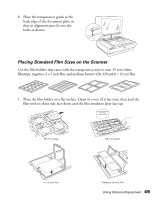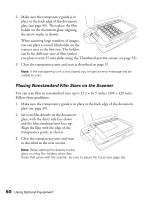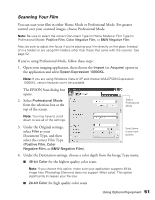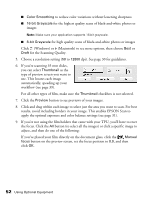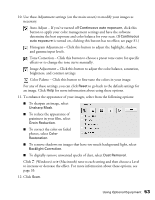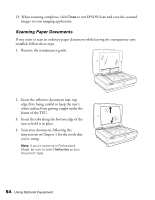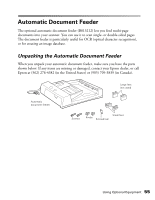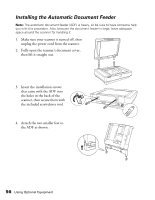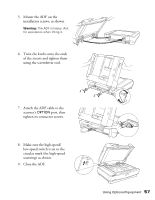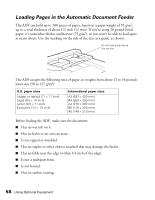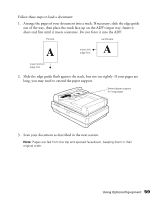Epson Expression 10000XL - Graphic Arts User Manual - Page 54
Scanning Paper Documents, Insert the tabs along the bottom edge of
 |
View all Epson Expression 10000XL - Graphic Arts manuals
Add to My Manuals
Save this manual to your list of manuals |
Page 54 highlights
13. When scanning completes, click Close to exit EPSON Scan and view the scanned images in your imaging application. Scanning Paper Documents If you want to scan an ordinary paper document while leaving the transparency unit installed, follow these steps. 1. Remove the transparency guide. 2. Insert the reflective document mat, top edge first, being careful to keep the mat's white surface from getting caught under the frame of the TPU. 3. Insert the tabs along the bottom edge of the mat to hold it in place. 4. Scan your document, following the instructions in Chapter 1 for the mode that you're using. Note: If you're scanning in Professional Mode, be sure to select Reflective as your Document Type. 1 2 54 Using Optional Equipment
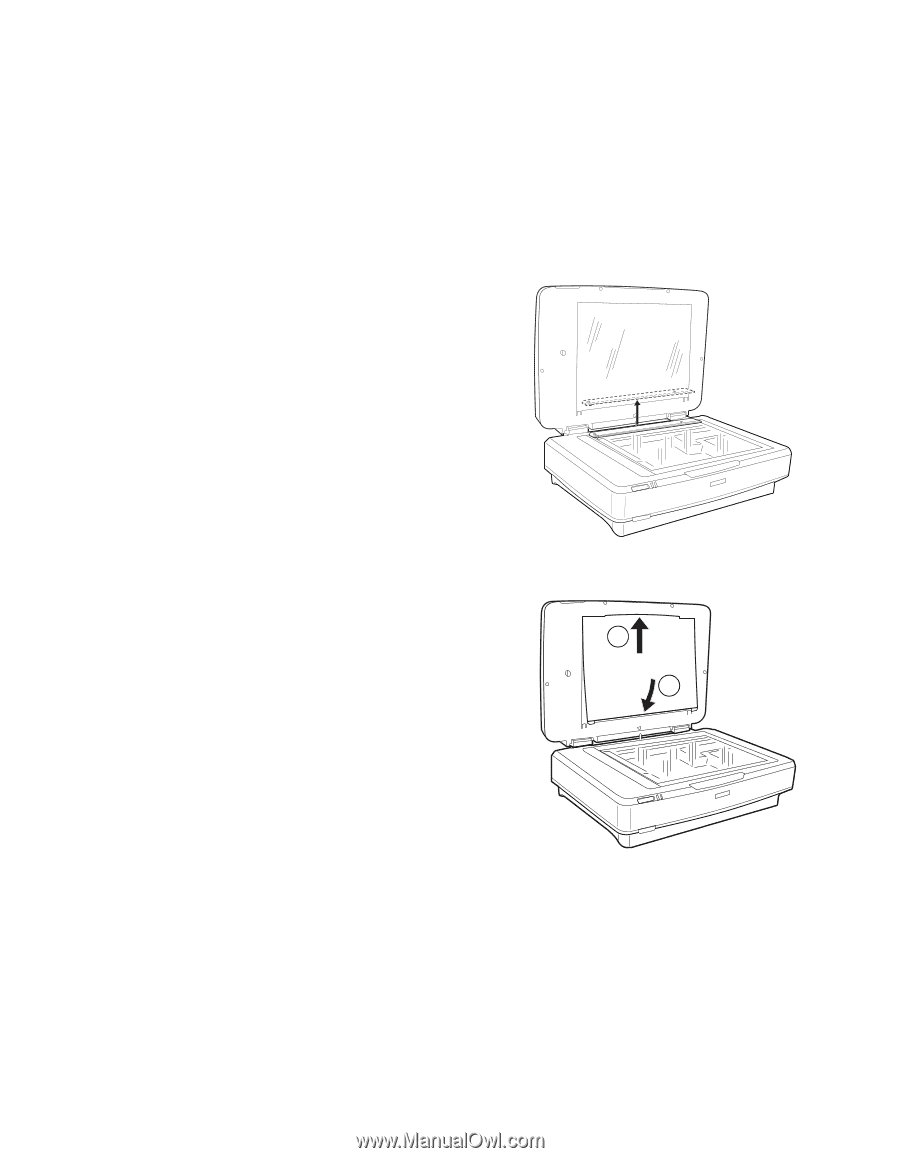
54
Using Optional Equipment
13. When scanning completes, click
Close
to exit EPSON Scan and view the scanned
images in your imaging application.
Scanning Paper Documents
If you want to scan an ordinary paper document while leaving the transparency unit
installed, follow these steps.
1.
Remove the transparency guide.
2.
Insert the reflective document mat, top
edge first, being careful to keep the mat’s
white surface from getting caught under the
frame of the TPU.
3.
Insert the tabs along the bottom edge of the
mat to hold it in place.
4.
Scan your document, following the
instructions in Chapter 1 for the mode that
you’re using.
Note:
If you’re scanning in Professional
Mode, be sure to select
Reflective
as your
Document Type.
2
1