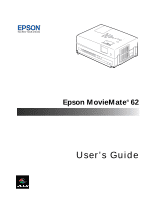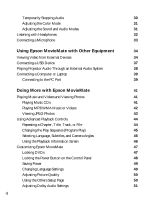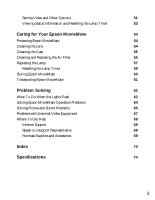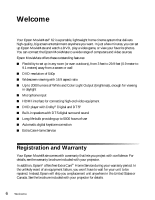Epson MovieMate 62 User's Guide
Epson MovieMate 62 Manual
 |
View all Epson MovieMate 62 manuals
Add to My Manuals
Save this manual to your list of manuals |
Epson MovieMate 62 manual content summary:
- Epson MovieMate 62 | User's Guide - Page 1
Epson MovieMate® 62 User's Guide - Epson MovieMate 62 | User's Guide - Page 2
of Seiko Epson Corporation. Epson MovieMate and PrivateLine are registered trademarks and Extra Care is a service mark of Epson America, Inc. General Notice: Other product names used herein are for identification purposes only and may be trademarks of their respective owners. Epson disclaims any - Epson MovieMate 62 | User's Guide - Page 3
and Warranty Optional Accessories About This Manual Epson MovieMate 62 Parts and Controls Important Safety Instructions Unpacking and Setting Up Unpacking Choosing a Location Setting Up Epson MovieMate Turning the Projector Off Playing Movies Wall and Projection Screen Recommendations Viewing - Epson MovieMate 62 | User's Guide - Page 4
31 Adjusting the Sound and Audio Modes 31 Listening with Headphones 32 Connecting a Microphone 33 Using Epson MovieMate with Other Equipment 34 Viewing Video from External Devices 34 Connecting a USB Device 37 Playing Projector Audio Through an External Audio System 38 Connecting - Epson MovieMate 62 | User's Guide - Page 5
Storing Epson MovieMate 60 Transporting Epson MovieMate 61 Problem Solving 62 What To Do When the Lights Flash 62 Solving Epson MovieMate Operation Problems 64 Solving Picture and Sound Problems 65 Problems with External Video Equipment 67 Where To Get Help 69 Internet Support 69 - Epson MovieMate 62 | User's Guide - Page 6
resolution of 540p ■ Widescreen viewing with 16:9 aspect ratio ■ Up to 2000 lumens of White and Color Light Output (brightness), enough for viewing in daylight ■ Microphone input ■ HDMI interface for connecting high-end video equipment ■ DVD player with Dolby® Digital and DTS® ■ Built-in speakers - Epson MovieMate 62 | User's Guide - Page 7
, and service. Optional Accessories Epson provides these replacement parts and optional accessories for the Epson MovieMate: Product Replacement lamp (ELPLP56) Replacement air filter (ELPAF26) Kensington® security lock Portable floor-standing and wall-mountable screens Ceiling-mountable screens - Epson MovieMate 62 | User's Guide - Page 8
If you need more help, you can use the Epson PrivateLine® Support service. Call (800) 637-7661 and enter the PIN on the PrivateLine support card that came with Epson MovieMate. 8 Welcome - Epson MovieMate 62 | User's Guide - Page 9
light Lens Headphone jack Security slot Handle Adjustable foot Foot adjustment lever Back View Audio inputs Video port HDMI port Remote control receiver Air exhaust vent Computer port Speaker Component video ports Mic input port Power inlet Digital coaxial audio-out port USB port Speaker - Epson MovieMate 62 | User's Guide - Page 10
cover Power status light Turn Epson MovieMate on or off Lamp warning light Ambient light sensor Play/Pause Access Setup menu (DVD settings) Access DVD menu (chapter selection, etc.) Select menu settings Temperature warning light 10 Welcome Project from external equipment Stop Control volume - Epson MovieMate 62 | User's Guide - Page 11
dark. Expose the remote control to light for several minutes before using it in the dark. Function/numerics toggle switch Eject DVD Project from external equipment Adjust picture for different lighting Fix image shape (if Epson MovieMate is tilted) Pause movie and turn on light Control playback - Epson MovieMate 62 | User's Guide - Page 12
these safety instructions when setting up and using your Epson MovieMate: ■ Except as specifically explained in this User's Guide, do not attempt to service this product yourself. Refer all servicing to qualified service personnel. ■ Never open any cover on the projector, except the lamp and filter - Epson MovieMate 62 | User's Guide - Page 13
trash. ■ The lamp in this projector is under high projector where the cord can be walked on. This may result in fraying or damage to the plug. ■ Do not bend, twist, or pull the power cable excessively, and do not place heavy objects on top of the power cable. ■ Do not modify the power cable. ■ Keep - Epson MovieMate 62 | User's Guide - Page 14
old batteries. ■ Do not use batteries other than those specified in this User's Guide. ■ Don't block the slots and openings in the projector case. They provide ventilation and prevent the projector from overheating. Don't operate the projector on a sofa, rug, or other soft surface, or in a closed-in - Epson MovieMate 62 | User's Guide - Page 15
30 to 60 minutes). If you can't eliminate the burn-in, contact Epson as described on page 69. ■ Do not turn the volume too high, especially when using headphones. Listening to high volume sounds over an extended period can damage your hearing. Sudden high volume can also damage the speakers - Epson MovieMate 62 | User's Guide - Page 16
16 Welcome - Epson MovieMate 62 | User's Guide - Page 17
and Setting Up Follow these instructions to unpack your projector, choose a location, and set up your projector. Unpacking Make sure you have all the parts shown here: Epson MovieMate 62 Remote control and 2 AA Batteries CD with User's Guide Power cord Padded bag Unpacking and Setting Up - Epson MovieMate 62 | User's Guide - Page 18
Epson MovieMate just about anywhere-in the living room, bedroom, or even outside. You can use it with an optional floor-, wall-, or ceiling-mounted screen, or simply project on a flat white wall. The following pictures show three different setups " on page 23. 18 Unpacking and Setting Up - Epson MovieMate 62 | User's Guide - Page 19
remote control or the Visual Setup menu. See page 26 for instructions. The farther you place the projector Image size (diagonal) 30 in. 50 in. 60 in. 70 in. 80 in. 100 in. 150 in. 200 in. 300 in. Projection distance 2.9 to 4 ft. (0.89 to 1.2 meters) 29.9 ft. (9.1 meters) Unpacking and Setting Up 19 - Epson MovieMate 62 | User's Guide - Page 20
ratio (16:10) Image size (diagonal) 21 in. Projection distance 2.2 to 3 ft. (0.66 to 0.91 meter) 30 in. 50 in. 60 in. 70 in. 80 in. 3.1 to 4.3 ft. 21.5 to 29.1 ft. (6.6 to 8.9 meters) When setting up the projector, keep these considerations in mind: ■ Make sure you don't block the air vents - Epson MovieMate 62 | User's Guide - Page 21
Setting Up Epson MovieMate 1. If you have a screen, set it up following the instructions included with the screen. Make sure you read all the instructions to avoid damaging the screen. 2. Put the batteries in the remote control. Note: Use only AA-size alkaline or manganese dry batteries. 3. Reattach - Epson MovieMate 62 | User's Guide - Page 22
5. Open the lens cover, then connect the power cord and plug in the projector. The light turns orange. Once you've finished setting up Epson MovieMate, do one of the following: ■ If you would like to play a DVD, see "Playing Movies" on page 23. ■ If you would like to connect other equipment to the - Epson MovieMate 62 | User's Guide - Page 23
Playing Movies Follow the instructions in this section to play a DVD and control playback. Wall and Projection Screen Recommendations To optimize viewing of projector images, follow the recommendations in this section. Viewing on a Wall You can easily view Epson MovieMate's high quality images on - Epson MovieMate 62 | User's Guide - Page 24
presentations and standard TV broadcasts. Watching DVD movies or HDTV broadcasts on a 4:3 ratio mounted, or ceiling-mounted. Consider these characteristics as you choose which type would be best for your viewing environment: Screen mounting style Characteristics Floor-standing screens Portable - Epson MovieMate 62 | User's Guide - Page 25
a DVD Insert your DVD into the slot. Warning: Close the lens cover before inserting or ejecting a disc. When the picture appears, do not look into the lens, and do not allow children or pets to look into the lens. The bright light may affect your vision. After about 30 seconds, the projector warms - Epson MovieMate 62 | User's Guide - Page 26
can turn the feet to level it. ■ Your projector automatically detects the vertical tilt and corrects the image shape. If you find that the image is not rectangular, however, use the Keystone buttons on the remote control or the Keystone setting in the Signal menu (see page 52) to adjust the image - Epson MovieMate 62 | User's Guide - Page 27
■ Use the Zoom setting in the Signal menu to adjust the image size. See page 52. ■ Rotate the focus ring to sharpen the picture. ■ To enlarge or reduce the aspect ratio of the picture, press the button on the remote control to select Normal, Full, or Zoom (if available for the video source you're - Epson MovieMate 62 | User's Guide - Page 28
ways to pause a DVD or audio track: ■ To pause a movie, or a music CD or MP3 player track, press on the remote control or on the control panel. To resume, press panel. on the remote control or on the control ■ To pause a movie and display the Epson logo, press remote control or control panel - Epson MovieMate 62 | User's Guide - Page 29
play a video frame by frame or in slow motion ("jog control"). 1. Press on the remote control. 2. Press repeatedly to advance the video frame by press on the remote control. Zooming In or Out ■ Press to zoom in the image. (Make sure the toggle switch on the remote control is set to the Func- - Epson MovieMate 62 | User's Guide - Page 30
DVD Menus Many DVDs buttons, you need to set the toggle switch on the remote control to the -Num position. ■ After you set the toggle switch, you can button. Temporarily Stopping Audio ■ To temporarily stop the soundtrack (from the built-in speakers or headphones), press . The video continues to play - Epson MovieMate 62 | User's Guide - Page 31
with bright light. ■ Sound and Audio Modes You can switch between stereo sound and virtual surround sound and select from several audio modes, depending on the type of movie (or music) you're playing. 1. To display the sound mode, press the button on the remote control. You see the current setting - Epson MovieMate 62 | User's Guide - Page 32
you connect headphones, you no longer hear any sound from the built-in speakers. However, you can still adjust the volume to the headphones using the projector's volume controls on the control panel or remote control. Warning: Make sure the volume is not set too high, especially when you first plug - Epson MovieMate 62 | User's Guide - Page 33
Microphone Connect a microphone as shown below: You can adjust the volume using the projector's volume controls on the control panel or remote control. If the microphone level is too low, you can adjust it by pressing the button on the remote control or through the Option menu (see page 51). Playing - Epson MovieMate 62 | User's Guide - Page 34
sources, you also need to connect standard white and red audio jacks to the projector's L and R Audio inputs. When you view video from an external source, you can use most of the projector's controls, including adjusting color mode, volume, and sound mode. You will need connection cables, which may - Epson MovieMate 62 | User's Guide - Page 35
-ray Disc player, or HD camcorder. Composite Video Connection Video L Audio R White Yellow Red For connecting a VCR, or DVD player, cable or satellite TV receiver or DVR, game console, camcorder, iPod, digital camera, or other device with a video output port. 35 Using Epson MovieMate with Other - Epson MovieMate 62 | User's Guide - Page 36
Connection Output L White Red Audio R RCA stereo audio cable Component video cable For connecting a cable or satellite TV receiver, DVD player, DVR, or game console. After you connect your equipment to the projector, follow these steps to begin: 1. Make sure all of the equipment is plugged - Epson MovieMate 62 | User's Guide - Page 37
, or play videos. The projector supports the following types of files on USB devices: ■ MP3 ■ WMA ■ JPEG ■ MPEG 1/2/4 Connect the drive or other device to the USB port as shown below. When you're finished, make sure you press before removing the device from the USB slot. For instructions on playing - Epson MovieMate 62 | User's Guide - Page 38
connect the cable as shown: Digital coaxial cable 2. Turn on your audio equipment and play your movie, music, or other presentation with sound from your projector. 3. You may need to change the Digital Output setting in the Audio Setup Page. Select Stream if you are connecting a DTS/Dolby Digital - Epson MovieMate 62 | User's Guide - Page 39
off. 1. Connect the computer or laptop as shown. White Red D-sub 15-pin computer cable RCA stereo audio cable 2. Connect the power cords and plug in all the equipment. 3. Open the lens cover and press the button on the projector or the button on the remote control. 4. Press the button on - Epson MovieMate 62 | User's Guide - Page 40
and an external display, you may need to disable the laptop display to view movies on the projector. See your laptop documentation for instructions. 8. Normally, the projector selects the correct aspect ratio automatically. If you need to change the aspect, press the button on the remote control and - Epson MovieMate 62 | User's Guide - Page 41
for instructions. ■ You can also select a specific track by using the numeric buttons, as described on page 30. To use the numeric buttons, you need to set the toggle switch on the remote control to the -Num position. ■ To turn off the lamp, close the lens cover. Doing More with Epson MovieMate 41 - Epson MovieMate 62 | User's Guide - Page 42
files and MPEG 1/2/4 videos on CDs, DVDs, or USB devices. See page 74 for information on the types of discs that are supported. When you insert a disc or USB device that contains MP3 the Setup menu to change the way files are displayed. See page 50 for instructions. 42 Doing More with Epson MovieMate - Epson MovieMate 62 | User's Guide - Page 43
thumbnails, press or . ■ To display the list of the files and folders, press . ■ If your disc or USB device includes both music files and JPEG photos, you can play a slideshow with music. 1. To display the list of files and press to start displaying the slideshow. Doing More with Epson MovieMate 43 - Epson MovieMate 62 | User's Guide - Page 44
projector provides advanced features for looping videos or music tracks and selecting titles, chapters, or tracks. On DVDs that include subtitles, multiple languages, or multiple camera angles, you can use the remote until Repeat Off is displayed on the screen. 44 Doing More with Epson MovieMate - Epson MovieMate 62 | User's Guide - Page 45
screen and press . 4. To begin playing your programmed sequence, select Start on the screen and press . 5. Set the toggle switch on the remote control back to the Func- position. 6. To cancel the program, press . 7. To resume normal playback, stop play and press . Doing More with Epson MovieMate 45 - Epson MovieMate 62 | User's Guide - Page 46
number, or start time using the numeric keys, as described on page 30. To use the numeric buttons, you need to set the toggle switch on the remote control to the -123 position. After you press , playback starts from the title, chapter, track, or time you selected. 46 Doing More with Epson MovieMate - Epson MovieMate 62 | User's Guide - Page 47
Customizing Epson MovieMate You can limit children's access, adjust the sound, and customize other features of the projector. Many of these settings are available by pressing the Setup or Visual Setup buttons on the remote control. Locking DVDs You can lock up to 40 DVDs to prevent children from - Epson MovieMate 62 | User's Guide - Page 48
see Child Lock. 4. Press or to select On, then press . 5. Press to exit the menu. You need to restart the projector for the setting to take effect. Note: When the Child Lock setting is turned on, the projector will not automatically power up when you insert a disc. 48 Doing More with Epson MovieMate - Epson MovieMate 62 | User's Guide - Page 49
is the language used for the projector's menus. Other settings may not be available, depending on the DVD you are playing. 3. Press to select the language you want, then press to save it. For a list of language codes, see page 80. 4. To exit the menu, press . Doing More with Epson MovieMate 49 - Epson MovieMate 62 | User's Guide - Page 50
on the remote control. You see the Visual Setup menu. 2. Press to select Image. 3. Press until you see the option you want to set. You can adjust the following items for various viewing conditions and individual videos: ■ Brightness ■ Contrast ■ Color Saturation ■ Tint (only works on NTSC signals - Epson MovieMate 62 | User's Guide - Page 51
to adjust the signal format for external video equipment and set other options. Option Menu 1. Press on the remote control. You see the Visual Setup menu. 2. Press 3. Press to highlight Option, then press to select it. until you see the option you want to set. Doing More with Epson MovieMate 51 - Epson MovieMate 62 | User's Guide - Page 52
to Auto. ■ Resolution: Set to Auto to have the projector automatically identify the resolution of the input signal. If necessary (because some of the image is missing, for example), adjust to Wide or Normal. ■ Video Signal: Normally, you can leave this set to Auto when using external equipment. If - Epson MovieMate 62 | User's Guide - Page 53
to view the number of hours the lamp has been used, and to reset the timer after you install a new lamp. You can also view video signal information and error codes for any problems that occur. 1. Press on the remote control. You see the Visual Setup menu. 2. Press to highlight Info, then press - Epson MovieMate 62 | User's Guide - Page 54
If another part needs replacing, contact Epson or a qualified servicer (see page 69). Follow the instructions in this section to clean the lens and case, clean and replace the air filter, replace the lamp, and store or transport the projector. Protecting Epson MovieMate The projector is designed for - Epson MovieMate 62 | User's Guide - Page 55
need to replace it. You can purchase a new filter (part # V13H134A26) from an Epson authorized reseller. To find the nearest reseller, call 800-GO-EPSON (800-463-7766). Or you can purchase online at www.epsonstore.com (U.S. sales) or www.epson.ca (Canadian sales). Caring for Your Epson MovieMate 55 - Epson MovieMate 62 | User's Guide - Page 56
3. If you need to clean or replace the filter, lift up the handle, press up on the tab, and lift off the cover. 4. Remove the old filter and install the new filter. 5. Replace the cover. 56 Caring for Your Epson MovieMate - Epson MovieMate 62 | User's Guide - Page 57
www.epsonstore.com (U.S. sales) or www.epson.ca (Canadian sales). Be sure to read the safety instructions before replacing the lamp. See page 12. Follow these steps to replace the lamp: 1. Press the button on the control panel or the button on the remote control to turn the projector off. When you - Epson MovieMate 62 | User's Guide - Page 58
in place. (You can't remove these screws.) 5. Grasp the lamp handle as shown and pull the lamp straight out. Note: The lamp(s) in this product contain mercury. Please consult your state and local regulations regarding disposal or recycling. Do not put in the trash. 58 Caring for Your Epson MovieMate - Epson MovieMate 62 | User's Guide - Page 59
button on the projector or the button on the remote control to turn the projector on. 2. Press on the projector on the remote control. You see the Visual Setup menu. 3. Press to highlight Info, then press control to select it. on the projector or on the remote Caring for Your Epson MovieMate 59 - Epson MovieMate 62 | User's Guide - Page 60
and retract the feet. ■ Remove the batteries from the remote control. ■ Place the projector in its padded bag. You can stand it on end for convenient storage. ■ Package the projector in its original packaging or equivalent (as described in the following section). 60 Caring for Your Epson MovieMate - Epson MovieMate 62 | User's Guide - Page 61
Transporting Epson MovieMate Note: Epson shall not be liable for any damages incurred during transportation. Your projector contains many glass and precision parts. If you need to transport it, follow these guidelines to prevent damage: ■ When shipping the projector for repairs, use the original - Epson MovieMate 62 | User's Guide - Page 62
technical support. What To Do When the Lights Flash The lights on top of the projector indicate its status and let you know when a problem occurs. If all lights are off, make sure the power cable is connected correctly. The light is orange. The projector is in sleep mode. Press the remote control - Epson MovieMate 62 | User's Guide - Page 63
been using the projector), and check the lamp. See page 59. If the lamp is broken, or the lights continue to flash after you turn the power back on, unplug the projector and contact Epson. See page 69. The light is red and the warning light is flashing red. The projector has a problem with its fan - Epson MovieMate 62 | User's Guide - Page 64
more than 30 minutes. Press the button on the projector or the button on the remote control to turn on the projector. For instructions on changing the Sleep setting, see page 49. No picture appears on the screen. ■ Make sure the projector is turned on (the light is green and not flashing). If the - Epson MovieMate 62 | User's Guide - Page 65
control, it might not work with the projector. Epson does not support any third-party remote controls. Solving Picture and Sound Problems The picture is blurry or out of focus. ■ Adjust the focus using the focus ring. See page 26 for instructions. ■ There may be dirt on the lens. Clean the lens - Epson MovieMate 62 | User's Guide - Page 66
external video equipment with a component or composite video connection, make sure you connected the red and white audio jacks to the projector's audio ports (see page 34). ■ If you're using external equipment, you may need to adjust the Audio settings in the setup menu (see page 51). 66 Problem - Epson MovieMate 62 | User's Guide - Page 67
the Func- position.) ■ If you're using external equipment, you may need to adjust the Audio settings in the setup menu (see page 51). ■ If the sound is distorted or too loud, try pressing the - Volume button on the projector or on the remote control. No sound can be heard from the microphone. ■ Make - Epson MovieMate 62 | User's Guide - Page 68
key that changes the computer's image signal to external output may not work. Turn the computer and the projector off and then back on again. You see the message Signal not supported. Press the page 52). button on the remote control and check the Video Signal setting (see The picture is cut off - Epson MovieMate 62 | User's Guide - Page 69
the following information ready: ■ Product name (Epson MovieMate 62) ■ Product serial number (located on the bottom of the projector) ■ Proof of purchase (such as a store receipt) and date of purchase ■ Computer or video configuration ■ Description of the problem Note: If you need help with optional - Epson MovieMate 62 | User's Guide - Page 70
Documentation, 7 DVDs menus, 30 playing, 23 to 32 DVR, connecting, 34 to 36 E Electrical specifications, 75 Environmental specifications, 76 Epson accessories, 7, 69 Home Service, 6 PrivateLine Support, 69 technical support, 8, 69 Exhaust vent, 9 External equipment connecting, 34 to 40 problems, 67 - Epson MovieMate 62 | User's Guide - Page 71
7 Keystone correction, 66, 74 L Lamp brightness, 57, 74 light, 63 ordering, 7, 57 replacing, 57 to 59 specifications, 75 usage timer, resetting, 53, 59 to 60 Language, 46, 49, 80 Laptop connection, 39 to 40 Lens, cleaning, 54 Lights, projector, 62 to 63 Location, projector, 18 to 20 Lock, security - Epson MovieMate 62 | User's Guide - Page 72
, 64 to 65 overheating, 20, 55, 63 picture, 64 to 66 remote control, 65 Program play, 45 Projection distance, 19, 74 Projector choosing location, 18 to 20 cleaning, 55 control panel, 10 dimensions, 75 distance from screen, 19, 74 lights, 62 to 63 maintenance, 54 to 60 operation problems, 64 to 65 - Epson MovieMate 62 | User's Guide - Page 73
Vents, 9 Video camera, connecting, 34 to 36 Video, compatible formats, 76 to 78 Volume, adjusting, 27 W Wall projection, 23 to 25 Warranty, 6 to 7 WMA, 42, 50, 78 Z Zooming, 26, 29 Index 73 - Epson MovieMate 62 | User's Guide - Page 74
Specifications General Type of display Size of LCD panels Lens Resolution (native format) Light Output (brightness) Contrast ratio Image size Projection distance Speakers Zoom ratio Aspect ratio DVD Unit Noise level Keystone correction Tilt angle Poly-silicon TFT active matrix 0.54 inch (13.7 mm) - Epson MovieMate 62 | User's Guide - Page 75
Remote Control Range Approx. 19 feet (6 m) Battery AA × 2 (Alkaline or Manganese dry cell) Operating angle Horizontal: +/- 30° Vertical: +/- 15° Projection Lamp Type Part number Lamp life 200 W UHE (Ultra High Efficiency) E-TORL ELPLP56/ V13H010L56 Approx. 4000 hours (Power Consumption: - Epson MovieMate 62 | User's Guide - Page 76
°C) without condensation Storage: 14 to 140 °F (-10 to 60 °C) without condensation Humidity Operating: 20 to 80% RH, non Compatible Video Formats Composite video Signal TV (NTSC) TV (PAL, SECAM) * Letterbox signal Component video Resolution 720 x 480 720 x 360* 720 x 576 720 x 432* Signal SDTV - Epson MovieMate 62 | User's Guide - Page 77
) 16:9 HDTV (1080i) 16:9 * Letterbox signal HDMI video Signal VGA60 SDTV (480i, 60Hz) SDTV (576i, 50Hz) SDTV (480p) SDTV (576p) SVGA60 XGA60 HDTV (720p) WXGA60 SXGA2_60 SXGA3_60 HDTV (1080i) HDTV (1080p, 50Hz) HDTV (1080i, 60Hz) * Letterbox signal Resolution 1280 x 720 1920 x 1080 Normal aspect - Epson MovieMate 62 | User's Guide - Page 78
Computer image Signal Resolution Normal aspect mode VGA 60/72/75/85, iMac* 640 x 480 640 x 360** 720 x 540 SVGA56/60/72/75/85, iMac* 800 x 600 800 x 450** 720 x 540 XGA60/70/75/85, iMac* 1024 x 768 720 x 540 1024 x 576** SXGA1_70/75 1152 x 864 - Epson MovieMate 62 | User's Guide - Page 79
to 3027 × 2048, MPEG-1/2/4 (Advanced Simple Profile): Up to 720 × 576 pixels Your projector can play multi-session recorded discs. Multiple bit rate files and WAV files are not supported. The projector supports baseline JPEG files created by a digital camera and conforming to the DCF (Design rule - Epson MovieMate 62 | User's Guide - Page 80
Language Codes Abkhazian 6566 Afar Afrikaans Amharic Arabic Armenian Assamese Avestan Aymara Azerhaijani Bahasa Melayu Bashkir Belarusian 6565 6570 6577 6582 7289 6583 6569 6589 6590 7783 6665 6669 Bengali Bihari Bislama Bokmål, Norwegian Bosanski Brezhoneg Bulgarian 6678 6672 6673 7866 6683

Epson MovieMate
®
62
User’s Guide